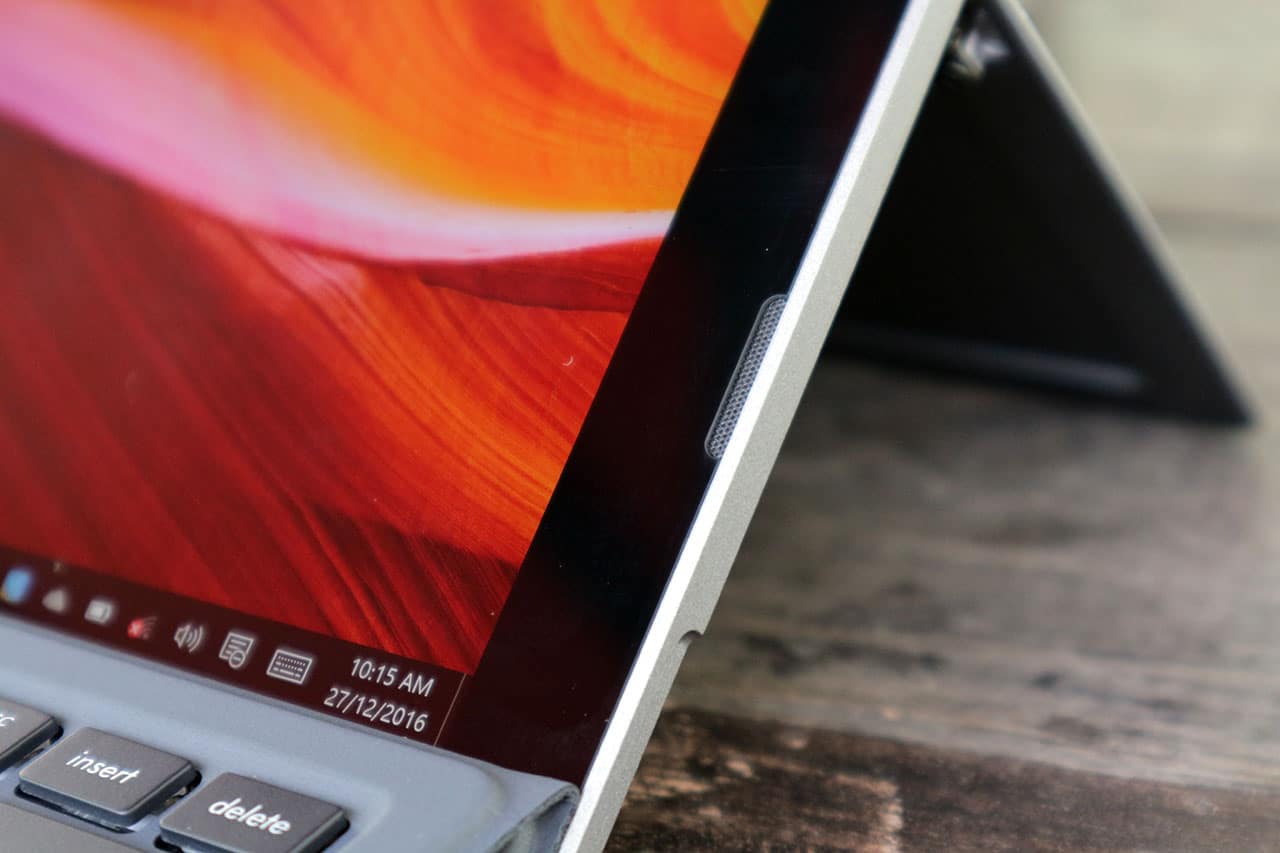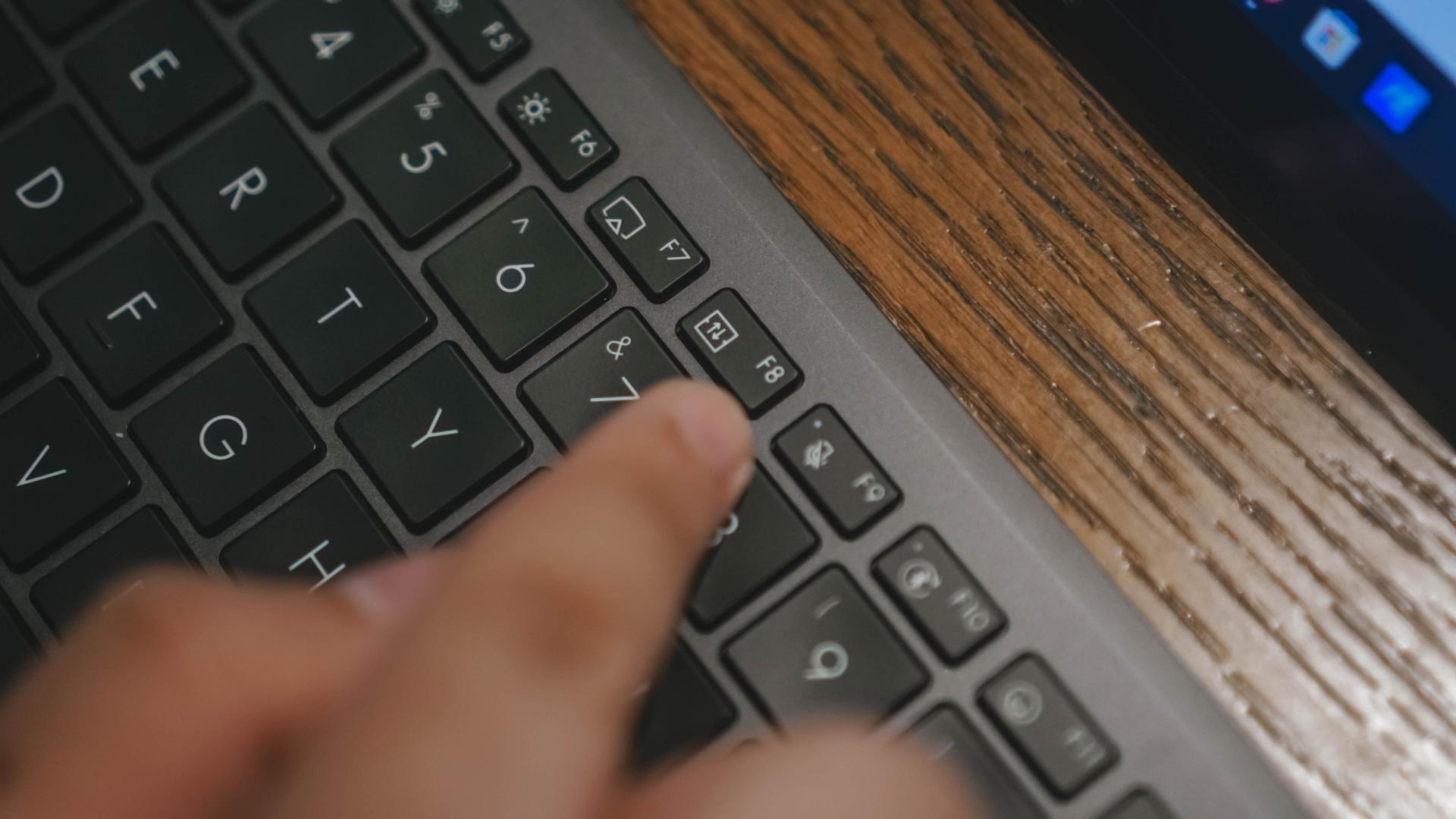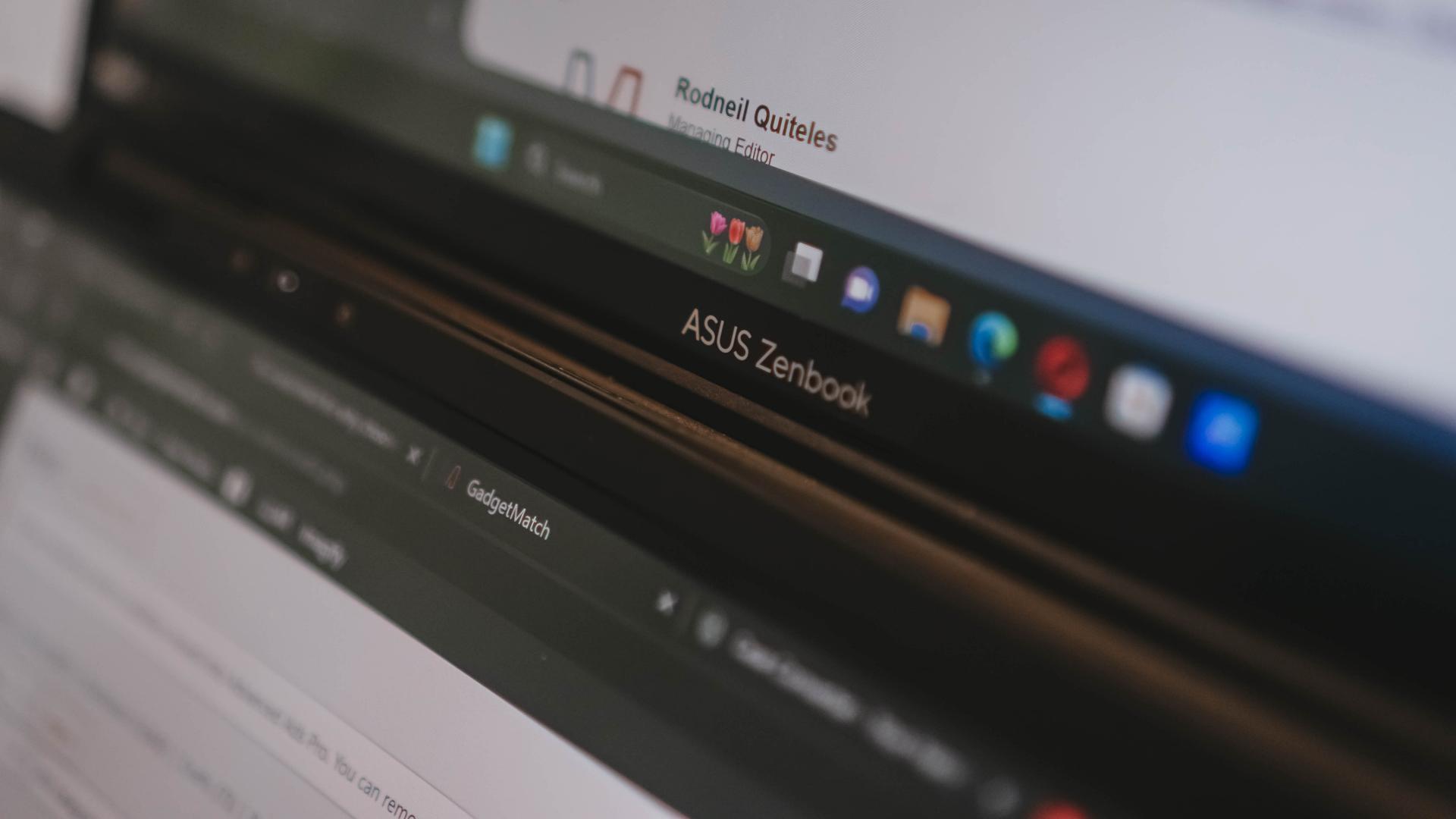Laptops
ASUS Transformer 3 Pro review

Some people want high-powered gaming machines; others already have simple laptops that can do it all. The ASUS Transformer 3 Pro is part of a tiny gray area in between, and it’s quite the niche.
If you’re familiar with Microsoft’s line of Surface convertibles, you’ll know what you’re getting with the Transformer 3 Pro. They look and function alike, but the ASUS has a few more tricks up its sleeve.
The model I’m reviewing here is also known as the T303U. If you want to get technical, mine has a decent configuration with a sixth-generation Intel Core i5 processor, 8GB of memory, and 512GB SSD storage.
Not bad, eh? The only downside is the price: PhP 69,995 in the Philippines, or about $1,400 in most markets. That’s pricey, so you better read on before making the investment.
It’s surprisingly comfortable in all positions
What bothered me when I reviewed previous convertibles were the awkward resting positions on my lap. The Transformer 3 Pro manages to break that curse.
The main unit comes with a built-in kickstand, which is as long as the entire tablet part and has 155 degrees of flexibility. This means it can easily rest on any type of surface, whether you have the bundled keyboard case attached or not.
Latching on the keyboard is as simple as letting the magnets of both units attract one another. And even with the two parts put together, the whole thing feels so light. The tablet weighs in at about 790g, but you’d think it’s lighter thanks to the slim 8.35mm profile.
This thing can run fast
Based on the specifications we mentioned earlier, you can already tell this convertible can blaze through everyday tasks. The question is: How far much farther can it go?
Without a dedicated graphics card, the Transformer 3 Pro will struggle when handling high-definition video editing or playing games like Tomb Raider or the new Doom. But that’s to be expected, really.
What you can get away with is heavy editing on Photoshop while having several tabs open at the same time in Chrome. I’m writing this review on a Transformer 3 Pro, and I’m split-screening Google Docs with YouTube videos playing and Photoshop ready in the background.
But expect lots of heat on top
Obviously, you’re going to experience lots of heat when putting a laptop-level Core i5 chipset in a thin tablet. It doesn’t help that the whole thing is made of “premium alloy.” Solid? Yes, but the heat spreads all over the top half of the unit.
Since the Transformer 3 Pro doesn’t have the lighter Core M processor found in most convertibles — or even in the cheaper non-Pro Transformer 3 — a cooling fan had to be installed, and it blows hot air upwards.
That’s a good thing, actually, as it keeps heat away from your face or lap. Still, you’ll want to give the tablet some time to cool down before slipping it back in your bag, especially if you save the heavy loads towards the end of your work session.
Speakers get loud; display’s not that bright
Something I enjoy using during my time with the Transformer 3 Pro are the loud front-facing stereo speakers. They’re a breath of fresh air after all the crappy speakers I’ve had to endure with other tablets. This is one of the few instances where I don’t have to reach for external speakers just to watch Netflix flicks.
On the other hand, the screen isn’t that bright. While I appreciate the perfectly sized 12.6-inch 2880 x 1920-pixel display, the overall sharpness and well-saturated colors aren’t enough to make the screen clearly readable under sunlight. It’s a shame, since convertibles like this are designed to be used absolutely anywhere.
Wonky trackpad and keyboard, ugh
Here we go again: another Windows convertible, another awkward trackpad. Expect it to miss double-clicks and right-clicks, and mistakenly zoom in on whatever you’re viewing when you least expect it. I’d sometimes reach a point where I’d have to restart the whole thing just so it would go back to “normal.”
Same issues apply to the bundled pen. Although it works a lot like the one that comes with the Microsoft Surface line, with 1024 levels of pressure and two physical buttons for mouse-like controls, it’s difficult to write legibly or draw anything beyond rough sketches. Fortunately, the pen makes use of a removable AAAA battery instead of built-in charging like the Apple Pencil, and ASUS bundles the hard-to-find battery in the box.
The keyboard isn’t that great, either. While I appreciate the well-spaced keys and their relatively long travel, they have too much resistance, requiring stronger presses while typing. You’ll get used to it eventually, but you also have to deal with a glitchy connection to the tablet. Any slight nudge, and it’ll disconnect instantly; that’s a problem if you move a lot while it’s on your lap.
On the bright side, the keyboard has evenly distributed backlighting. This is invaluable while working in the dark, since the keyboard has an all-black design. You can also choose from three brightness levels.
Hello, ports and cameras
The latest tech trend I hate most is sacrificing connectivity options in favor of a single USB Type-C port and multiple dongles. Apple’s new MacBook started this horrible idea, and companies have been following suit in order to trim down components and rip off consumers with extra accessories. ASUS is having none of that here.
For starters, the Transformer 3 Pro has a single full-sized USB 3.0 for all those flash drives you have lying around, and a USB Type-C port with Thunderbolt 3 support. Then you have a full-sized HDMI port, microSD slot, and — thank goodness — a 3.5mm headphone jack. I never had to consider bringing adapters along for a trip.
Finally, we have a 13-megapixel camera at the back, and a 2-megapixel shooter in front with an infrared camera beside it. I honestly never thought of using the main camera for taking pictures — and don’t have any sample photos, sorry — but the front-facing camera works flawlessly for Windows Hello, which allows you to log in using your beautiful face.
Where art thou, battery life?
This part hurts the most. As much as I love the speed and overall completeness of the Transformer 3 Pro, its battery life is terribly average.
I’d normally expect at least six to seven hours of usage on a single charge from a convertible; this hybrid can manage only four hours with brightness set at 50 percent and Wi-FI turned on the whole time. And that’s if you’re lucky — three and a half hours is the norm if you go beyond simple web browsing and add photo editing into the mix.
At least you get fast charging. It took me less than two hours to reach a hundred percent, and that’s for a battery capacity much larger than any smartphone’s.
Is this your GadgetMatch?
Of all the Microsoft Surface clones that have been released, the Transformer 3 Pro does it best, and even eclipses the pioneer in a few aspects, such as physical connectivity and audio-visual quality.
This Transformer is also a step above the Core M-equipped convertibles we’ve reviewed recently, thanks to a much more powerful Core i5 processor coupled with plenty of storage and memory. Yet, in spite of all the goodness, you must take some things into consideration before investing in this product.
For one, it’s a little too powerful — yes, you read that right. You don’t need this much processing muscle for surfing the web and light editing. That’s why there’s a plain Transformer 3 with a starting price of only $799. What’s the difference? It has a more energy-efficient Core M processor and a single USB Type-C port, but comes with two additional speakers and an even thinner frame.
And, no matter how you look at it, the Transformer 3 Pro is expensive. For the same price, you could afford an ASUS gaming laptop with a real graphics card and better keyboard-trackpad combo. Sure, you’d end up with a heftier notebook without a touchscreen, but it’s far more capable in all other aspects.
[irp posts=”8791″ name=”ASUS ZenFone 3 Deluxe review”]


Get your game on with the Lenovo LOQ 2024. This capable laptop is your entry point to PC Gaming and a lot more.
It comes an absolutely affordable price point: PhP 48,995.
You get capable hardware and the hood to support gaming and more. The Lenovo LOQ 15IAX9I runs on the 12th Gen Intel Core i5 processor and Intel Arc Graphics.
Those are key to bringing unreal graphics to this segment. Supporting latest tech like DirectX 12 Ultimate, players are able to enjoy high frame rates on the Lenovo LOQ.
Creating content? It comes with AI Advantage to help boost performance. Engines and accelerators boost the media processing workloads especially for creatives. It also works with Intel’s X Super Machine Learning, Leading to images that are as close to reality.
The laptop supports a configuration of up to 32GB of RAM and 1TB of SSD Storage.
As for its display, the device has a large 15.6-inch, Full HD panel that is more than enough for gaming, video editing, content consumption, and whatever else you do on a laptop. This display has 144Hz refresh rate, 300 nits brightness, and anti-glare.
Videos come out clear, crisp, and realistic. Audio is punchy and as loud as it gets. Windows Sonic elevates it more when you use headphones. And it just takes a few minutes to render HD videos on editing software.
As it runs on Windows 11, if you are going to use it for work, you can take advantage of various features. The Lenovo Vantage Widget is there for constant reminders, Copilot will help you organize your tasks, and Microsoft Edge is there for casual browsing.
There is an assortment of ports at the back for easy connectivity. And as this is meant for gaming, we put it to the test. Racing that looks better with high frame rate? Check. Shooting titles that require heavy work? Not a problem. You can play all your favorites and not worry about performance.
Best of all, it takes less than an our to juice up this laptop all the way to 100%.
So, whether you’re looking to get started with PC Gaming, or an upgrade for work and entertainment needs, the Lenovo LOQ has you covered.
This feature is a collaboration between GadgetMatch and Lenovo Philippines.

The ASUS Zenbook Duo 2024 came into my life at such a weird time. Over the past few months, I have been actively trying to build a workflow that’s not reliant on having to bring a laptop all the time. Yet, here comes ASUS’ latest and possibly best dual screen laptop yet, opening up possibilities I personally never even imagined.
Here’s my time so far with the ASUS Zenbook Duo 2024.
Multiple modes
The multiple modes available to you with this unique form factor have been well documented. But here’s a quick recap.
Naturally, there’s Laptop Mode. If you don’t care for extra attention when you’re out and about while working, this is likely the mode you’ll stick with most of the time. Due to its nature, this is also the mode where you’ll be able to squeeze out more usage from the device because the other screen is not in use. More on that later.
There’s Dual Screen Mode. Next to Laptop Mode, this is the orientation I use the most, especially when I’m able to plug the device. So, at home, this is mostly how I used the Zenbook DUO 2024. I’m starting to get so used to this mode that when I do work on the regular Laptop Mode, something feels lacking.
Lastly, there’s Desktop Mode. It’s essentially just like Dual Screen Mode but with the Dual Screen in portrait orientation. I’ve never used this to work and only really went to this orientation to showcase it.
A key thing that makes all of these possible is the underrated inclusion of a kickstand. It feels like a natural part of the whole contraption that it’s mostly just a passing mention in most discussions about the Zenbook DUO 2024. But I think it’s a big part of what makes all of it work seamlessly.
There isn’t a name for it but you can also lay the laptop flat on the table fully spread. It’s great when you’re trying to present something to someone across the table. Also feels like more apps can get some sort of use-case for it if the form factor ends up being popular.
Other knick knacks
ASUS also made sure to make this as usable as possible even if, for whatever reason, you misplace the bluetooth keyboard.
You can tap the bottom screen with six fingers to pull-up a Virtual Keyboard. It’ll never feel as good as a physical keyboard, but it’s there in case you happen to need it.
Swipe down with six fingers and you’ll get the Easy-access tools. Here you’ll have handy things like handwriting input, the control panel, as well as the number key and quick key.
Lastly, you can tap the screen with three fingers to get the Virtual touchpad. This layout is reminiscent of the earlier Zenbook Duo designs.
Does anyone ‘need’ this?
They say necessity is the mother of invention, so what was the thing that necessitated the creation of this dual screen laptop?
Personally, I think more screen real estate is always a boon. And over the years, more and more people have squeezed out plenty of usage out of multi-monitor desktop setups. What ASUS did here is they took that concept and made it more mobile.
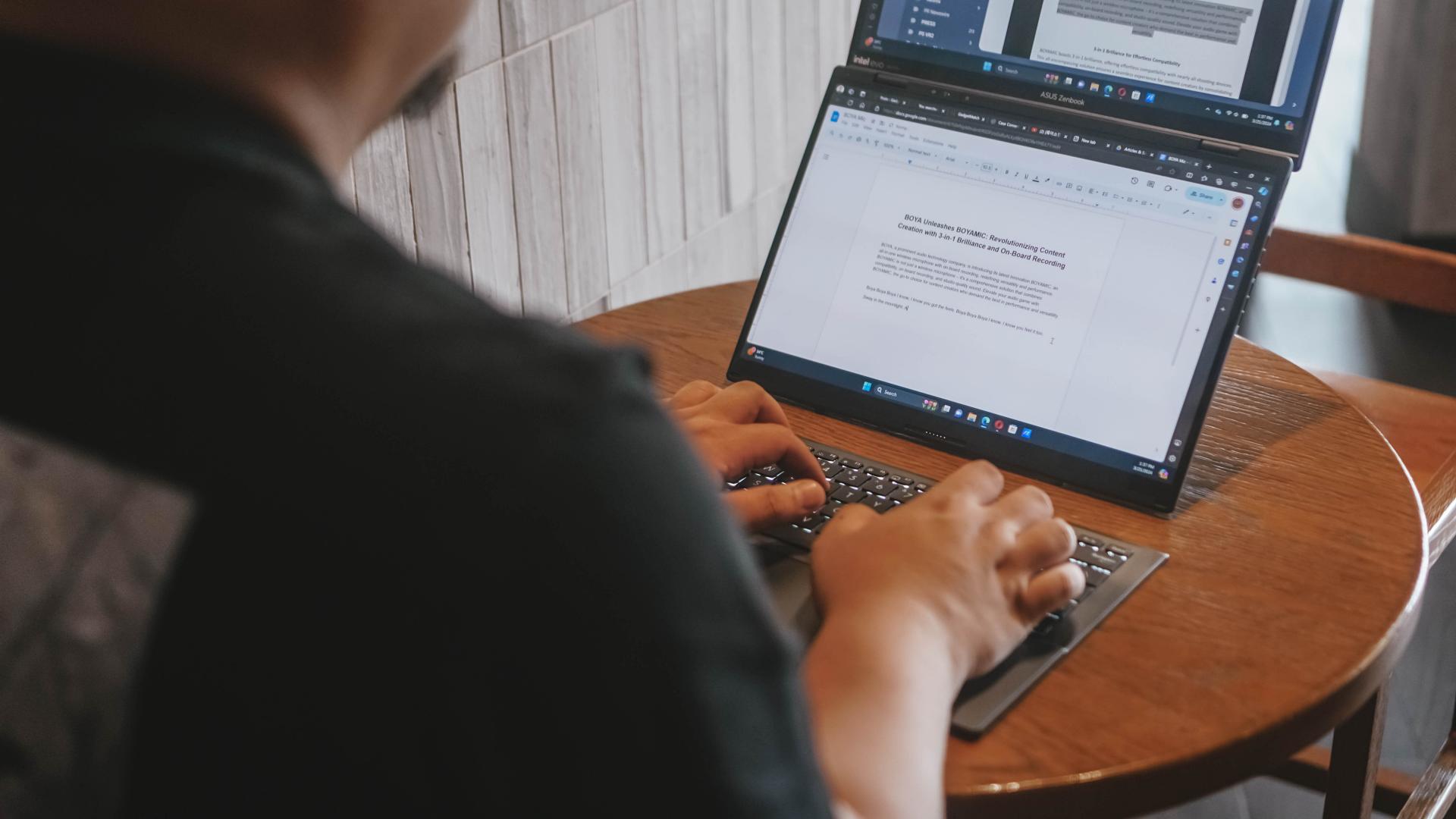
For me specifically, I’ve used it to run two browsers side-by-side. One for the material I need to reference, the other for the Google Doc that I stare blankly at as I try to cobble words together to make sense of things.
It’s also great for video editing. You can have one entire screen to be the preview area and reserve the other for your timeline and work area. It’s so much easier than having to preview your video on 25% or less of a regular screen.
In these particular instances, productivity is most definitely enhanced. It saves time because you no longer have to press alt+tab as much to switch apps. And it’s easier than ever to glance at multiple apps at once.
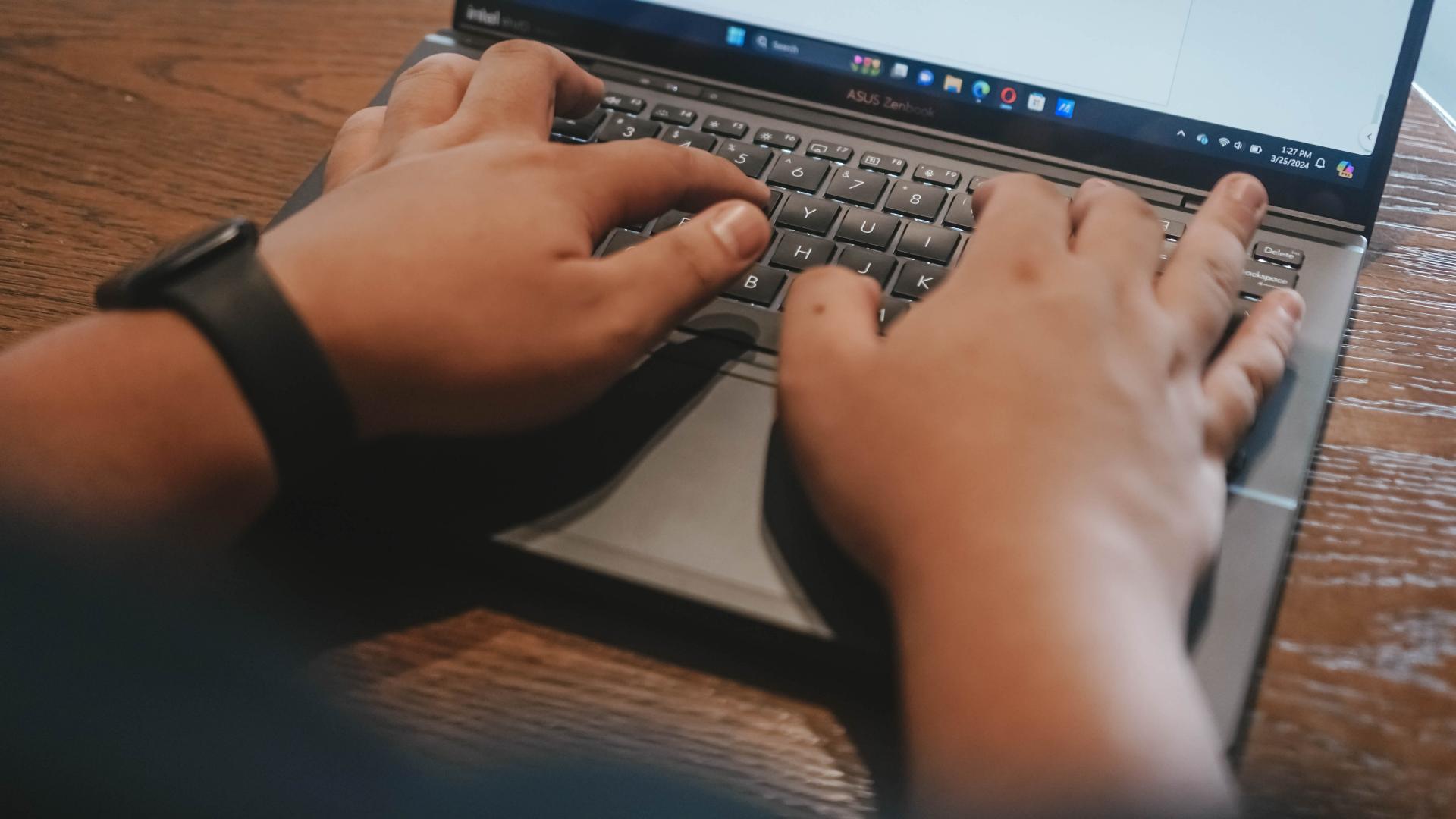
Part of my work is also communicating on multiple chat apps. There’s Slack, Messenger, Telegram, WhatsApp, and Viber. Different sets of folks prefer different apps. It can be cumbersome but it’s something I’ve gotten used to. Having Dual Screens as well as the ability to split view apps in these screens has been a godsend. It’s now easier and faster to see which apps have a pending message I need to attend to.
And you can just as easily switch what’s on each screen with a single tap of this button on the F8 key.
It didn’t exactly feel like it while I was using the Zenbook DUO 2024, but as I now sit and ponder on how I’ve used it over the past couple of weeks, I definitely see how it’s helped me get some things done faster even if it’s just by a small percentage.
It’s also great to just have a video running on either screen while you work on the other.
Lastly, there’s this little quality of life thing where my primary screen is now near eye-level even if I’m not using a separate monitor. It’s great for one’s posture. I just have to find a better work chair now.
A Dual Screen believer
Over the past year, I have fancied myself a foldable enthusiast. On the daily I switch between the OPPO Find N3 and the HONOR Magic V2. Something about having more screen real estate flips a productivity switch in my brain.
I can’t say the Zenbook DUO 2024 has had the exact same effect, but it’s definitely in the same neighborhood. The additional screen has unlocked possibilities that at this point, I would say are still just “nice-to-have.” I can certainly still go back to a regular laptop and not miss a beat. When it comes to smartphones, I think my personal preference now is totally the foldable kind. I’m not there yet when it comes to laptops.
That said, this form-factor definitely has merit. Even Lenovo has something similar with the Yoga 9i. That alone will show you that there might just be enough demand for this kind of laptop.
Dual drawbacks
There are two things, though, that don’t make this an absolute slam dunk for me. That’s Microsoft Windows and the battery life.
For context, I’ve been using a 2020 13-inch MacBook Pro M1 for the better part of the last four years. And prior to that, I’ve used a MacBook Pro for most of my time as a media professional. When it comes to software fluidity and battery life, I have been spoiled.
To me, Windows just isn’t as fluid and does not feel as seamless as MacOS. Don’t get me wrong, it has certainly come a long way. I get by now with the same gestures using only the trackpad. There was a time when Windows trackpads just weren’t usable for me.
Don’t get me wrong, I am fully aware of the advantages of Windows and how much more control you can have over it if you’re the type to really dig down in the settings. But that’s not me. I do not have the luxury of time to be doing so much tweaking.
And while the Windows vs MacOS thing is debatable and largely boils down to preference, the same isn’t true for battery life. With my 13” MacBook Pro M1, I feel confident going out and not having to plug it for an entire day. I know I’ll have enough juice left for an entire heavy work day and then some.
That just isn’t true for the ASUS Zenbook DUO 2024. Especially since I prefer using it in Dual Screen mode. That means I am limited to around 3.5 to 4 hours in this specific mode because the screens consume more power and the bluetooth keyboard can only last that long.
These aren’t absolute deal breakers, but they are things you definitely should consider if you’re thinking about getting this dual screen machine. You best know all the spots with an electricity outlet or at least have a heavy duty power bank on hand to keep things running all day.
Is the ASUS Zenbook DUO 2024 your GadgetMatch?
All things considered, the ASUS Zenbook DUO 2024 is a fantastic machine. After two weeks, I haven’t even tapped into its full potential yet, but the improvements in my work efficiency are noteworthy.
At PhP 129,995, it does command a hefty price tag. Whether or not the benefits are worth it will ultimately come down to how you plan to incorporate its dual screens to your workflow. If you see yourself needing to work on dual screens while you’re on the go, this is about as good as it gets.
Everything equipped in this machine is top-of-the-line: Intel Core Ultra 7 155-H, 32GB of LPDDR5x RAM, 1TB of PCIe 4.0 NVMe M.2 SSD storage, and more. You also get a healthy number of ports: 2x Thunderbolt, 1x USB 3.2 Type-A, 1x full-size HDMI 2.1, 1x audio combo jack.
There’s more than enough power here to fuel most workflows. And you get all of that with twice the number of screens. I wouldn’t jump in blindly, but if the ASUS Zenbook DUO 2024 is something you fancy, you’ll definitely feel special once you have it on hand.

Everyone’s favorite MacBook just got an update!
It’s more powerful, faster in many ways, and it’s even better at AI.
But should you go rushing out to buy one?
Here’s our Apple M3 MacBook Air review.
-

 Features1 week ago
Features1 week agoFortify your home office or business setup with these devices
-

 Events2 weeks ago
Events2 weeks agoStellar Blade: PlayStation taps cosplayers to play Eve for game’s launch
-
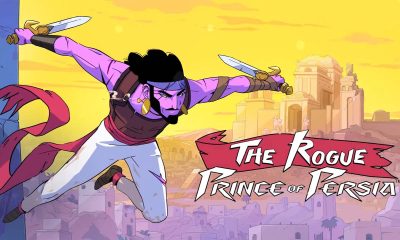
 Gaming2 weeks ago
Gaming2 weeks agoThe Rogue Prince of Persia looks like an ultra-colorful roguelite
-

 Accessories2 weeks ago
Accessories2 weeks agoLogitech unveils G Pro X 60 gaming keyboard: Price, details
-

 Reviews1 week ago
Reviews1 week agorealme 12+ 5G review: One month later
-

 Gaming2 weeks ago
Gaming2 weeks agoLenovo confirms development of a Legion Go 2
-

 Deals2 weeks ago
Deals2 weeks agoTCL P635 TV: Big savings for TCL’s anniversary
-

 Gaming1 week ago
Gaming1 week agoNew PUMA collection lets you wear PlayStation’s iconic symbols