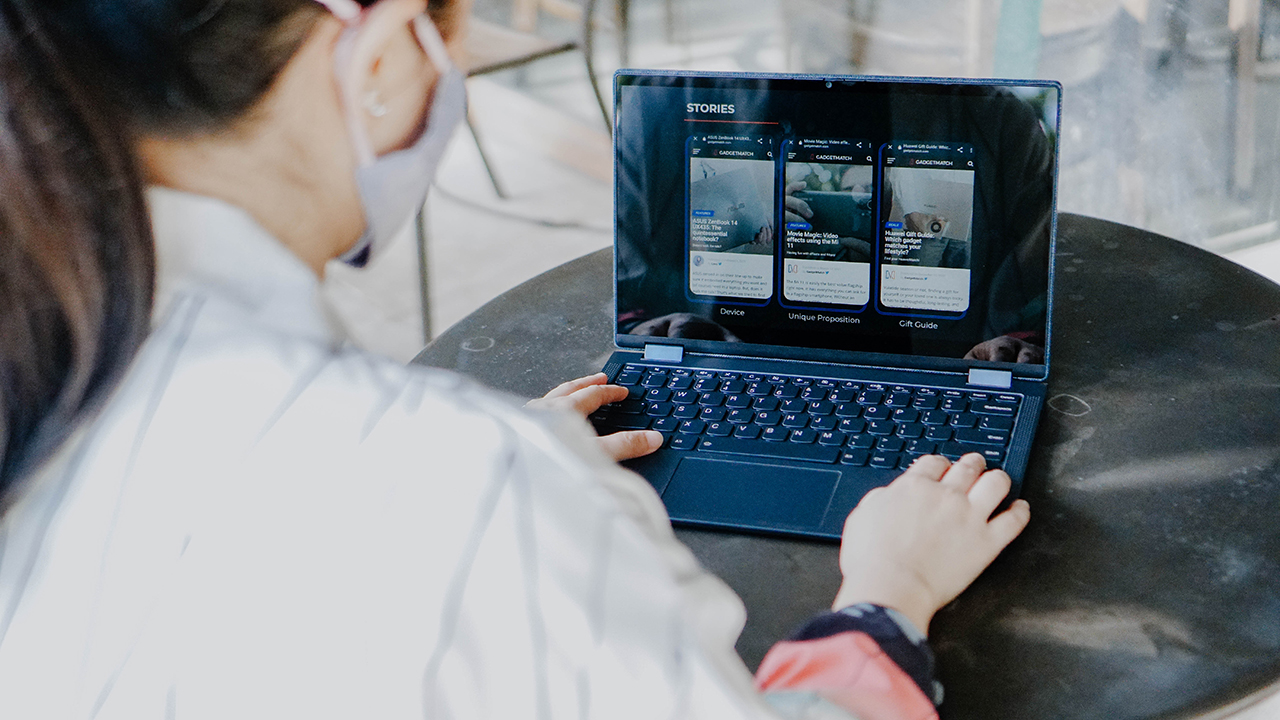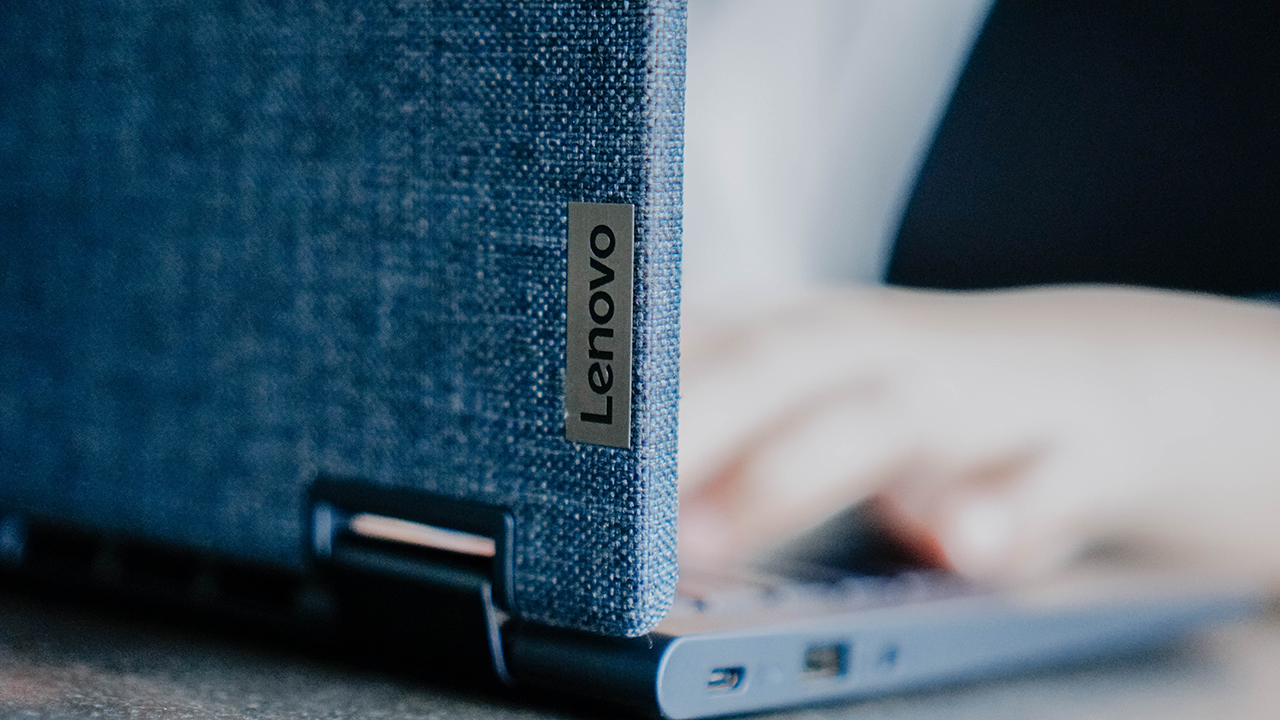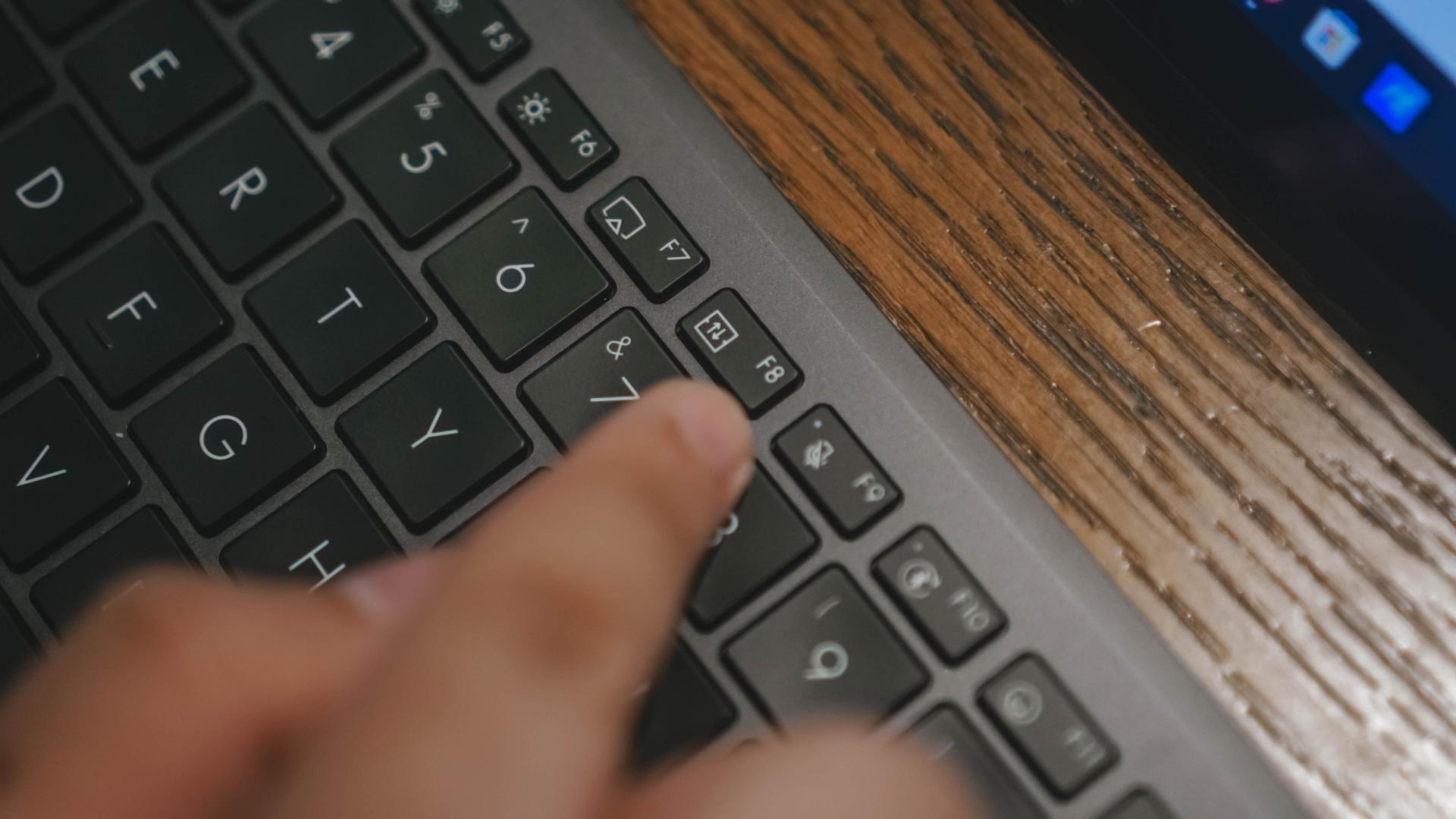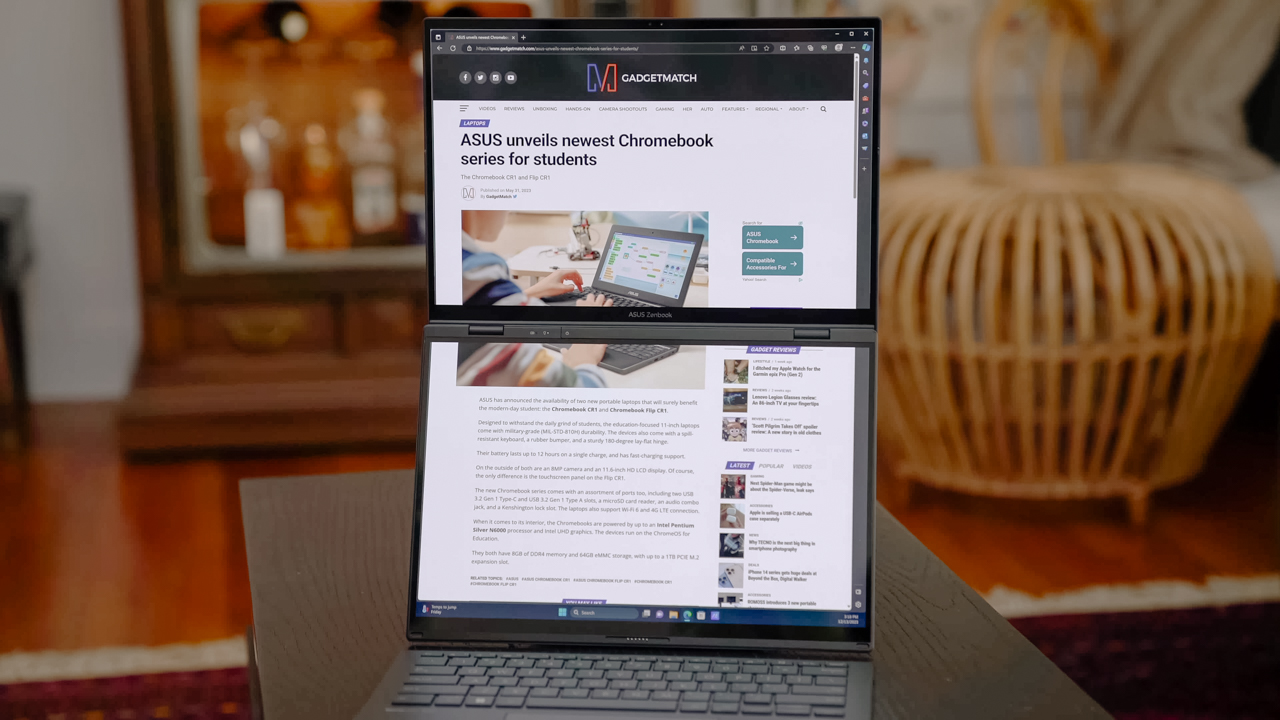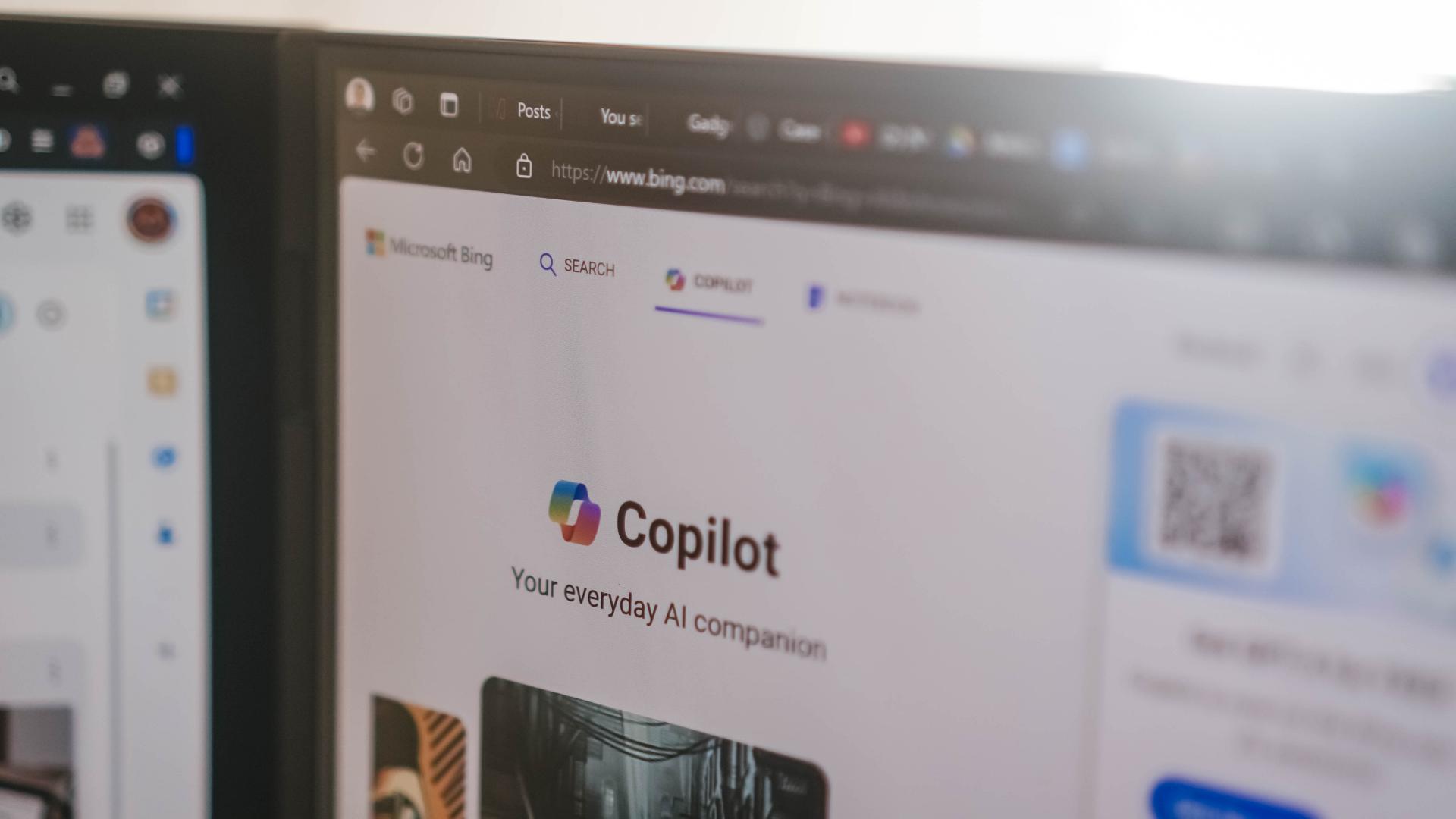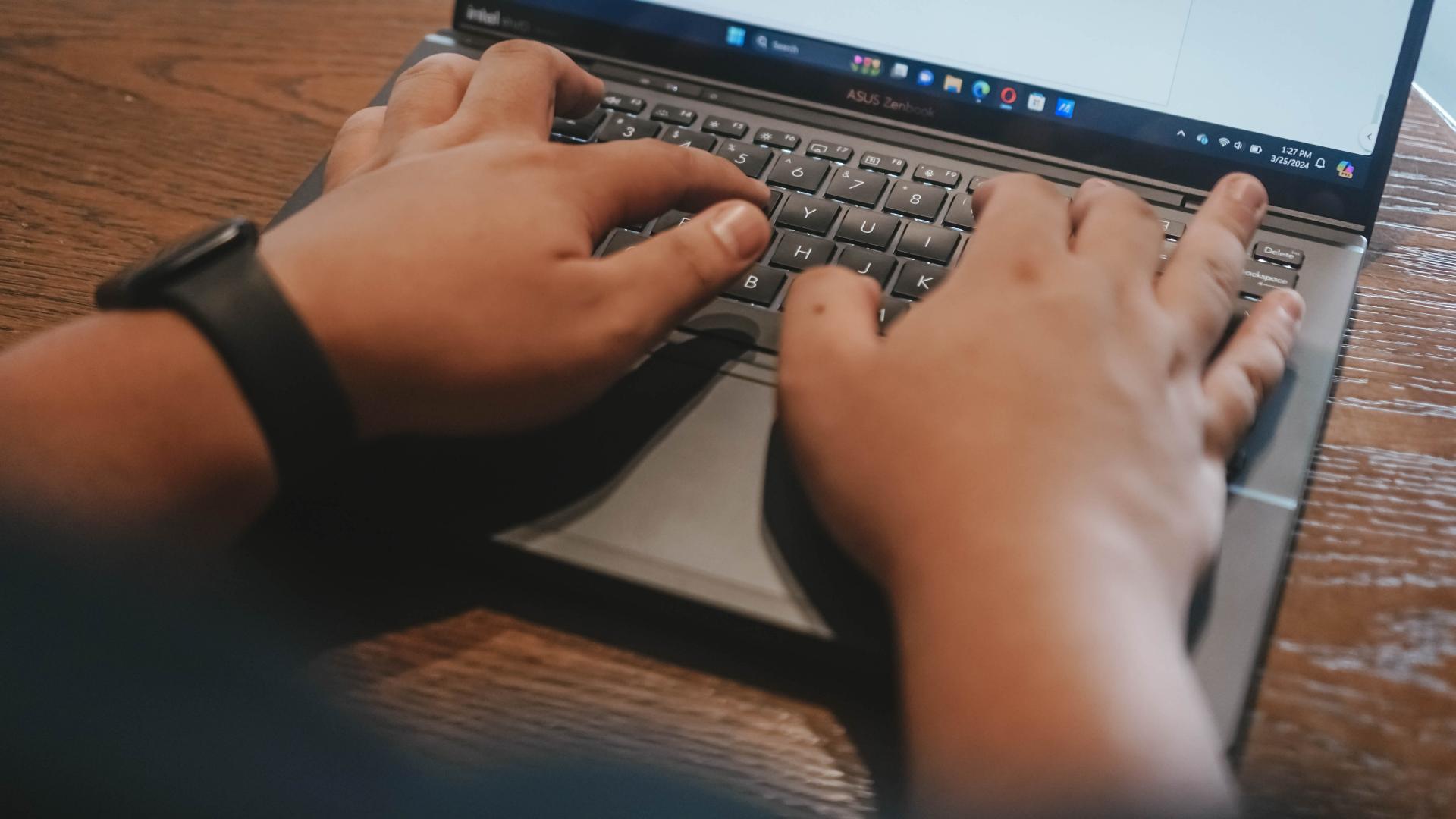You’re stressed. Tasks are piling up. Deadlines closing in. However, despite bouts of second-guessing, you also know you can handle the tasks. This is a work-life cycle that we don’t really fully grasp until we’re actually in it.
If you’re having trouble taking them on, here are a few quick tips with a special Lenovo Yoga 6 flavor that you can check so you can step back and take a deep breath before another daunting work day.
Start small
Nobody starts their day taking on the boss battle. That’s just not wise. Our suggestion is to kick things off by looking at your plate and seeing which ones you should prioritize or not. You can do this on Tablet Mode of the Lenovo Yoga 6. This way, there’s no temptation to suddenly jump into a task since you don’t have immediate access to the physical keyboard.
Your energy will be focused on organizing, which will set you up for a smoother workflow for the rest of the day.
Take on a few mechanical tasks first
Think of it like you’re revving up the car’s engine. You need to warm up first before jumping into heavier, more thought-provoking tasks. Do anywhere between five to seven of these to slowly but surely get your brain to where it needs to be for the more demanding things on your plate.
Some of these may be an extended version of the prioritization you handled earlier on. Perhaps there’s an email you can quickly reply to, or there’s a file you can drag and drop to send to a colleague — these tasks take less brain power and feel smooth to accomplish on the Yoga 6’s keyboard and trackpad.
Move on to something that requires more thought
Now that you’re all warmed up, you can proceed to a task that requires more of your focus and analysis skills. Perhaps there’s a brief you need to review or a few documents you need to digest first.
To eliminate the danger of jumping the gun and smashing the keyboard before you’ve fully formed your thoughts, we suggest switching over to Kiosk Mode so the keyboard is once again away from your typing-hungry paws.
This lets you focus and helps you sort things out in your brain first so you’re ready for the next thing.
Get down and dirty with a heavy task or two
This is the time when you need your maximum focus. Thankfully, you don’t have to worry about the Yoga 6 holding you back. This thing is packing an up to AMD Ryzen 7 4700U mobile processor with Radeon Graphics that enables ultra-fast responsiveness while working. It can go up to 16GB of DDR4 RAM and up to 1TB of SSD PCIe M.2 storage. That’s plenty of power for any and all of these tasks:
Combing through spreadsheets…
Editing and processing presentation decks…
And pretty much most other tasks you’ll likely tackle.
It’s a powerful, portable workhorse that you won’t have to worry about holding you back as you take on the most important projects in your work life.
Take a break
You don’t wanna burn yourself out by jumping into another task right after taking on something that’s boss-level on your to-do list. What you’d want to do now is turn the Yoga 6 into Tent Mode and maybe enjoy an episode of your favorite show.
This mode is perfect for kicking back and just watching for a while. Again, it restricts access to the keyboard to dissuade you from cutting your break short. The speakers are Dolby Atmos-optimized so they’ll do well even if you’re watching without headphones on.
Never feel guilty about taking a break. You deserve it. We all do.
Rinse and repeat
From here, you can just repeat the whole cycle until it’s time to wrap up your day. You can maybe skip a step or two such as the warming up part. But with these tips, you should be able to hold on to your sanity a while longer as the Yoga 6 helps you cope with the working conditions of the new normal.
More Lenovo Yoga 6 details
A few more things about the Lenovo Yoga 6 that you might want to know. It has a fabric-wrapped cover in unique Abyss Blue that feels great to touch and looks so 👏🏼 damn👏🏼 fine 👏🏼.
It has a 13.3” FHD display with 300 nits of brightness. The webcam supports face unlock but you also have a fingerprint scanner for added security.
Ports are as follows: Right side — USB-C 3.2 Gen 1 (DisplayPort), USB-A 3.2 Gen 1 (always on), Power button.
Left side — USB-C 3.2 Gen 1 (DisplayPort & power delivery), USB-A 3.2 Gen 1, Headphone/mic combo.
It comes pre-loaded with Lenovo Vantage, Microsoft Office 2019, McAfee LiveSafe, and Alexa. The Yoga 6 also automatically comes with the 3-Year Premium Care support solution to make your daily grind easier. Lenovo developed the nifty warranty solution to help you make the most out of the Yoga 6 with services dedicated to reduce downtime, increase productivity, and address critical needs, including comprehensive software and hardware support, 24×7 direct hotline to Lenovo technicians, and an Annual PC Health Check for long-term maintenance.
The Lenovo Yoga 6 starts at PhP 49,995. It’s available in Lenovo Exclusive stores, the first Yoga Store in the world located at the 4th floor, Cyberzone of SM City North EDSA Annex, and authorized resellers. It’s also available at the Yoga Flagship store in Lazada.
Follow Lenovo Philippines on Facebook and Instagram to get updates about the latest products and promos.
Click here for more information on the Lenovo Yoga 6.
This feature is a collaboration between GadgetMatch and Lenovo Philippines.


We are fans of what ASUS did with their latest dual screen offering — the ASUS Zenbook DUO 2024. The Zenbook Duo isn’t exactly new. ASUS has been adding extra screens to their laptops whenever they can — but never quite like this.
You see, ASUS managed to put a literal second display but still make it compact enough to fit most bags with provision for 14-inch laptops. As cliché as it sounds, the Zenbook DUO 2024 is an engineering marvel.
However, it’s more than just a gimmick. In our review, we noted how the form factor lent to a slight boost in productivity despite us not maximizing the product just yet. With that, let us share with you our favorite things about the ASUS Zenbook DUO 2024.
A unique mode for every scenario
A built-in, sturdy kick-stand unlocks the many possibilities available to the Zenbook DUO 2024. Some of the modes are: Laptop, Dual Screen, Desktop, and Sharing.
Each one lends itself nicely to different work and media consumption scenarios. Don’t feel like showing off? Keep things discreet and save some battery life with laptop mode.
Need two screens? Switch to either Dual Screen or Desktop mode to take advantage of more screen real estate.
Presenting something to someone across the table? Sharing mode lays the laptop flat allowing for easier viewing.
The ability to morph to different modes depending on your needs is astounding. The best thing is that it is both functional and can serve as an ice breaker.
Oh and we’ll never tire of sharing how the Desktop mode is perfect for watching two K-Pop fancams at the same time.
Screen Xpert for the dual displays
This form factor won’t work without the right software support backing it. To that end, ASUS made Screen Xpert. What it does is essentially let you adjust the layout of the apps according to your needs.
You can have up to four (4) apps live viewed at the same time. For our part, we usually only divided the screen to two, using one to reference a review guide or press release while writing news articles and/or reviews.
But if you’re monitoring certain things, this will be pretty helpful having multiple windows laid out right away to get a quick overview of things is a godsend.
The best thing is that a lot of these functions work intuitively. There’s a single button you can press to easily switch what’s displayed on the two screens.
If you want more granular control, you can have the Screen Xpert floating bar ready at your disposal. Here you can control the brightness level of each screen individually. You also have the ability to change the orientation of each screen to your liking.
There are also App Switcher and App Navigator functions to give you a better, more seamless way to layout the apps you use so that it’s most efficient for your needs.
AI, Copilot, and more
Something we didn’t mention much in the review is how the laptop is built with the AI age in mind. Powered by Intel Core Ultra 7 155-H, this thing is equipped with an NPU chip to aid in on-device AI tasks.
There’s stuff that happens in the background like making sure the AI-related tasks are processed with the NPU while the main CPU handles the rest. In the simplest terms, the Intel Core Ultra 7 is smart enough to delegate a task to the chip that will best execute it. That results in a more optimized overall performance.
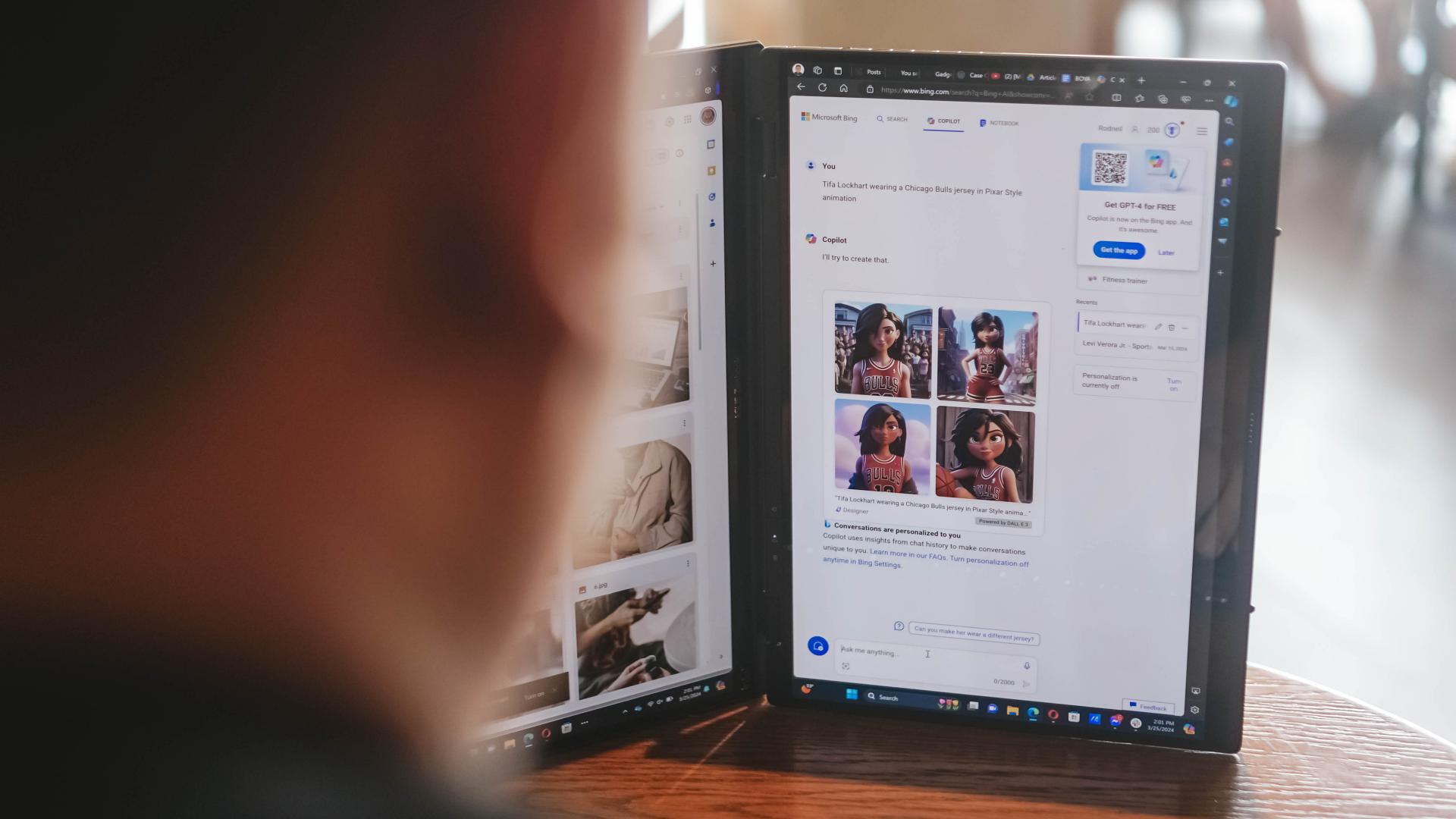
Copilot is one of the biggest AI additions to any Windows machine. The possibilities are close to limitless. For our part, we’ve only really played around with Copilot Designer. But there’s so much more that you can do with it. Just remember to always check the results. Every AI output still needs a human touch.
AI is also present in other functions like noise cancellation and the camera. AI Noise Cancellation makes sure you can hear and be heard no matter what scenario you’re in. It’s perfect for remote workers who do not exactly have control over their immediate surroundings.
Meanwhile, AiSense Camera works not only as a Full HD IR camera. It also automatically detects the lighting levels in your environment and adjusts brightness levels accordingly. You also get functions like auto-framing and background blur. Lastly, there’s the slightly creepy Eye Contact feature that locks your gaze to the camera. It can be a bit disorienting so maybe pick the occasions when you’ll use it.
GlideX
Working beyond this dual screen laptop? ASUS also made sure to equip the Zenbook DUO 2024 with software that makes adding even more screens a no-sweat task.
With GlideX you can easily connect your Zenbook DUO 2024 with smartphones, tablets, or even another PC. Even better, it’ll give you the option to control everything from a single device.
DUO more
For a first-of-its-kind device, the ASUS Zenbook DUO 2024 is pretty darn polished. That’s thanks largely to the company experimenting with dual screens long before releasing this dual screen machine.
The Zenbook DUO 2024 literally lets you do more, providing options for flexibility that will help you optimize your workflow so you can finish your tasks more efficiently. This is more than just a gimmick device, it’s actually helpful and that’s because ASUS took the time to fit it with the proper software support.
More on the ASUS Zenbook DUO 2024 here.
This feature is a collaboration between GadgetMatch and ASUS Philippines.

The Infinix Note 40 Pro+ 5G prides itself in its charging technologies. But what about its camera capabilities? Well, here’s a quick round-up of the many photos we took around the time the Note 40 series was launched in Kuala Lumpur Malaysia.
The NOTE 40 Series features a 108MP main shooter with 3x Lossless Superzoom. It also has OIS for steadier shots when taking videos.
The edits applied to the photos here only some resizing and cropping to make the page easier to load. Take a look at all these sample shots
Infinix Note 40 Pro series launch day
Kwai Chai Hong/ ‘Little Ghost Lane’
Petaling Street (Chinatown)
In and around Central Market
Bank Negara Malaysia Museum and Art Gallery
Istana Negara entrance
Merdeka Square
Malaysian Bak Kut Teh and more
Petronas Twin Towers at night
Steady shooter
The Infinix Note 40 Pro+ 5G isn’t a stellar shooter. But at its price point, it’s pretty darn decent for capturing different scenarios. Take these photos into some editing software and you can certainly elevate their look.
The NOTE 40 Pro+ 5G is priced at PhP 13,999. It may be purchased through Infinix’s Lazada, Shopee, and TikTok Shop platforms, where customers can get up to PhP 2,000 off. Additionally, the first 100 buyers can get an S1 smartwatch or XE23 earphones. Alternatively, customers may opt for the Shopee-exclusive NOTE 40 Pro (4G variant) for PhP 10,999.

Get your game on with the Lenovo LOQ 2024. This capable laptop is your entry point to PC Gaming and a lot more.
It comes an absolutely affordable price point: PhP 48,995.
You get capable hardware and the hood to support gaming and more. The Lenovo LOQ 15IAX9I runs on the 12th Gen Intel Core i5 processor and Intel Arc Graphics.
Those are key to bringing unreal graphics to this segment. Supporting latest tech like DirectX 12 Ultimate, players are able to enjoy high frame rates on the Lenovo LOQ.
Creating content? It comes with AI Advantage to help boost performance. Engines and accelerators boost the media processing workloads especially for creatives. It also works with Intel’s X Super Machine Learning, Leading to images that are as close to reality.
The laptop supports a configuration of up to 32GB of RAM and 1TB of SSD Storage.
As for its display, the device has a large 15.6-inch, Full HD panel that is more than enough for gaming, video editing, content consumption, and whatever else you do on a laptop. This display has 144Hz refresh rate, 300 nits brightness, and anti-glare.
Videos come out clear, crisp, and realistic. Audio is punchy and as loud as it gets. Windows Sonic elevates it more when you use headphones. And it just takes a few minutes to render HD videos on editing software.
As it runs on Windows 11, if you are going to use it for work, you can take advantage of various features. The Lenovo Vantage Widget is there for constant reminders, Copilot will help you organize your tasks, and Microsoft Edge is there for casual browsing.
There is an assortment of ports at the back for easy connectivity. And as this is meant for gaming, we put it to the test. Racing that looks better with high frame rate? Check. Shooting titles that require heavy work? Not a problem. You can play all your favorites and not worry about performance.
Best of all, it takes less than an our to juice up this laptop all the way to 100%.
So, whether you’re looking to get started with PC Gaming, or an upgrade for work and entertainment needs, the Lenovo LOQ has you covered.
This feature is a collaboration between GadgetMatch and Lenovo Philippines.
-

 Events2 weeks ago
Events2 weeks agoStellar Blade: PlayStation taps cosplayers to play Eve for game’s launch
-

 Features1 week ago
Features1 week agoFortify your home office or business setup with these devices
-

 Accessories2 weeks ago
Accessories2 weeks agoLogitech unveils G Pro X 60 gaming keyboard: Price, details
-

 Reviews1 week ago
Reviews1 week agorealme 12+ 5G review: One month later
-

 Deals2 weeks ago
Deals2 weeks agoTCL P635 TV: Big savings for TCL’s anniversary
-

 Gaming1 week ago
Gaming1 week agoNew PUMA collection lets you wear PlayStation’s iconic symbols
-

 Accessories1 week ago
Accessories1 week agoMarshall Major V: Reasons Why I Love It
-

 Gaming1 week ago
Gaming1 week agoMore PlayStation 5 Pro specs have been leaked