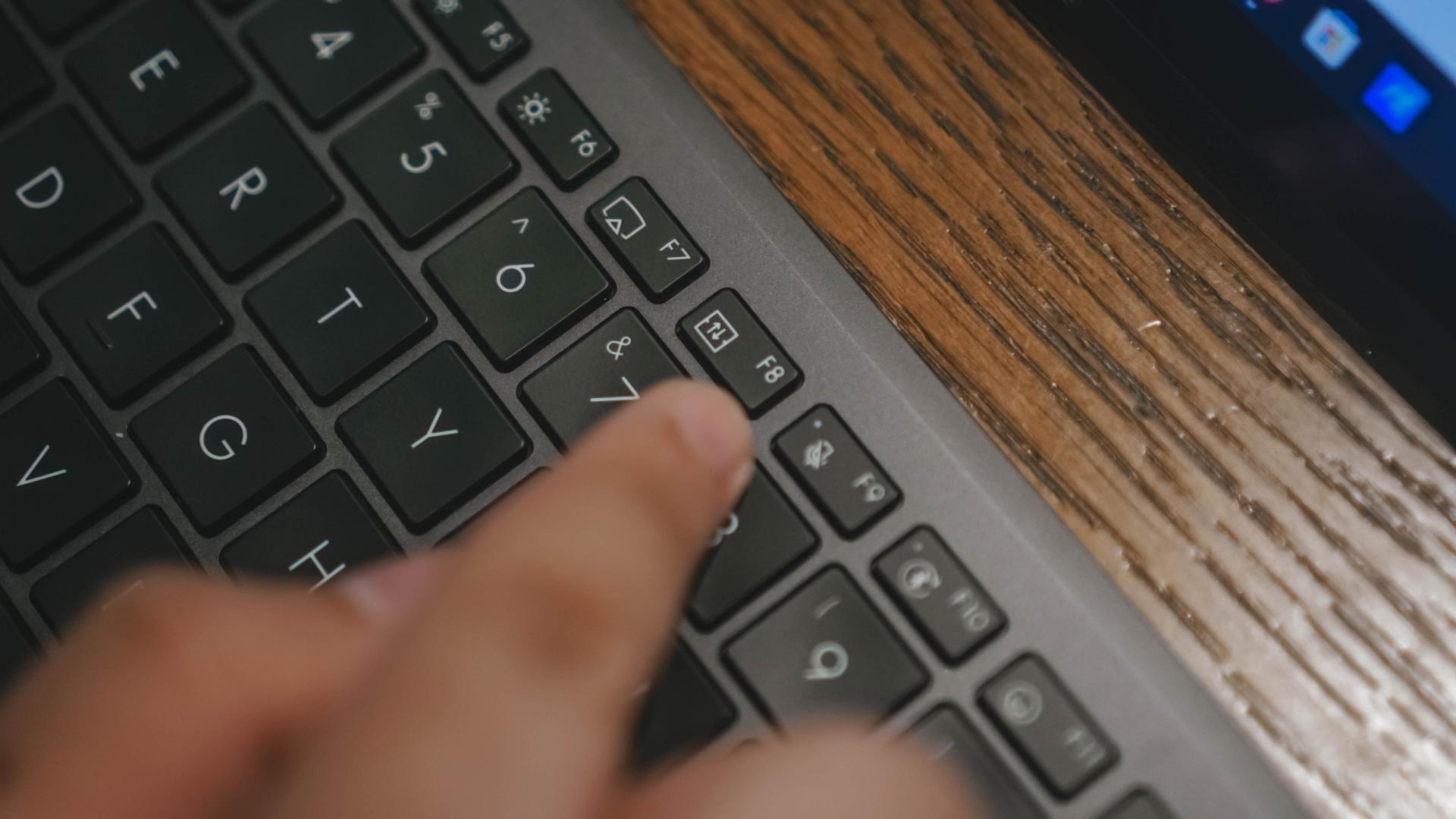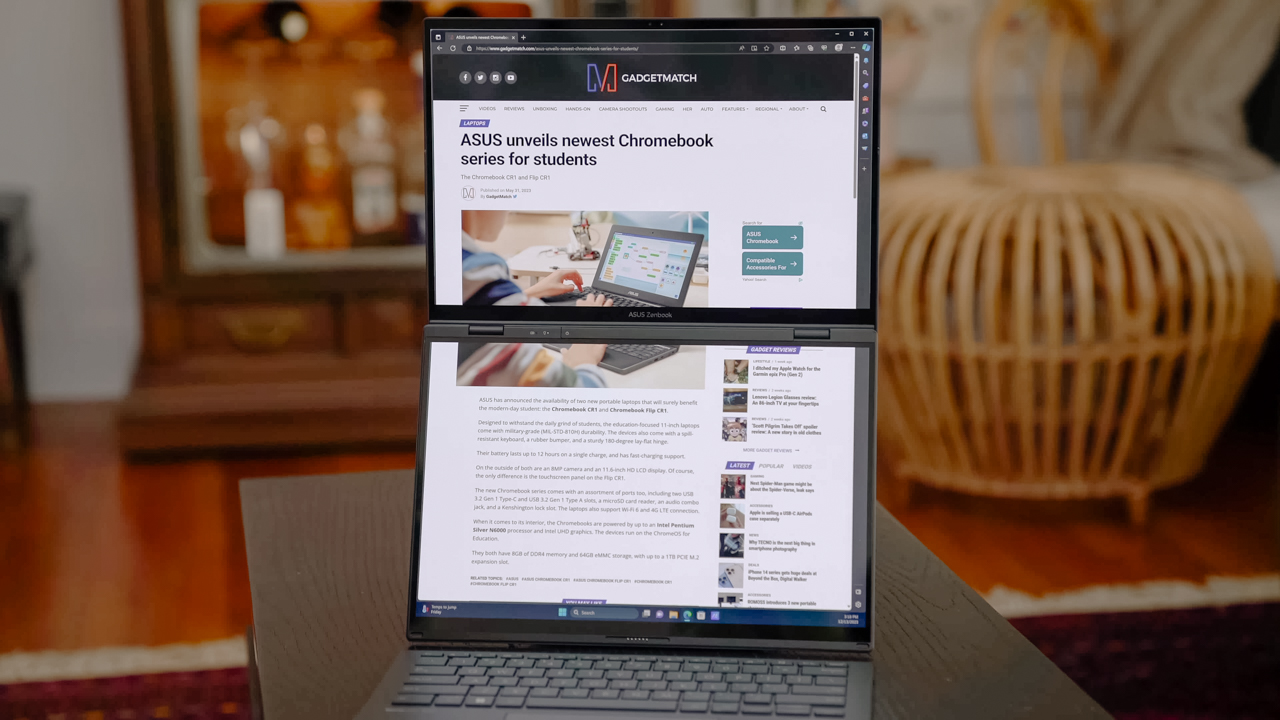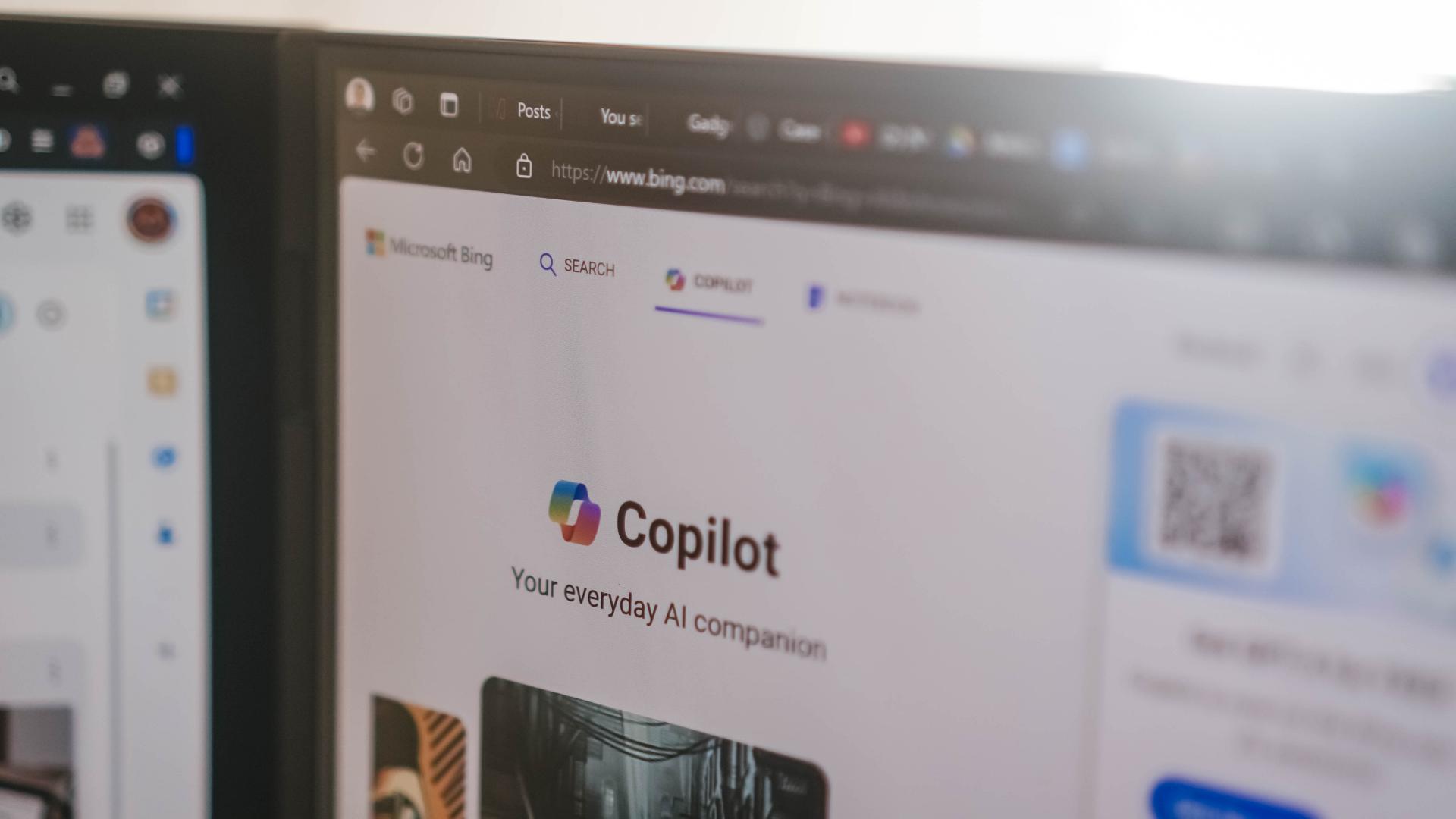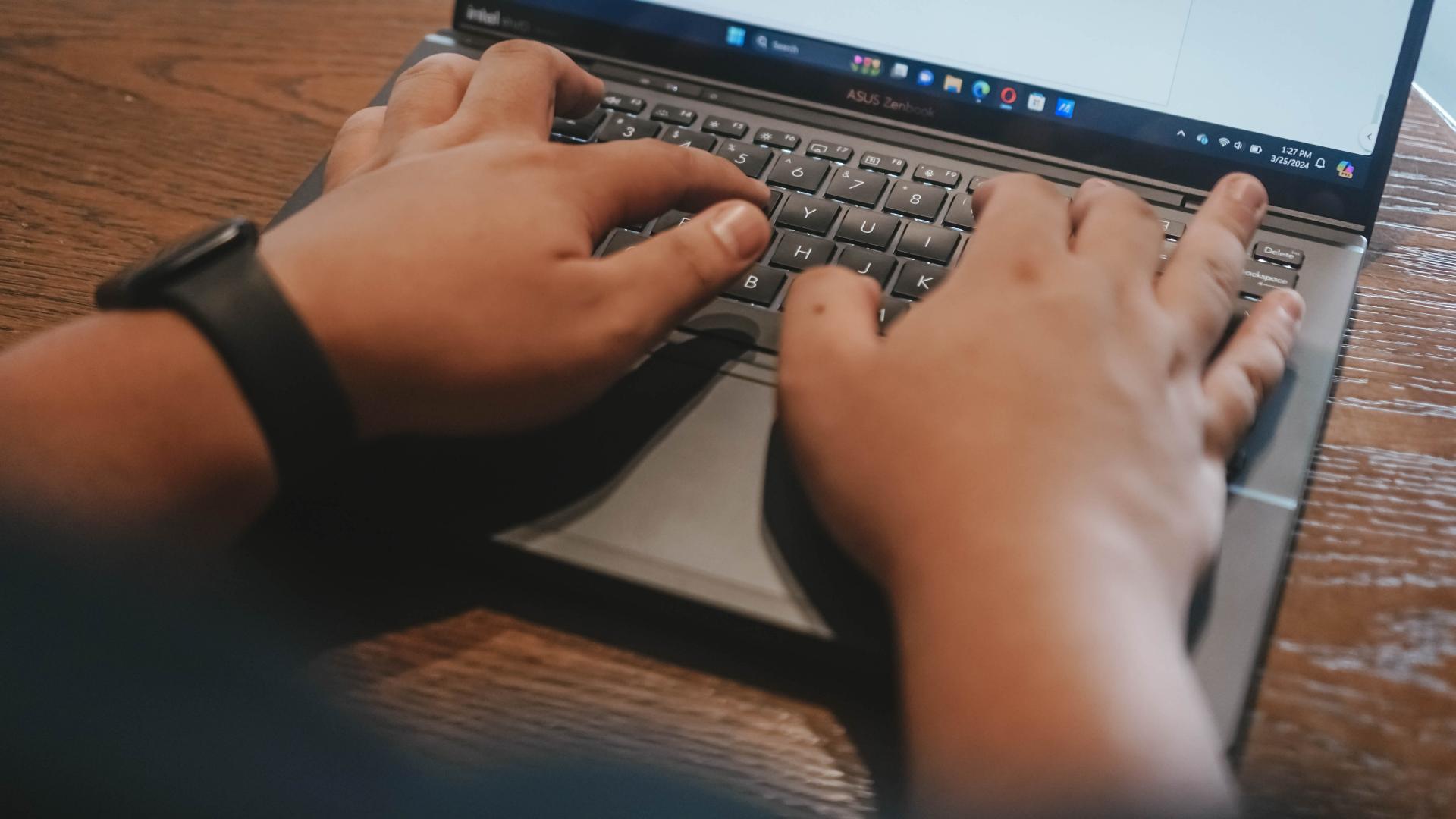Features
Samsung tries something new with the Galaxy TabPro S, and succeeds

Whenever we hear the words Samsung and Galaxy put together, Android tablets and smartphones instantly come to mind. That’s why it’s so strange to see the Galaxy label plastered on a Windows tablet when talking about the Galaxy TabPro S. And yet, it’s only when you begin using this convertible that you realize how similar it behaves to an Android tablet.
This revelation pops up despite this Samsung convertible directly challenging the likes of the Microsoft Surface series and Apple iPad Pro. On one hand, it doesn’t have the relentless performance Surface tablets have been delivering for four generations; on the other end, it has a much more desktop-like operating system as compared to the iPad Pro’s. The balance between both sides is what puts the TabPro S in a unique position to appeal to a desktop-hungry, yet mobility-loving audience.
Windows in an Android body
Throughout our experience with the Galaxy TabPro S, we couldn’t help but feel like we’ve been using an Android tablet on steroids. This isn’t to say it’s a bad thing; on the contrary, having a fan-less, lightweight Windows 10 device is such a pleasure when all you want do is type and watch stuff while doing errands. Naturally, you’re going to have to deal with a flat keyboard and limited travel, but the keys are easy to get used to thanks to the spacious tiles.
Checking out the product page of Samsung, you can tell how much focus is placed on the tablet aspect of the TabPro S, without much mention of how it’s actually a full-fledged Windows tablet with a complete keyboard attachment. Even the setup out of the box looks like it came straight out of an Android product: an Adaptive Fast Charger along with a meter-long cable for the single USB Type-C port, plus a slot for inserting an LTE SIM card. This is as mobile as it gets for a 12-inch Windows tablet.
Just enough juice in the tank
Like all of Samsung’s flagship tablets and smartphones, this convertible’s AMOLED display is absolutely captivating. Not once did we think the 2160 x 1400 resolution wasn’t enough. There were times we wished the colors were more accurate, especially while photo editing, but the highly saturated colors are alluring most of the time. We also have to give a positive nod to the stereo speakers found on the sides of the Galaxy TabPro S. They’re surprisingly loud – way better than smaller Galaxy Tabs.
For the tech-savvy, you’ll notice a no-frills setup here. You get an Intel Core m3 processor with 4GB of RAM and 128GB of internal storage. Putting it simply, there’s ample power on board to run through several tabs on Chrome, high-resolution editing on Photoshop, and watching (not editing, mind you) videos on the side, all at the same time. At this price point, you’d hope for something more, as this is the bare minimum to run Windows 10 smoothly on a high-resolution screen, but the upside is there’s no noisy fan to bother you.
Here’s another juicy tidbit: The TabPro S is a total darling when it comes to battery life. This should go down as one of the rare cases wherein working on 10 percent of remaining charge isn’t stressful. It seems like there’s always enough to get through a full day’s worth of work without looking for a wall socket. Again, we have to credit the energy-efficient Core m3 processor for this.

Some things are missing
One of the first things you’d expect in the box is a stylus. To our disgruntlement, it isn’t a standard feature of the Galaxy TabPro S; you’ll have to make do with touch gestures and the fiddly track pad. And despite the simplicity of the keyboard attachment mechanism, there’s a limit of two positions for the rear stand, and they’re only usable while the keyboard is latched on. For something that’s advertised as being able to work on its own, the tablet is heavily reliant on the keyboard to function properly. Without physical keys and a stylus, working through Windows 10 purely on finger touches is a clumsy affair.

While we’re on the subject of pure tablet usage, there’s only one digital port to do all your work. You have a single USB Type-C for charging, plugging in a flash drive, or connecting a compatible peripheral, such as a mouse or card reader. It seems like this is the path several manufacturers are choosing to take, and we’re practically forced to adjust to the new restrictive standard. On the bright side – and this is also similar to Android devices – the TabPro S comes with Adaptive Fast Charging, letting you go from zero to 100 percent in less than three hours, so there’s more time for you to plug in other devices.
Who’s this for?
Any Samsung fan who’s in need of a seamless transition from Android to Windows should seriously consider the Galaxy TabPro S. The beauty here lies in the sheer convenience of being able to power up a complete Windows 10 machine and attach a keyboard at will – just like an Android device. The official price begins at $899, so it’s right up there with the big boys of mobile computing.

As long as you don’t force the TabPro S to go beyond its specialities, like making it render graphics-intensive games or heavy photo/video editing, you have a GadgetMatch in your arsenal. You also need to keep the keyboard attachment on, because without it, you’re better off buying a Galaxy Tab S2 Android tablet instead with its willingness to work solely on swipes and gestures.
With rumors circulating about a successor in the works, we can’t help but feel hopeful about the future of the Galaxy TabPro S line. We’re wishing for a stylus and more connectivity ports next time around.
[irp posts=”6867″ name=”Samsung Galaxy TabPro S unboxing and hands-on”]


We are fans of what ASUS did with their latest dual screen offering — the ASUS Zenbook DUO 2024. The Zenbook Duo isn’t exactly new. ASUS has been adding extra screens to their laptops whenever they can — but never quite like this.
You see, ASUS managed to put a literal second display but still make it compact enough to fit most bags with provision for 14-inch laptops. As cliché as it sounds, the Zenbook DUO 2024 is an engineering marvel.
However, it’s more than just a gimmick. In our review, we noted how the form factor lent to a slight boost in productivity despite us not maximizing the product just yet. With that, let us share with you our favorite things about the ASUS Zenbook DUO 2024.
A unique mode for every scenario
A built-in, sturdy kick-stand unlocks the many possibilities available to the Zenbook DUO 2024. Some of the modes are: Laptop, Dual Screen, Desktop, and Sharing.
Each one lends itself nicely to different work and media consumption scenarios. Don’t feel like showing off? Keep things discreet and save some battery life with laptop mode.
Need two screens? Switch to either Dual Screen or Desktop mode to take advantage of more screen real estate.
Presenting something to someone across the table? Sharing mode lays the laptop flat allowing for easier viewing.
The ability to morph to different modes depending on your needs is astounding. The best thing is that it is both functional and can serve as an ice breaker.
Oh and we’ll never tire of sharing how the Desktop mode is perfect for watching two K-Pop fancams at the same time.
Screen Xpert for the dual displays
This form factor won’t work without the right software support backing it. To that end, ASUS made Screen Xpert. What it does is essentially let you adjust the layout of the apps according to your needs.
You can have up to four (4) apps live viewed at the same time. For our part, we usually only divided the screen to two, using one to reference a review guide or press release while writing news articles and/or reviews.
But if you’re monitoring certain things, this will be pretty helpful having multiple windows laid out right away to get a quick overview of things is a godsend.
The best thing is that a lot of these functions work intuitively. There’s a single button you can press to easily switch what’s displayed on the two screens.
If you want more granular control, you can have the Screen Xpert floating bar ready at your disposal. Here you can control the brightness level of each screen individually. You also have the ability to change the orientation of each screen to your liking.
There are also App Switcher and App Navigator functions to give you a better, more seamless way to layout the apps you use so that it’s most efficient for your needs.
AI, Copilot, and more
Something we didn’t mention much in the review is how the laptop is built with the AI age in mind. Powered by Intel Core Ultra 7 155-H, this thing is equipped with an NPU chip to aid in on-device AI tasks.
There’s stuff that happens in the background like making sure the AI-related tasks are processed with the NPU while the main CPU handles the rest. In the simplest terms, the Intel Core Ultra 7 is smart enough to delegate a task to the chip that will best execute it. That results in a more optimized overall performance.
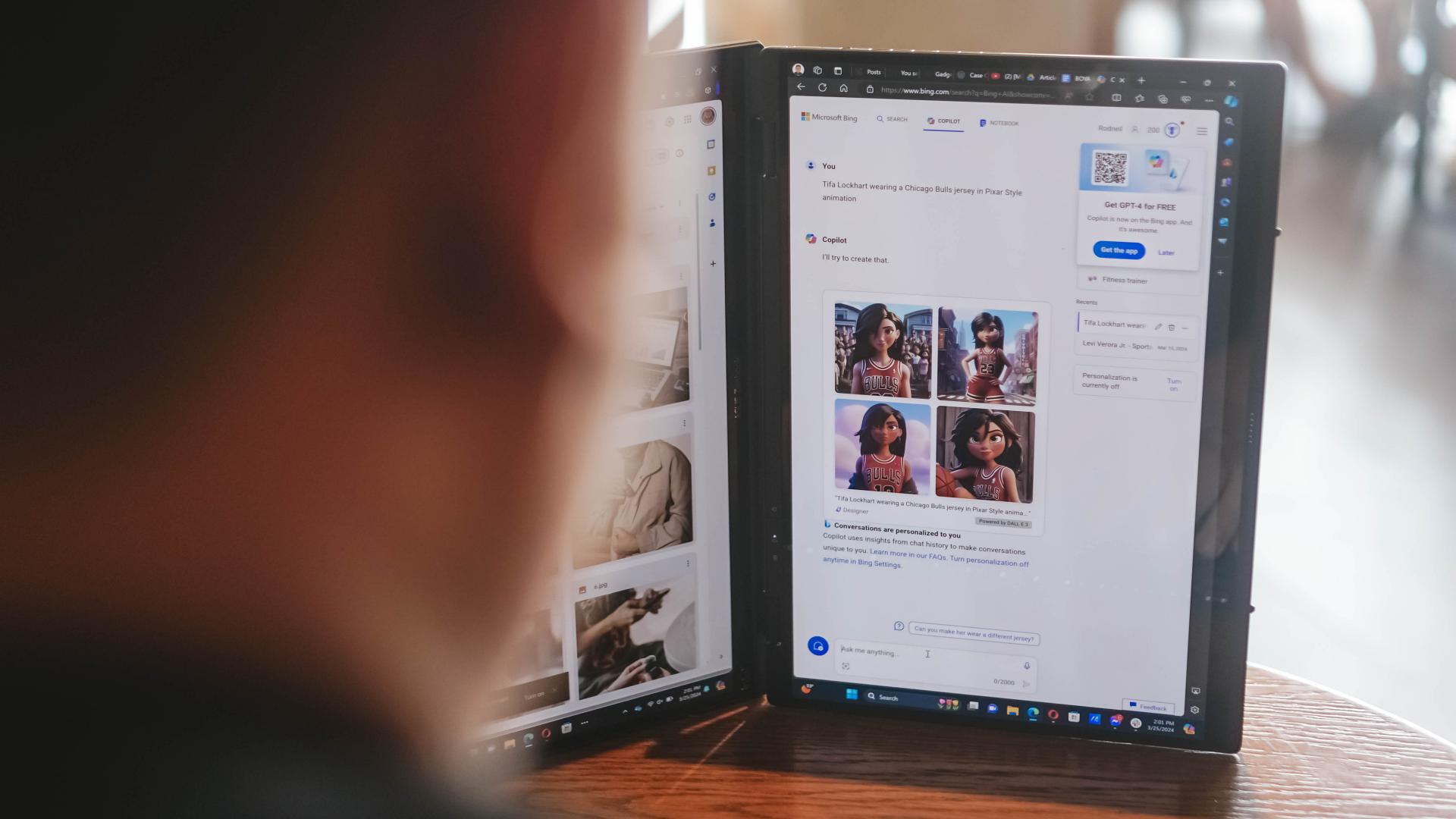
Copilot is one of the biggest AI additions to any Windows machine. The possibilities are close to limitless. For our part, we’ve only really played around with Copilot Designer. But there’s so much more that you can do with it. Just remember to always check the results. Every AI output still needs a human touch.
AI is also present in other functions like noise cancellation and the camera. AI Noise Cancellation makes sure you can hear and be heard no matter what scenario you’re in. It’s perfect for remote workers who do not exactly have control over their immediate surroundings.
Meanwhile, AiSense Camera works not only as a Full HD IR camera. It also automatically detects the lighting levels in your environment and adjusts brightness levels accordingly. You also get functions like auto-framing and background blur. Lastly, there’s the slightly creepy Eye Contact feature that locks your gaze to the camera. It can be a bit disorienting so maybe pick the occasions when you’ll use it.
GlideX
Working beyond this dual screen laptop? ASUS also made sure to equip the Zenbook DUO 2024 with software that makes adding even more screens a no-sweat task.
With GlideX you can easily connect your Zenbook DUO 2024 with smartphones, tablets, or even another PC. Even better, it’ll give you the option to control everything from a single device.
DUO more
For a first-of-its-kind device, the ASUS Zenbook DUO 2024 is pretty darn polished. That’s thanks largely to the company experimenting with dual screens long before releasing this dual screen machine.
The Zenbook DUO 2024 literally lets you do more, providing options for flexibility that will help you optimize your workflow so you can finish your tasks more efficiently. This is more than just a gimmick device, it’s actually helpful and that’s because ASUS took the time to fit it with the proper software support.
More on the ASUS Zenbook DUO 2024 here.
This feature is a collaboration between GadgetMatch and ASUS Philippines.

The Infinix Note 40 Pro+ 5G prides itself in its charging technologies. But what about its camera capabilities? Well, here’s a quick round-up of the many photos we took around the time the Note 40 series was launched in Kuala Lumpur Malaysia.
The NOTE 40 Series features a 108MP main shooter with 3x Lossless Superzoom. It also has OIS for steadier shots when taking videos.
The edits applied to the photos here only some resizing and cropping to make the page easier to load. Take a look at all these sample shots
Infinix Note 40 Pro series launch day
Kwai Chai Hong/ ‘Little Ghost Lane’
Petaling Street (Chinatown)
In and around Central Market
Bank Negara Malaysia Museum and Art Gallery
Istana Negara entrance
Merdeka Square
Malaysian Bak Kut Teh and more
Petronas Twin Towers at night
Steady shooter
The Infinix Note 40 Pro+ 5G isn’t a stellar shooter. But at its price point, it’s pretty darn decent for capturing different scenarios. Take these photos into some editing software and you can certainly elevate their look.
The NOTE 40 Pro+ 5G is priced at PhP 13,999. It may be purchased through Infinix’s Lazada, Shopee, and TikTok Shop platforms, where customers can get up to PhP 2,000 off. Additionally, the first 100 buyers can get an S1 smartwatch or XE23 earphones. Alternatively, customers may opt for the Shopee-exclusive NOTE 40 Pro (4G variant) for PhP 10,999.

Get your game on with the Lenovo LOQ 2024. This capable laptop is your entry point to PC Gaming and a lot more.
It comes an absolutely affordable price point: PhP 48,995.
You get capable hardware and the hood to support gaming and more. The Lenovo LOQ 15IAX9I runs on the 12th Gen Intel Core i5 processor and Intel Arc Graphics.
Those are key to bringing unreal graphics to this segment. Supporting latest tech like DirectX 12 Ultimate, players are able to enjoy high frame rates on the Lenovo LOQ.
Creating content? It comes with AI Advantage to help boost performance. Engines and accelerators boost the media processing workloads especially for creatives. It also works with Intel’s X Super Machine Learning, Leading to images that are as close to reality.
The laptop supports a configuration of up to 32GB of RAM and 1TB of SSD Storage.
As for its display, the device has a large 15.6-inch, Full HD panel that is more than enough for gaming, video editing, content consumption, and whatever else you do on a laptop. This display has 144Hz refresh rate, 300 nits brightness, and anti-glare.
Videos come out clear, crisp, and realistic. Audio is punchy and as loud as it gets. Windows Sonic elevates it more when you use headphones. And it just takes a few minutes to render HD videos on editing software.
As it runs on Windows 11, if you are going to use it for work, you can take advantage of various features. The Lenovo Vantage Widget is there for constant reminders, Copilot will help you organize your tasks, and Microsoft Edge is there for casual browsing.
There is an assortment of ports at the back for easy connectivity. And as this is meant for gaming, we put it to the test. Racing that looks better with high frame rate? Check. Shooting titles that require heavy work? Not a problem. You can play all your favorites and not worry about performance.
Best of all, it takes less than an our to juice up this laptop all the way to 100%.
So, whether you’re looking to get started with PC Gaming, or an upgrade for work and entertainment needs, the Lenovo LOQ has you covered.
This feature is a collaboration between GadgetMatch and Lenovo Philippines.
-

 Features2 weeks ago
Features2 weeks agoFortify your home office or business setup with these devices
-

 Reviews1 week ago
Reviews1 week agorealme 12+ 5G review: One month later
-

 Gaming2 weeks ago
Gaming2 weeks agoNew PUMA collection lets you wear PlayStation’s iconic symbols
-

 Accessories1 week ago
Accessories1 week agoMarshall Major V: Reasons Why I Love It
-

 Gaming2 weeks ago
Gaming2 weeks agoMore PlayStation 5 Pro specs have been leaked
-

 Features1 week ago
Features1 week agoWhy choose the MSI Claw?
-

 Gaming2 weeks ago
Gaming2 weeks agoUbisoft is taking away copies of The Crew from your library
-

 Gaming2 weeks ago
Gaming2 weeks agoOne Piece Odyssey coming to Nintendo Switch