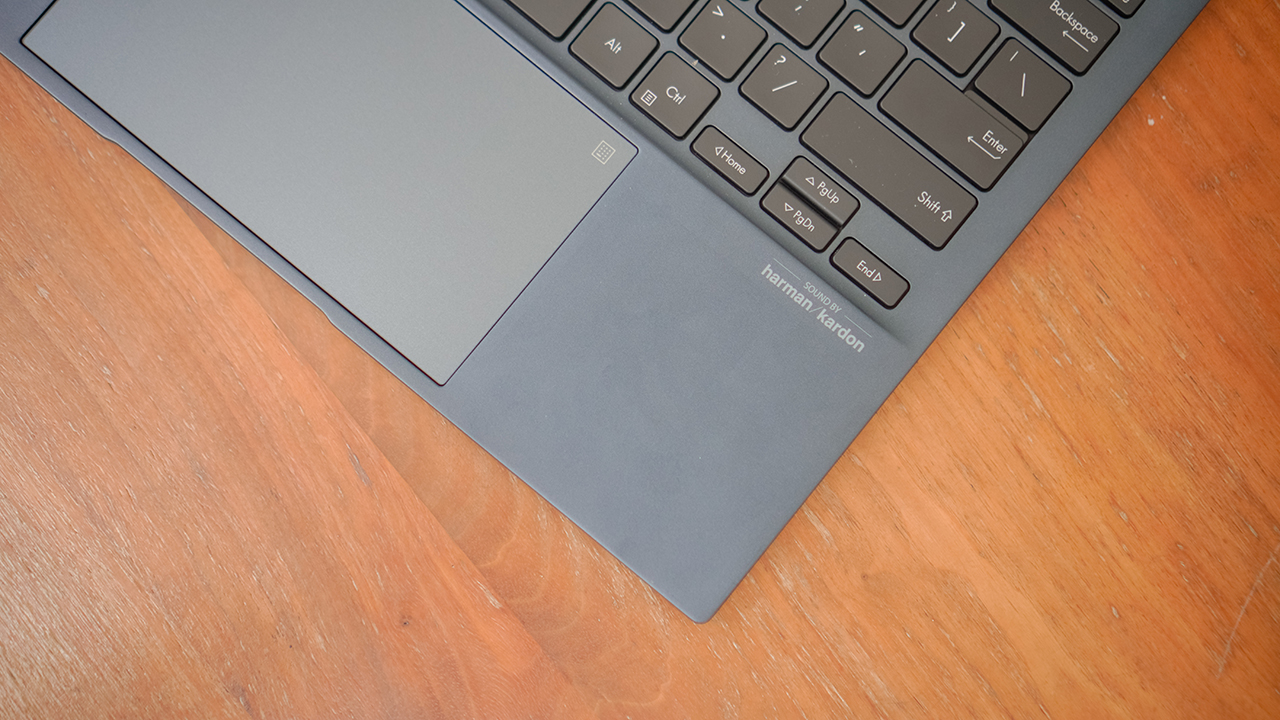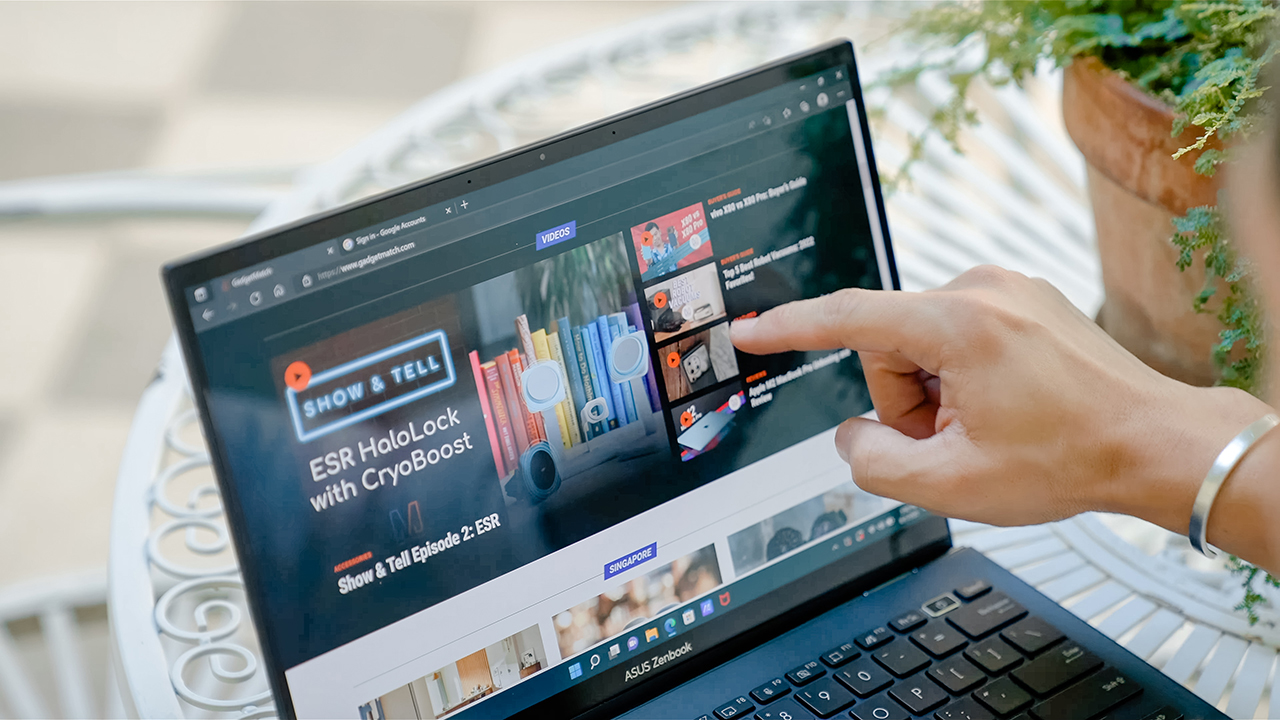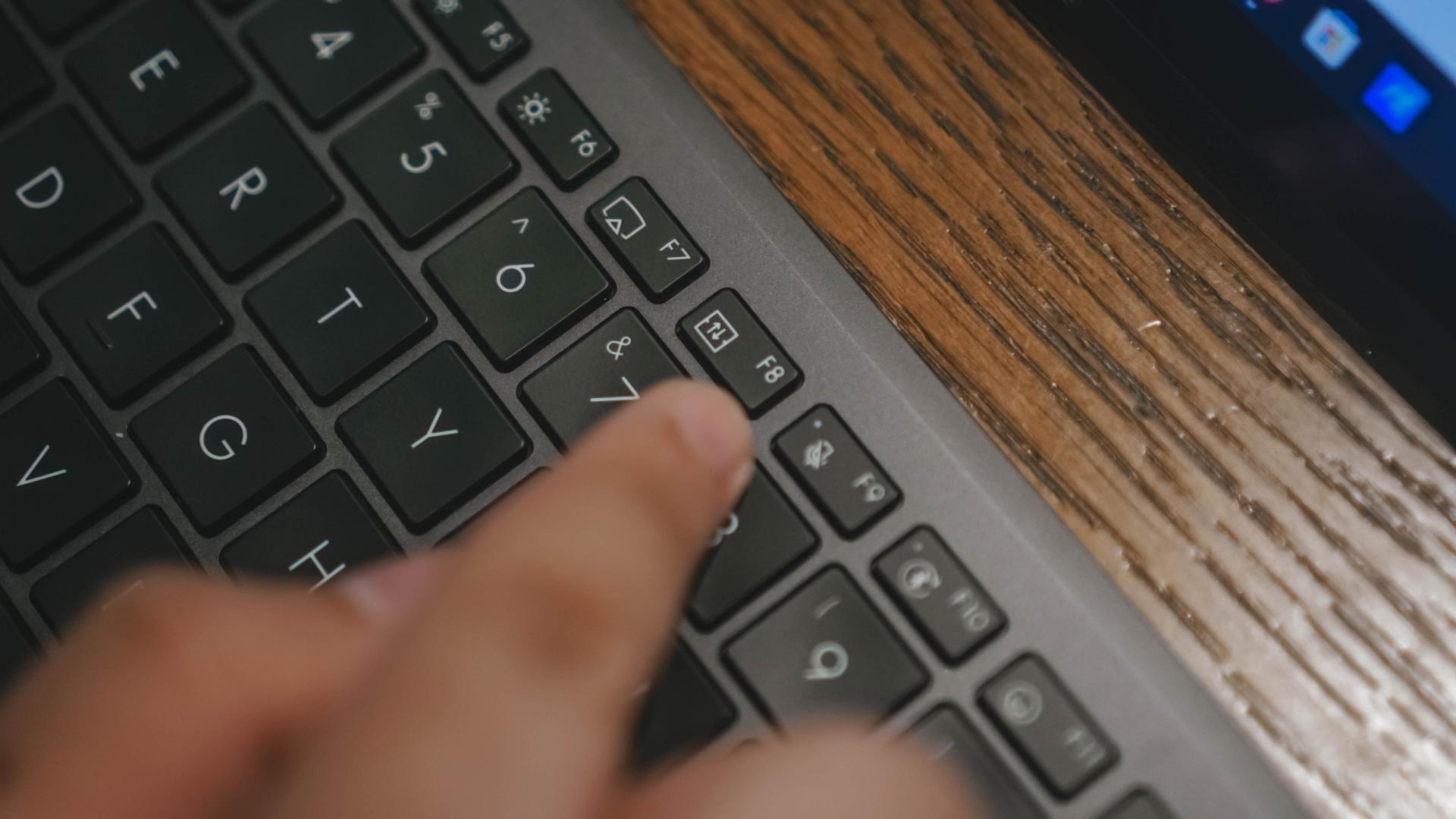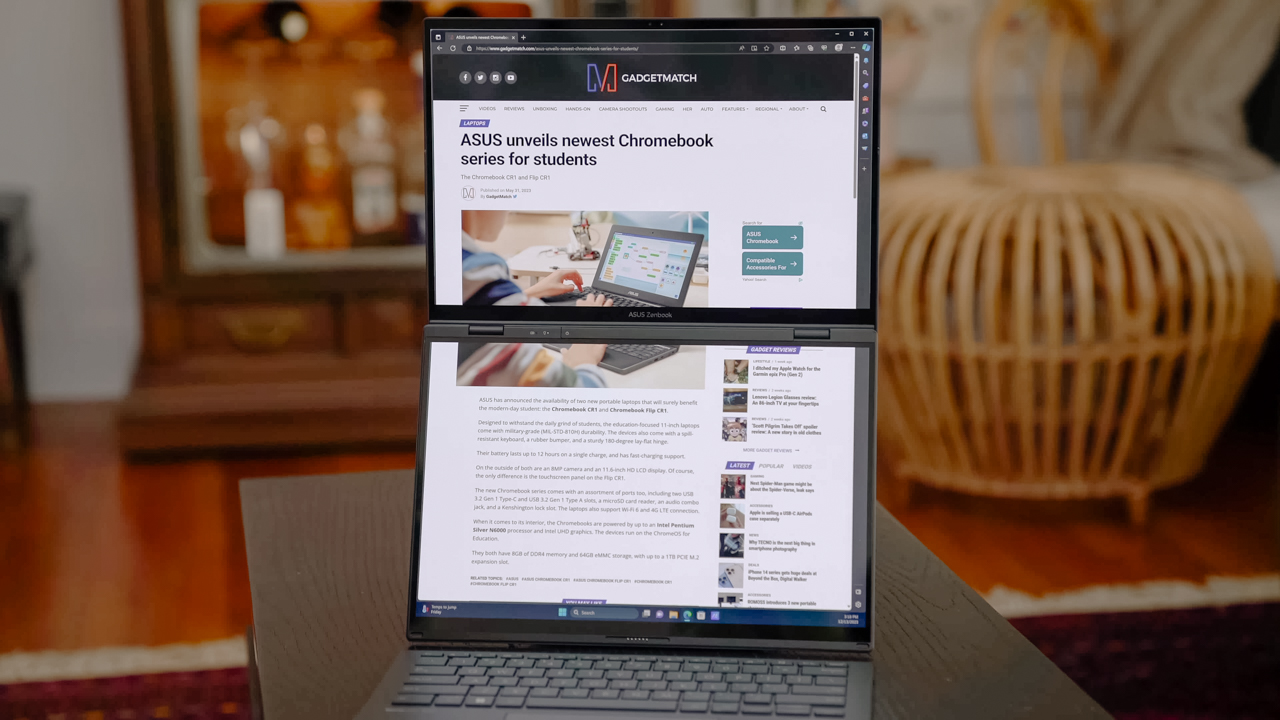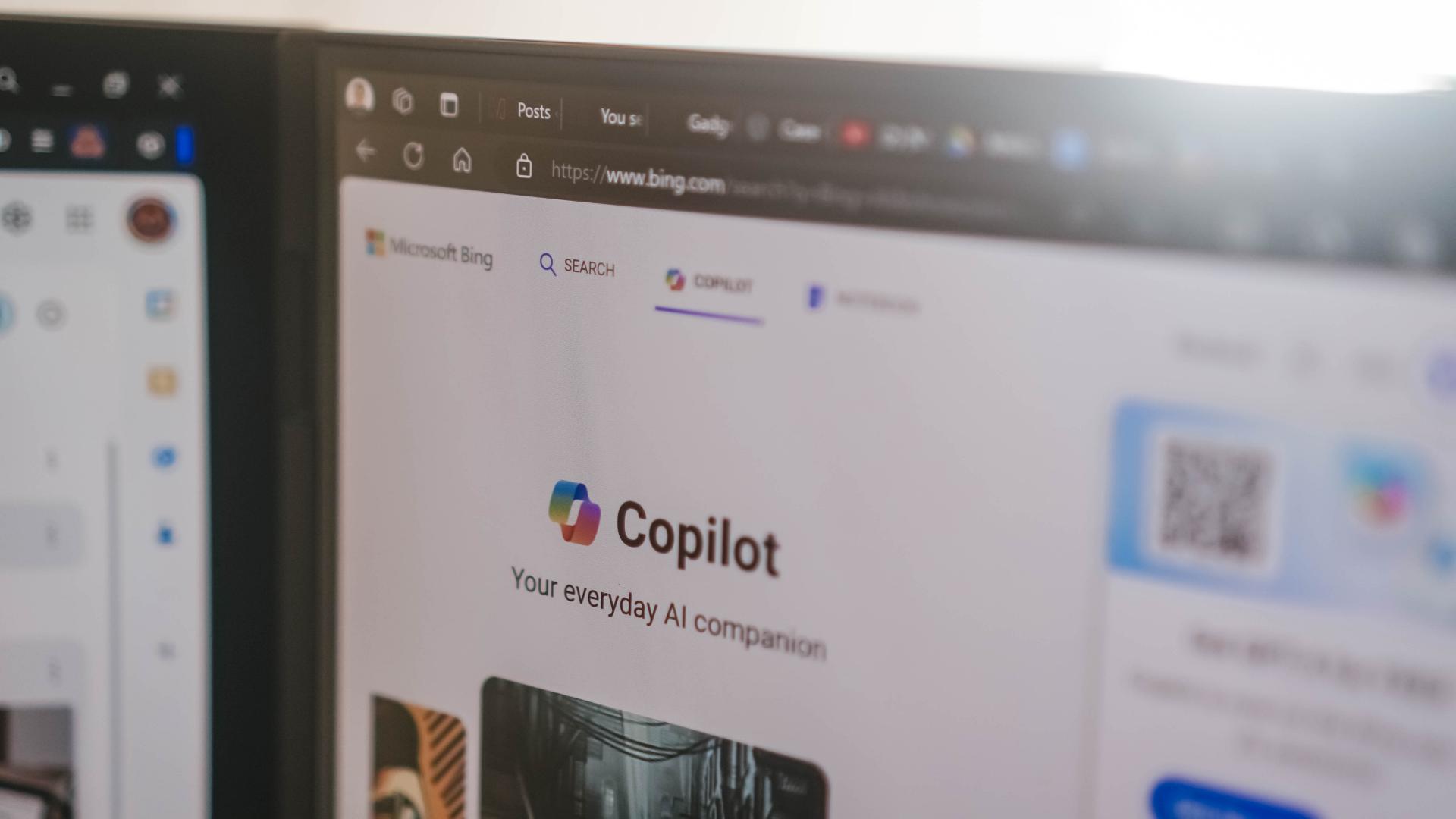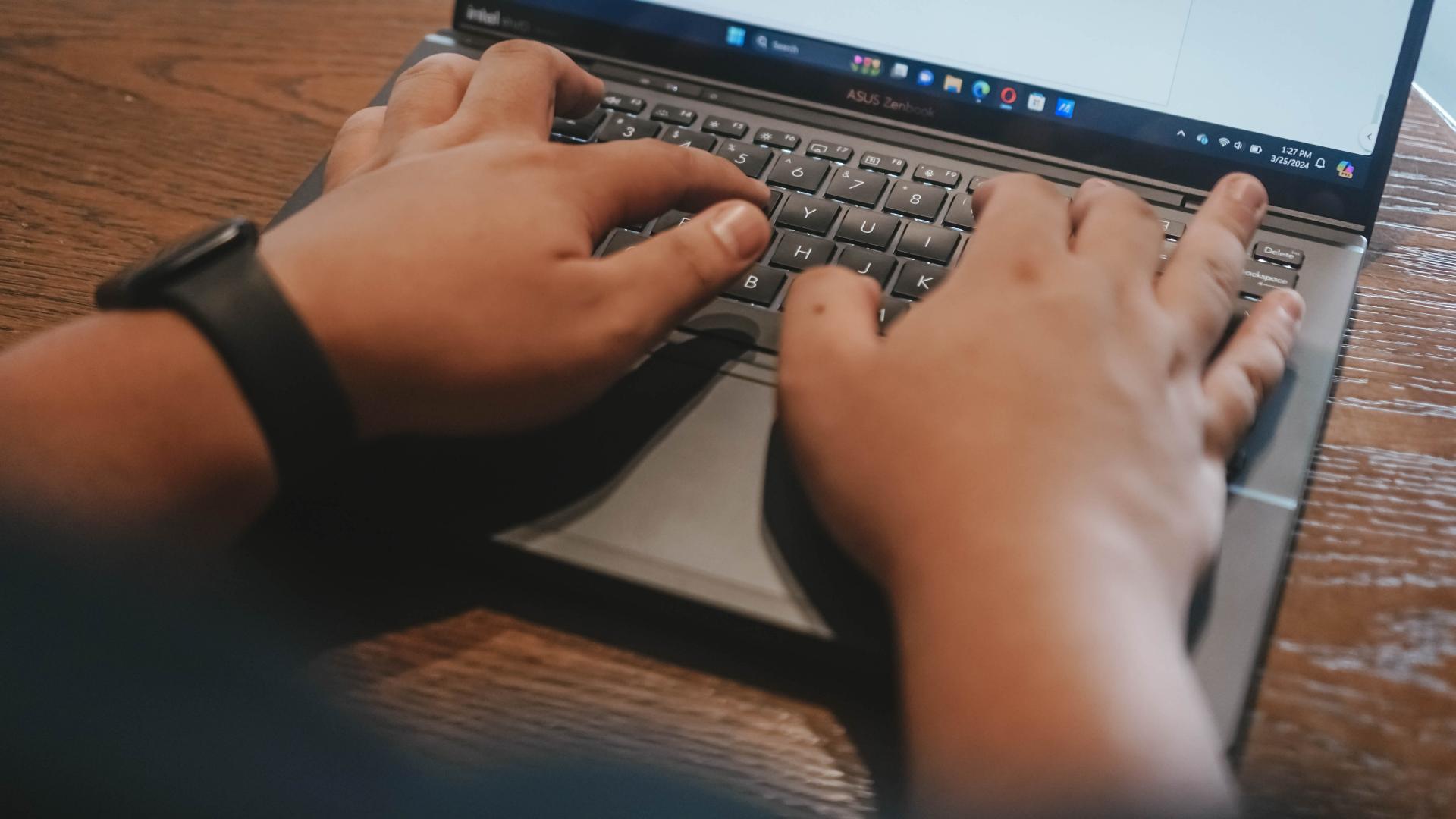Sleek. Understated. Incredibly lightweight.
The Zenbook S13 OLED takes the helm for ASUS’ contender when it comes to thin, stylish laptops. With its top-of-the-line specs, premium appeal, and price point — it clashes with one of the best value laptops in the market.
Taking on the Apple Macbook Air M1, the Zenbook S13 OLED positions itself as a daily driver to consider. A machine to accompany you in your everyday tasks and then some.
A thin and stylish top-of-the-line laptop
The Zenbook S13 OLED aims to capture Apple’s demographics for the Air M1: People who want to do a bit of everything while on the go.
From students that are back-and-forth to their unis to young professionals who are looking for a device that handles their everyday needs. Both machines aren’t aimed toward staunch tinkerers or incidental gamers who need demanding hardware to keep up with their activities.
Nevertheless, both machines are capable of handling everyday tasks. They’re able to multitask and perform light to moderate usage of creative software for photography, video editing, and illustration. How so?
The Zenbook S13 OLED uses up to an AMD Ryzen 7 6800U processor with a 512GB SSD and an option for 8GB or 16GB RAM. For an average user, the computing power provides a smooth, seamless experience.
Against the Air’s madness
Apple uses the M1 chip for the Air M1, which houses an 8-core CPU and 7-core GPU. It’s insanely powerful that even with a thin design (without a fan), I was able to mass-edit photos on Lightroom, handle complex designs on Adobe Photoshop and Illustrator, and even edit short videos for my Reels.
In fact, the Macbook Air M1 has been my daily driver for almost two years. It’s one of the best-value laptops in the market, even with the presence of the Macbook Air M2.
Switching to the Zenbook S13 OLED for a month gave me the opportunity to experience what it’s like to use a Windows laptop again, check how it fares against my current daily driver, and see how far ASUS has come.
Comparison
I’ll be upfront right away. From an Apple user’s perspective, the Zenbook S13 OLED is pretty much on par with the Air M1 when handling everyday tasks.
Streaming your favorite tunes while multitasking between 20 tabs is a total breeze.
It’s as if I was using expensive Windows machines like the higher-end Yoga and Dell XPS 13. But comparing the Zenbook S13 OLED against the Macbook Air M1 will entail a lengthy discussion.
It has different operating systems, uses different chipsets and hardware, and of course, different ecosystems. Sometimes, it boils down to user preference. What are we familiar with? What do we enjoy using?
In terms of raw power, since they’re pretty much the same, we listed down parameters that can be a factor in having a pleasant experience on a daily driver.
But if you want a full rundown of benchmarks for the Zenbook S13 OLED, GadgetMatch’s good friend Tom the TechChap spectacularly presented it in his video.
Display
The S13 prides itself on an HDR-certified OLED display. While it’s the same 13.3-inch panel with a 16:10 aspect ratio as the Macbook Air M1, the S13 outperforms Apple’s notebook with its 2.8K resolution and vivid display.
It’s worth noting that the Air M1 uses a Liquid Retina display, which still uses IPS technology. Watching on the S13 is obviously magnificent. Like other OLED panels, the colors are vivid; the blacks are deep; the contrast is sharp; the overall picture quality is breathtaking.
When you pair it with its Dolby Atmos speakers, any video content is easily pleasurable to feast your eyes and ears on.
But if you take on creative tasks, the Macbook Air M1 presents better colors. As a designer, it’s important to work on a canvas that accurately displays colors — which will be perceived differently depending on the screen or panel you’re watching on.
Working on a device with a vibrant panel makes it difficult to manage expectations for your creative outputs.
I’ve used Windows laptops that used to parade their vibrant displays before, and it was difficult to rely on my eyes for the quality. I had to be rigid by closely relying on exact hex codes for accuracy.
But, that’s only for creative professionals who need to deal with color accuracy. For younger professionals who need to prepare reports, presentations, and documents — a vibrant display like the S13 is ideal for acing your pitch.
I used to be a gung-ho artist in an advertising agency. Trust me, clients react positively when the colors pop. Having lively and vivacious material presented on your screen will always appease your client’s senses.
Design
The Zenbook S13 OLED and the Macbook Air M1 look stylish at a glance. With iconic symbols etched on their minimalist lid, both devices exude a premium vibe.
The key differences will be felt when you touch and hold it. The Air M1 has a smooth exterior while the S13 is slightly textured. In terms of aesthetics, the Air M1 gives a delicate air (pun intended).
Even when you carry it, the Air M1 weighs a tad heavier (1.24kg) than the S13 (1kg). While the magnesium-aluminum material used in the S13 made it lightweight, it somehow made it feel cheaper.
Although, I really enjoyed carrying the laptop wherever I work. Plus, it’s easy to slip in totes and bags. You’ll barely feel its weight on your shoulders.
Aside from being incredibly lightweight, the S13 measures 14.9mm thin as compared to the Air M1 at 16.1mm. It just so happens that the Air M1 has a wedge-like design, giving a thinner impression.
Keyboard
Typing on the S13 is as smooth as the Air M1. The most noticeable difference would be the ErgoSense design that makes it slightly elevated for a better typing feel.
And of course, the sound it produces — it’s more clickety and annoying to my liking. Some people would prefer the sounds of their keys clicking, but definitely not me.
Since Apple ditched the butterfly mechanism for its keyboards, the Air M1 now uses a scissors mechanism that allows it to have a stable key feel. It’s quieter.
And with 1mm of key travel, it can handle keyboard warriors’ insane typing speed without the annoying sound of pressing keys.
To put it simply, both keyboards perform exceptionally. It will still boil down to user preference. Which one do you like? A softer feel, or the sound of clicking keys that make you feel you’re productive and accomplishing something?
Touchpad
Personally, I prefer the Air M1’s trackpad. Even my old MacBook gives me a smooth-track experience. Forget mouse and/or pen tablets, I can use the pen tool on Photoshop with just the trackpad alone.
I can’t say the same for the S13. When it comes to Windows laptops, it’s still Dell’s XPS line that has the best trackpad that can be on par with the MacBooks.
But for what it’s worth, the S13 gives a decent track feel for its touchpad. With a soft press on the icon found on the upper right, it will activate ASUS’s proprietary NumberPad.
In case you’re unfamiliar with the NumberPad, it’s an LED-illuminated numeric keypad that makes it easy to compute numbers on your excel sheets.
It’s intelligent enough that you can still use the touchpad for cursor control even if you have the NumberPad activated. Switching it can be fairly quick: just press the icon softly again.
Battery
Onto the most important part: your machine’s everyday life. We all know how annoying it is to have your laptop die on you when you have an urgent task and you’re outdoors.
Just imagine being in a cafe without any sockets on. It should be a crime, ‘no?
But changing policies will take time, as you have to call out your lawmakers for that. Thankfully, laptops nowadays carry more power even with a slim figure.
Depending on your usage, both the Air M1 and S13 OLED can last you more than your 8-hour shift.
Although, the Air M1 is more energy-efficient despite consistently running software like Adobe Photoshop and Final Cut Pro. But charging it isn’t as quick as you wanted it to be — even with a dedicated fast charger.
On the other hand, the Zenbook S13 OLED lasts about nine to 11 hours with average use. What I like about the S13 is the option to choose different modes that adjust to your usage and preference.
You can opt for Performance Mode which results in shorter battery life or even Battery Saver which makes your machine more efficient but without feeling like you’re losing speed and power.
But regardless of what you choose to do with it, the S13 will last you a good long while. Plus, it comes with a 65W USB PD charger so you can fill up your juice quickly.
Connectivity
The Zenbook S13 OLED is starting to look like a MacBook when it comes to port selection.
On the left, the Air M1 sports two USB-C ports while there’s only one on the S13.
Meanwhile, the right side has two more USB-C ports and a headphone jack for the S13 as compared to the Air M1 which only has an audio jack.
Having one more USB-C port on the S13 gives it a bit of an edge against the Air M1. The only problem here is both laptops will require the user to use more dongles for other ports needed.
What’s there to like about the Zenbook S13 OLED?
I’ve been a fan of Zenbook laptops, even before I switched to Macbook, and I’ve closely followed them throughout the years. Frankly, it’s incredible to see how far they’ve come.
That said, there are a few things that I like about the Zenbook S13 OLED that I can’t find in my Macbook Air M1 — and even in its successor, the Air M2.
First is the sleek polish and undertone. ASUS has a knack for making things look and feel premium even if they don’t use extravagant materials. They strike the balance between elegance and price.
Next is the ability to lay the screen flat, which makes it easy to present stuff rather than moving the laptop to face your colleagues or clients while on a table.
Not that I’m lazy, but when you’re presented with an easier option, you’re supposed to pick that one, right?
It also has AI Noise Cancellation and real-time webcam optimization that makes client calls and video meetings clear and concise.
There’s also a feature I really like — the ASUS Antibacterial Guard.
It’s a surface treatment that inhibits the growth of bacteria by more than 99% over a 24-hour period. Simply put, the S13 helps keep surfaces clean and sanitary, in addition to repelling smudges and dirt.
I just like a hygienic laptop.
Lastly, the overall experience gave me a Macbook-like speed and performance but on a Windows machine and at a price point that doesn’t cost an arm and a leg. Maybe, just an arm.
I’ve used Dell’s XPS and Lenovo’s high-end Yoga lineup and they’re pretty much on par with the Macbook experience, but they do cost a lot. The retail price is actually higher than my daily driver’s.
To be able to balance everything — power, design, battery, panel, and price — makes the Zenbook S13 OLED an attractive machine that’s worth your attention.
Which one is your GadgetMatch?
Between the Zenbook S13 OLED and the Macbook Air M1, it is difficult to decide which is better as both machines have advantages over the other; however, the user experience is still quite different.
The Zenbook S13 OLED is ideal for young professionals crunching numbers on their excel sheets, and working remotely and/or on the go to discuss business and manage client relations.
It’s an exemplary companion for those trying to live the fly, corporate life, or the freelancers who juggle 6-8 clients every day to make that six-digit figure.
It has the right balance for everything a young professional might need.
The Air M1, on the other hand, suits professionals who do a bit of creative work, content creators who don’t require heavy computing power, students in college or graduate school, or people who need to balance work and school.
Regardless of the machine you choose, you can never go wrong with Zenbook or Macbook. Just make sure to pick one that matches your lifestyle, personality, and needs. And of course, if it’s within your budget.
Price and availability: ASUS Zenbook S13 OLED
The price points for the ASUS Zenbook S13 OLED vary between variants, colors, and specs. Here’s how much they cost in the Philippines:
| Variant | Color | Specs | SRP |
| UM5302TA-LV464WS | Ponder Blue | 13″ 2.8K 16:10 OLED / AMD Ryzen 5 6600U / 8GB LPDDR5 / 512GB PCIE4 SSD / AMD Radeon Graphics / Windows 11 Home with Office Home & Student 2021 | PHP 63,995 |
| UM5302TA-LV532WS | Aqua Celadon | ||
| UM5302TA-LV539WS | Refined White | ||
| UM5302TA-LV540WS | Vestige Beige | ||
| UM5302TA-LV484WS | Aqua Celadon | 13″ 2.8K 16:10 OLED / AMD Ryzen 7 6800U/ 16GB LPDDR5 / 512GB PCIE4 SSD / AMD Radeon Graphics / Windows 11 Home with Office Home & Student 2021 | PHP 76,995 |
From September 15 to October 31, 2022, purchases of Zenbook S13 OLED laptops lead to a raffle entry. Get a chance to win a limited edition Zarah Juan Zen Tote worth PhP 8,500.
The ASUS Zenbook S13 OLED will also be available in Home Credit partner stores nationwide for PhP 4,533.00 per month with 0% interest and up to 12 months of flexible payment terms.


We are fans of what ASUS did with their latest dual screen offering — the ASUS Zenbook DUO 2024. The Zenbook Duo isn’t exactly new. ASUS has been adding extra screens to their laptops whenever they can — but never quite like this.
You see, ASUS managed to put a literal second display but still make it compact enough to fit most bags with provision for 14-inch laptops. As cliché as it sounds, the Zenbook DUO 2024 is an engineering marvel.
However, it’s more than just a gimmick. In our review, we noted how the form factor lent to a slight boost in productivity despite us not maximizing the product just yet. With that, let us share with you our favorite things about the ASUS Zenbook DUO 2024.
A unique mode for every scenario
A built-in, sturdy kick-stand unlocks the many possibilities available to the Zenbook DUO 2024. Some of the modes are: Laptop, Dual Screen, Desktop, and Sharing.
Each one lends itself nicely to different work and media consumption scenarios. Don’t feel like showing off? Keep things discreet and save some battery life with laptop mode.
Need two screens? Switch to either Dual Screen or Desktop mode to take advantage of more screen real estate.
Presenting something to someone across the table? Sharing mode lays the laptop flat allowing for easier viewing.
The ability to morph to different modes depending on your needs is astounding. The best thing is that it is both functional and can serve as an ice breaker.
Oh and we’ll never tire of sharing how the Desktop mode is perfect for watching two K-Pop fancams at the same time.
Screen Xpert for the dual displays
This form factor won’t work without the right software support backing it. To that end, ASUS made Screen Xpert. What it does is essentially let you adjust the layout of the apps according to your needs.
You can have up to four (4) apps live viewed at the same time. For our part, we usually only divided the screen to two, using one to reference a review guide or press release while writing news articles and/or reviews.
But if you’re monitoring certain things, this will be pretty helpful having multiple windows laid out right away to get a quick overview of things is a godsend.
The best thing is that a lot of these functions work intuitively. There’s a single button you can press to easily switch what’s displayed on the two screens.
If you want more granular control, you can have the Screen Xpert floating bar ready at your disposal. Here you can control the brightness level of each screen individually. You also have the ability to change the orientation of each screen to your liking.
There are also App Switcher and App Navigator functions to give you a better, more seamless way to layout the apps you use so that it’s most efficient for your needs.
AI, Copilot, and more
Something we didn’t mention much in the review is how the laptop is built with the AI age in mind. Powered by Intel Core Ultra 7 155-H, this thing is equipped with an NPU chip to aid in on-device AI tasks.
There’s stuff that happens in the background like making sure the AI-related tasks are processed with the NPU while the main CPU handles the rest. In the simplest terms, the Intel Core Ultra 7 is smart enough to delegate a task to the chip that will best execute it. That results in a more optimized overall performance.
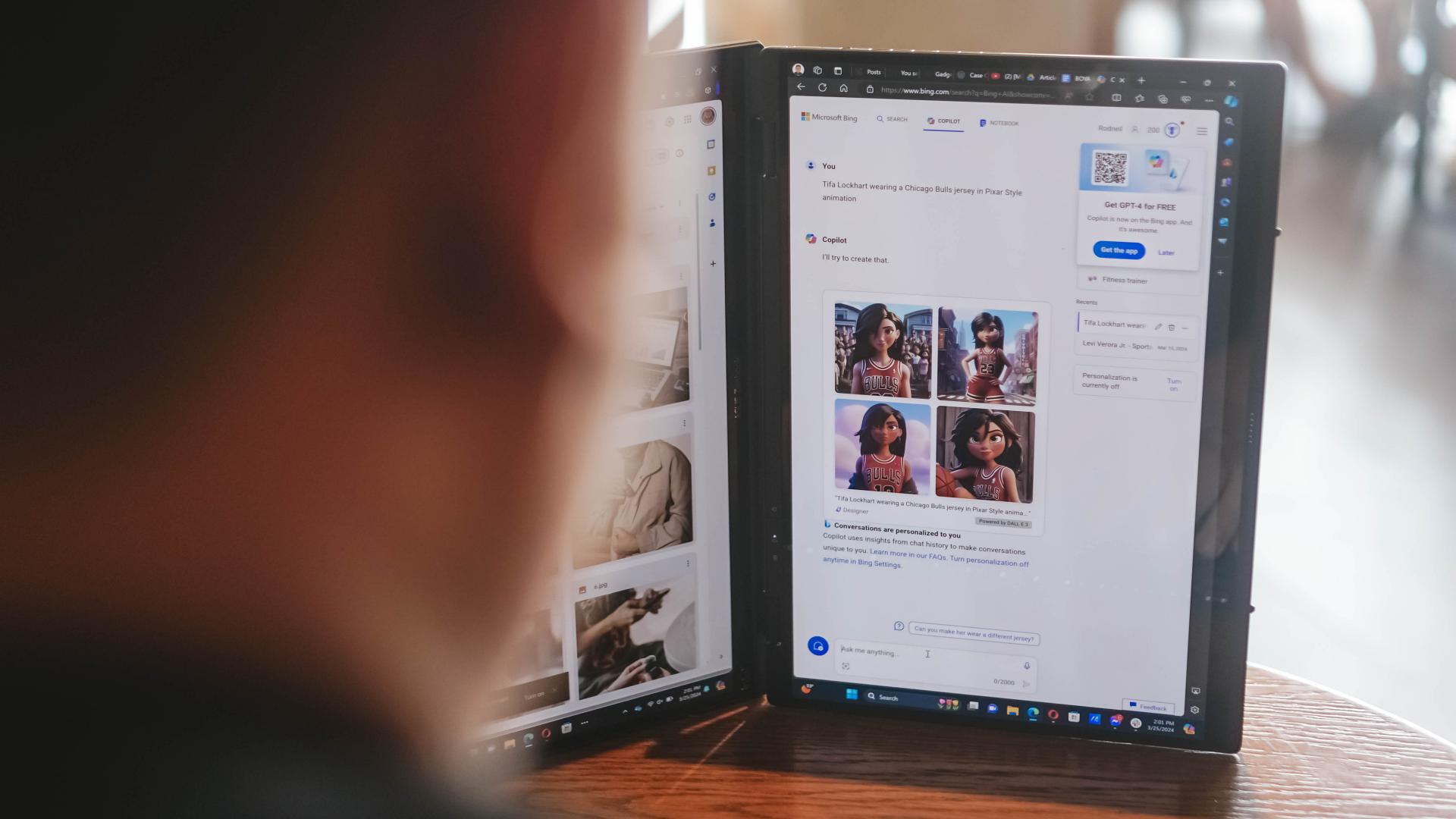
Copilot is one of the biggest AI additions to any Windows machine. The possibilities are close to limitless. For our part, we’ve only really played around with Copilot Designer. But there’s so much more that you can do with it. Just remember to always check the results. Every AI output still needs a human touch.
AI is also present in other functions like noise cancellation and the camera. AI Noise Cancellation makes sure you can hear and be heard no matter what scenario you’re in. It’s perfect for remote workers who do not exactly have control over their immediate surroundings.
Meanwhile, AiSense Camera works not only as a Full HD IR camera. It also automatically detects the lighting levels in your environment and adjusts brightness levels accordingly. You also get functions like auto-framing and background blur. Lastly, there’s the slightly creepy Eye Contact feature that locks your gaze to the camera. It can be a bit disorienting so maybe pick the occasions when you’ll use it.
GlideX
Working beyond this dual screen laptop? ASUS also made sure to equip the Zenbook DUO 2024 with software that makes adding even more screens a no-sweat task.
With GlideX you can easily connect your Zenbook DUO 2024 with smartphones, tablets, or even another PC. Even better, it’ll give you the option to control everything from a single device.
DUO more
For a first-of-its-kind device, the ASUS Zenbook DUO 2024 is pretty darn polished. That’s thanks largely to the company experimenting with dual screens long before releasing this dual screen machine.
The Zenbook DUO 2024 literally lets you do more, providing options for flexibility that will help you optimize your workflow so you can finish your tasks more efficiently. This is more than just a gimmick device, it’s actually helpful and that’s because ASUS took the time to fit it with the proper software support.
More on the ASUS Zenbook DUO 2024 here.
This feature is a collaboration between GadgetMatch and ASUS Philippines.

The Infinix Note 40 Pro+ 5G prides itself in its charging technologies. But what about its camera capabilities? Well, here’s a quick round-up of the many photos we took around the time the Note 40 series was launched in Kuala Lumpur Malaysia.
The NOTE 40 Series features a 108MP main shooter with 3x Lossless Superzoom. It also has OIS for steadier shots when taking videos.
The edits applied to the photos here only some resizing and cropping to make the page easier to load. Take a look at all these sample shots
Infinix Note 40 Pro series launch day
Kwai Chai Hong/ ‘Little Ghost Lane’
Petaling Street (Chinatown)
In and around Central Market
Bank Negara Malaysia Museum and Art Gallery
Istana Negara entrance
Merdeka Square
Malaysian Bak Kut Teh and more
Petronas Twin Towers at night
Steady shooter
The Infinix Note 40 Pro+ 5G isn’t a stellar shooter. But at its price point, it’s pretty darn decent for capturing different scenarios. Take these photos into some editing software and you can certainly elevate their look.
The NOTE 40 Pro+ 5G is priced at PhP 13,999. It may be purchased through Infinix’s Lazada, Shopee, and TikTok Shop platforms, where customers can get up to PhP 2,000 off. Additionally, the first 100 buyers can get an S1 smartwatch or XE23 earphones. Alternatively, customers may opt for the Shopee-exclusive NOTE 40 Pro (4G variant) for PhP 10,999.

Get your game on with the Lenovo LOQ 2024. This capable laptop is your entry point to PC Gaming and a lot more.
It comes an absolutely affordable price point: PhP 48,995.
You get capable hardware and the hood to support gaming and more. The Lenovo LOQ 15IAX9I runs on the 12th Gen Intel Core i5 processor and Intel Arc Graphics.
Those are key to bringing unreal graphics to this segment. Supporting latest tech like DirectX 12 Ultimate, players are able to enjoy high frame rates on the Lenovo LOQ.
Creating content? It comes with AI Advantage to help boost performance. Engines and accelerators boost the media processing workloads especially for creatives. It also works with Intel’s X Super Machine Learning, Leading to images that are as close to reality.
The laptop supports a configuration of up to 32GB of RAM and 1TB of SSD Storage.
As for its display, the device has a large 15.6-inch, Full HD panel that is more than enough for gaming, video editing, content consumption, and whatever else you do on a laptop. This display has 144Hz refresh rate, 300 nits brightness, and anti-glare.
Videos come out clear, crisp, and realistic. Audio is punchy and as loud as it gets. Windows Sonic elevates it more when you use headphones. And it just takes a few minutes to render HD videos on editing software.
As it runs on Windows 11, if you are going to use it for work, you can take advantage of various features. The Lenovo Vantage Widget is there for constant reminders, Copilot will help you organize your tasks, and Microsoft Edge is there for casual browsing.
There is an assortment of ports at the back for easy connectivity. And as this is meant for gaming, we put it to the test. Racing that looks better with high frame rate? Check. Shooting titles that require heavy work? Not a problem. You can play all your favorites and not worry about performance.
Best of all, it takes less than an our to juice up this laptop all the way to 100%.
So, whether you’re looking to get started with PC Gaming, or an upgrade for work and entertainment needs, the Lenovo LOQ has you covered.
This feature is a collaboration between GadgetMatch and Lenovo Philippines.
-

 Reviews2 weeks ago
Reviews2 weeks agorealme 12+ 5G review: One month later
-

 Gaming2 weeks ago
Gaming2 weeks agoNew PUMA collection lets you wear PlayStation’s iconic symbols
-

 Accessories2 weeks ago
Accessories2 weeks agoMarshall Major V: Reasons Why I Love It
-

 Features2 weeks ago
Features2 weeks agoWhy choose the MSI Claw?
-

 Gaming2 weeks ago
Gaming2 weeks agoMore PlayStation 5 Pro specs have been leaked
-

 Gaming2 weeks ago
Gaming2 weeks agoOne Piece Odyssey coming to Nintendo Switch
-

 Smartphones2 weeks ago
Smartphones2 weeks agoHuawei Pura 70 series is live in China
-

 Deals2 weeks ago
Deals2 weeks agoPlay Assassin’s Creed Mirage for FREE