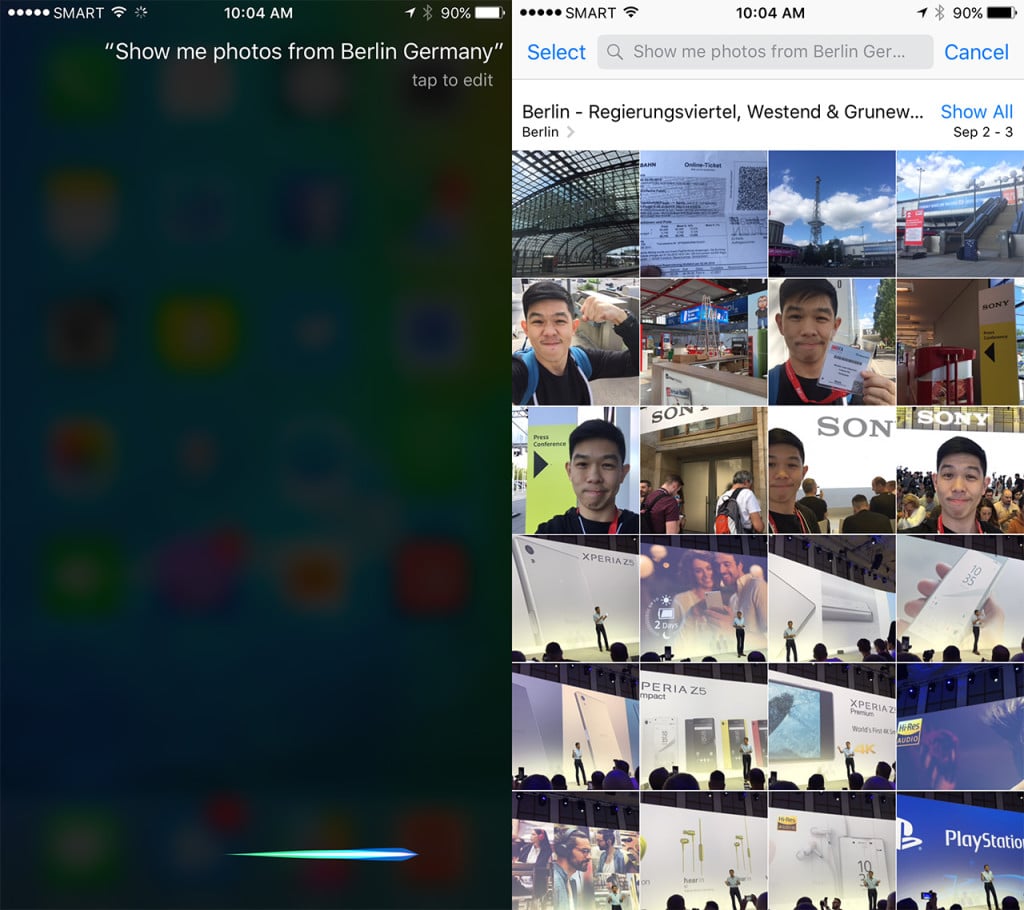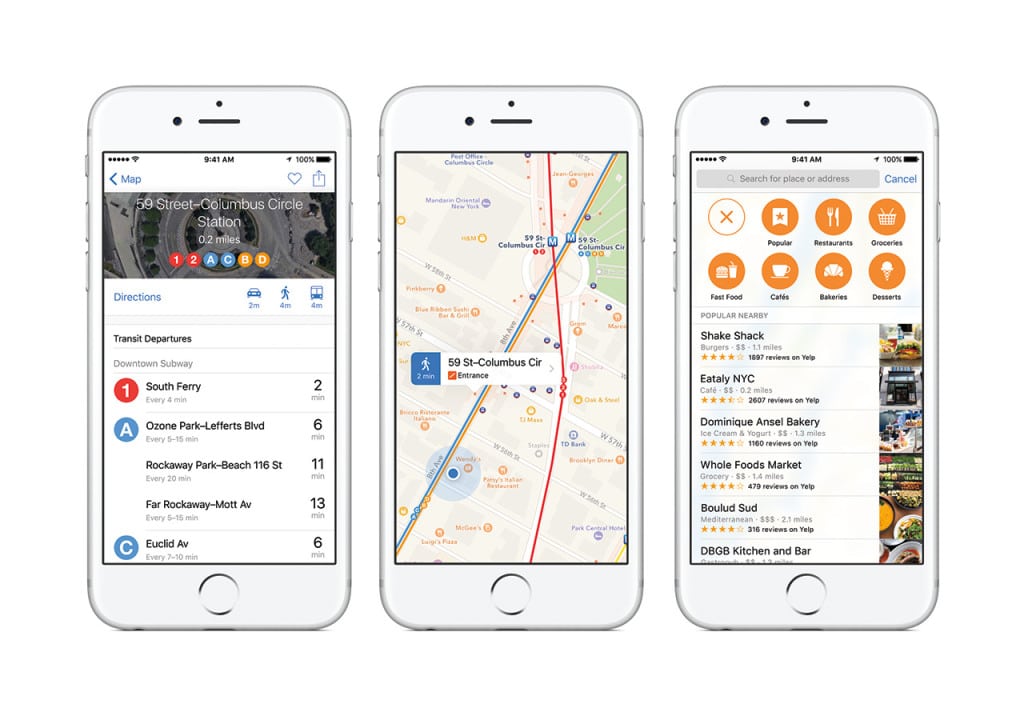Apple 2015
9 Awesome Features of iOS 9

Lusting over new iPhones but unwilling to fork over the cash? The best way to get your phone feeling like new is by upgrading its operating system (OS). It’s akin to giving your house a fresh coat of paint, except this one doesn’t cost you a thing. For iPhone and iPad users, that makeover comes in the form of yearly updates to Apple’s mobile operating system.
Available now as a free download, iOS 9 promises hundreds of new updates, some major, some subtle. But at its core, the update promises to strengthen the foundations of the OS, improve the experience, and make the phone the more intelligent. Here are 9 of our favorites.
#1 Better Battery Life
The key to great battery life is a combination of a high capacity battery and efficiencies gained through software enhancements. In this spec-centric world, the latter isn’t given as much significance. But if the iPhone can teach us anything, specs alone are not enough. Sans any hardware improvements, the new iOS 9 promises better battery life. I’ve used the iOS 9 Beta for several months now, and can vouch for these improvements in power management. I noticed a significant improvement in the life of my iPhone 6 Plus, so much so that my iPhone was lasting longer than other flagship smartphones with more powerful batteries. Apple is also introducing a feature called Low Power Mode which asks to be activated once power dips to below 20%. Low Power Mode reduces performance, but keeps you connected and allows you to continue using your phone for an additional hour beyond what it initially would last.
#2 More Powerful Siri
Following massive improvements to Google Now, Apple made sure that its sassy personal virtual assistant, Siri, caught up with competition in iOS 9. Across the board Siri is smarter and more powerful than ever before. She“can search a wider range of topics for a wider range of answers” has better natural language processing and can understand the context of your questions. For example I can ask her to “show me photos from Berlin” and she’ll display photos that I took at IFA 2015 earlier this month. Swiping to right of the home screen also brings up something called “Siri Suggestions,” a list of people you most frequently contact, apps that you might use based on where you are or the time of the day it is, and even a list of interesting or useful establishments nearby.
#3 Proactive Assistance
iOS 9 learns from you and anticipates your needs. If you can get over the creepiness factor, it’s a pretty nifty feature to have. For example, when you go a morning run, plugging in your earphones will not only launch the Music app, your favorite “morning run” song will also start playing. If you get an email with flight details, iOS will add the flight as a suggested entry in your calendar. Or if an unknown number calls you, iOS 9 will help you out by scanning your email inbox to find possible matches.
#4 Real MultiTasking (iPad only)
One of the greatest complaints about iOS is the fact that there has been no real multi-tasking. Sure you can open several apps and have them run at the same time, but you can only use one window at a time. On iPads running iOS 9 there is real multitasking with split screen view. You can for example, have your Mail app run alongside your favorite spreadsheet so you can check email, and compose a document at the same time. There’s also a new picture in picture feature so you can continue FaceTiming with a friend, or watch a video while you do other stuff on your iPad.
#5 Safari Secrets
While more website admins are getting savvier, providing users with mobile responsive themes that adjust depending on the size of your display, many sites still misbehave when viewed on mobile. For cases like this, in Safari on iOS 9, press and hold the refresh button, and you’ll get an option to “Request Desktop Site,” tapping it will load the full desktop version. Also when you copy a URL from any app on the phone, tapping and holding down on the address bar will bring up a Paste and Go button, for quick loading of the intended web page.
#6 Notes is more useful
If you’ve ever used Evernote, you’ll love the additional functionality added to the new Notes app. Previously the Notes app was more of a barebones word processor than anything else (think TextEdit or NotePad). Now it’s more like a Pinterest board. You can sketch notes using your fingers, add bullets to create to-do lists, or use it like you would a scrapbook by inserting photos, links, and even maps. Notes sync with iCloud so you’re notes are also instantly available on your Mac or iPad.
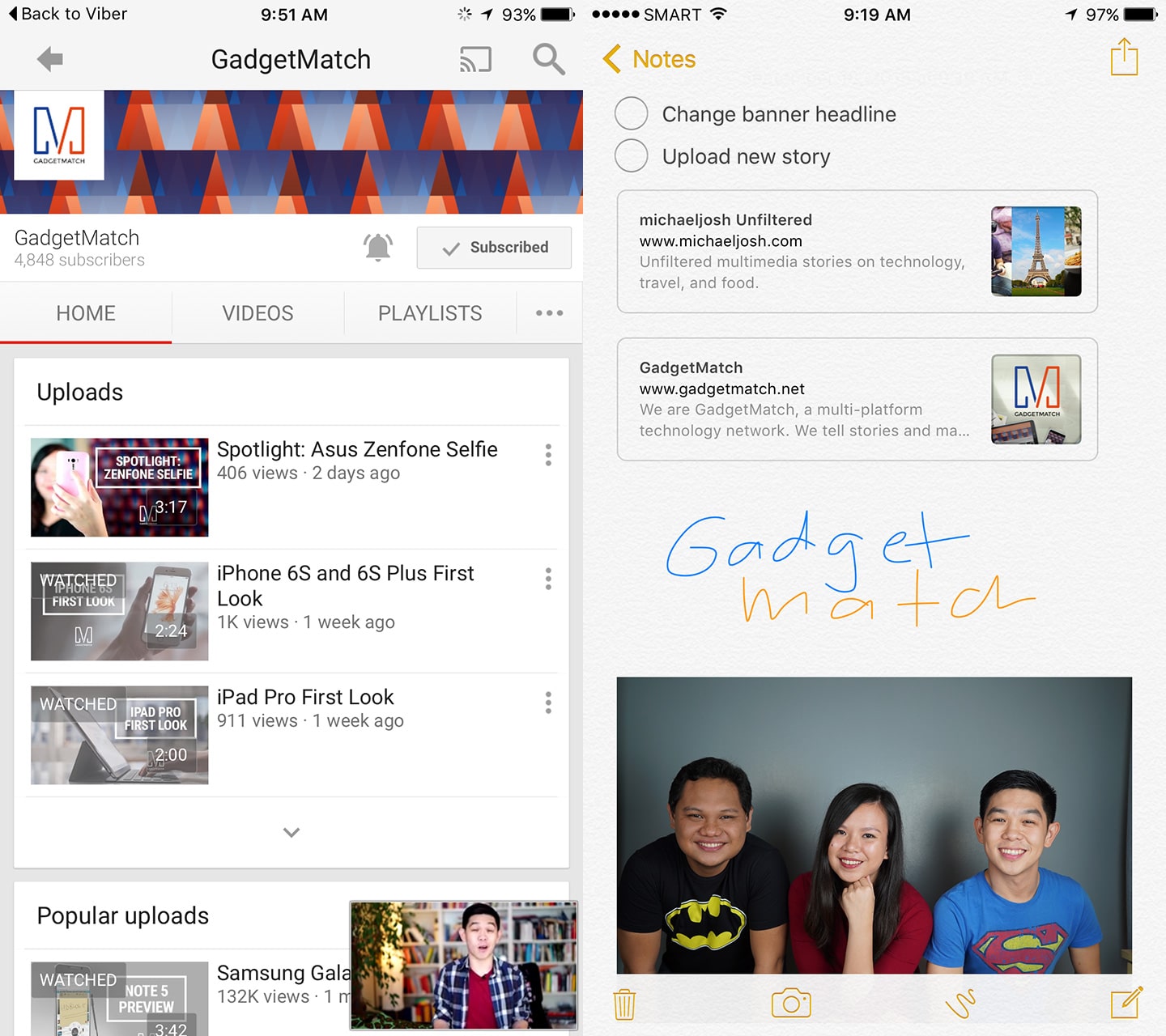
#7 Back Button, well sorta
Sometimes when you’re on the Facebook app, you click on a link and it loads Safari. Or sometimes when you’re chatting with a friend on Viber, you tap on a link and it opens a video on YouTube. You proceed to read the article or watch the video, and later, if you don’t end up on a tangent, you’ll want to get back to the app or screen you previously were on. Before you’d have to use the app switcher, but now on iOS 9, on the top left side of the screen is a back button. In this case it would say “Back to Facebook” or “Back to Viber”, tapping on either would get you back to where you started. Nice.
#8 Transit Directions in Map
When Apple moved from Google Maps to its own Apple Maps, it lost a very powerful tool, transit information. In cities like New York where navigating the subway system can be daunting, this information can be a life saver. In iOS 9, Apple is bringing transit information to the default Maps app. Available in select cities around the world, the app can help you plan your route using all available transport options including subways, buses, trains and ferries. All that information is plotted on the map, and broken down into each segment of the trip. Popular locations nearby are also broken down for you, in case you’re in the mood for a detour.
#9 Selfie Folders
For those who take plenty of selfies, Apple has made it easier to organize those photos for when you need them later. iOS 9 can automatically detect photos that you’ve taken of yourself, and organizes them into a separate album called Selfies. There are also separate albums for Screenshots.
To get iOS 9 go to Settings > Software Update and tap “Download and Install”. Supported devices include the iPhone 4S and newer, the iPad mini and newer, and the 3rd and 4th generation iPads, iPad Air and Air 2 and of course the new iPad Pro.
[irp posts=”4551″ name=”Our 7 favorite iOS 10 features”]

Apple 2015
8 things just as short as the original iPhone

It’s been years since the first iPhone was announced. We don’t mean to body-shame but it was short and a bit pudgy, if you may. Fast forward today, iPhones are only getting taller and much slimmer. Here are 8 everyday things that will remind you just how small the first smartphones were back in the day. (more…)
Apple 2015
iPhone 6s Hands-On Review

It’s the S year for the iPhone which means all the changes happen on the inside—and there’s a lot of that on the iPhone 6S.
Apple 2015
iPhone 6S and 6S Plus First Look

-

 Events2 weeks ago
Events2 weeks agoStellar Blade: PlayStation taps cosplayers to play Eve for game’s launch
-

 Features2 weeks ago
Features2 weeks agoFortify your home office or business setup with these devices
-

 Reviews1 week ago
Reviews1 week agorealme 12+ 5G review: One month later
-

 Gaming1 week ago
Gaming1 week agoNew PUMA collection lets you wear PlayStation’s iconic symbols
-

 Accessories1 week ago
Accessories1 week agoMarshall Major V: Reasons Why I Love It
-

 Gaming1 week ago
Gaming1 week agoMore PlayStation 5 Pro specs have been leaked
-

 Features1 week ago
Features1 week agoWhy choose the MSI Claw?
-

 Gaming2 weeks ago
Gaming2 weeks agoUbisoft is taking away copies of The Crew from your library