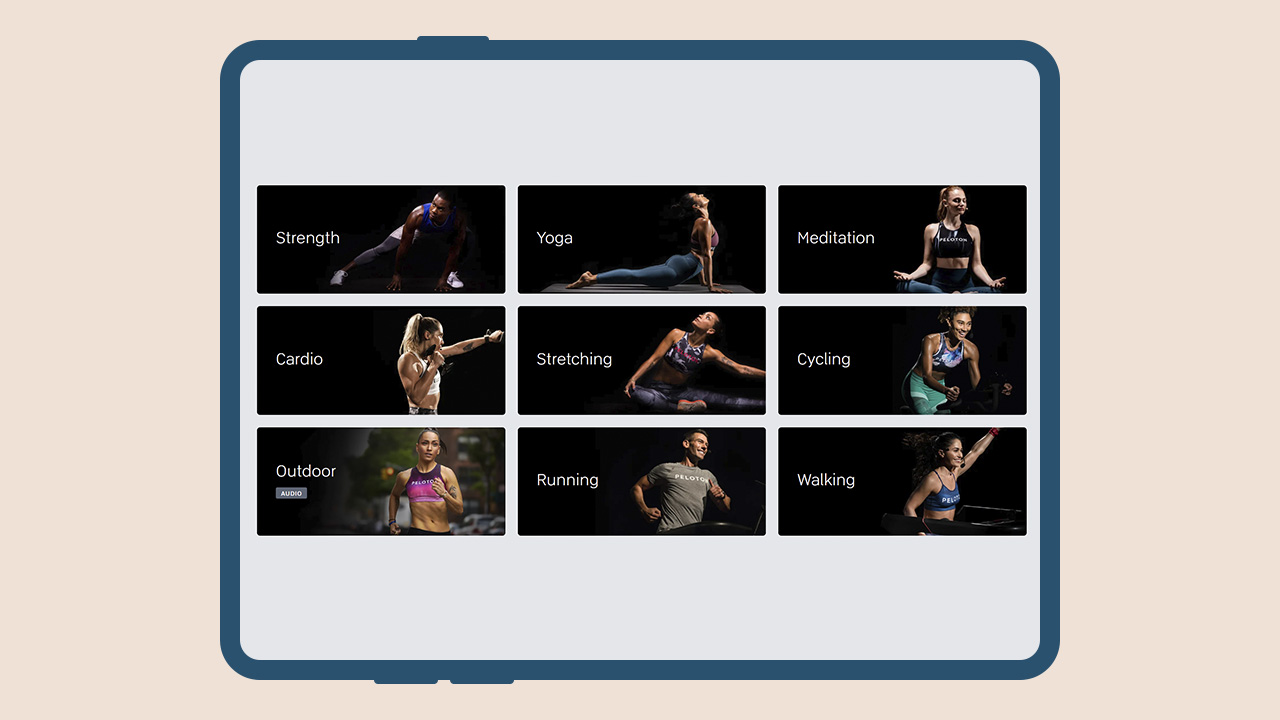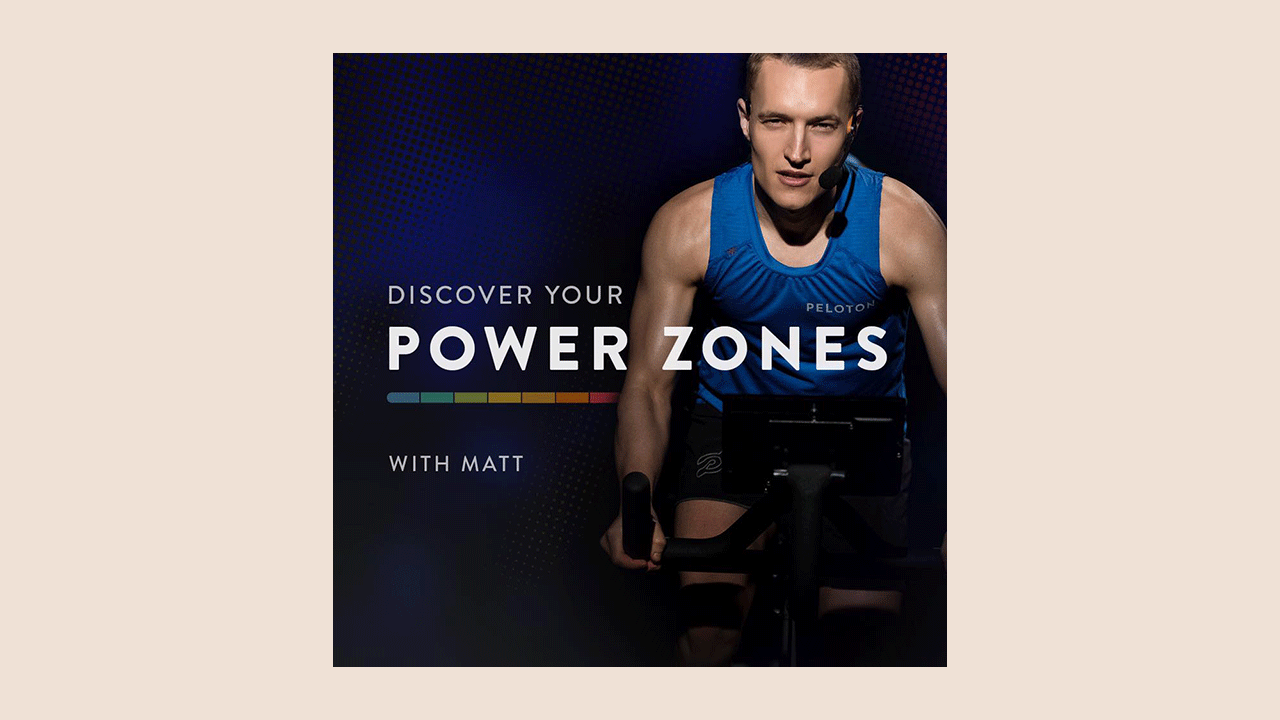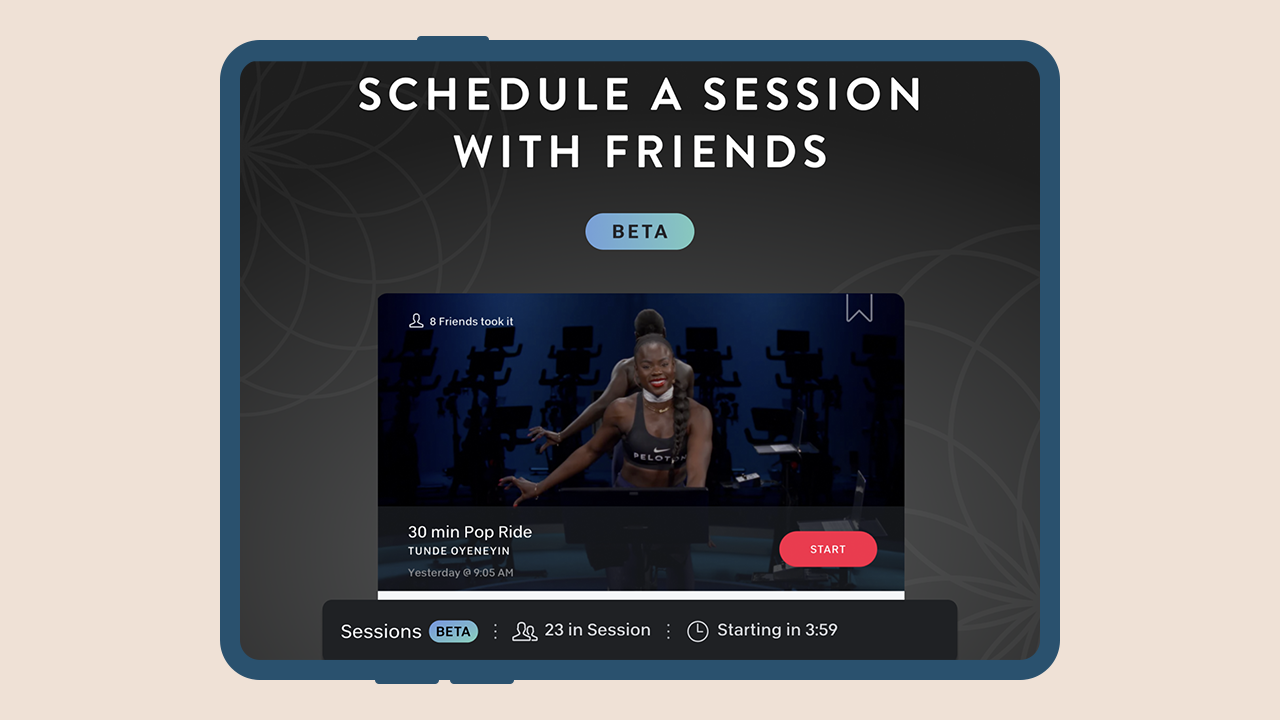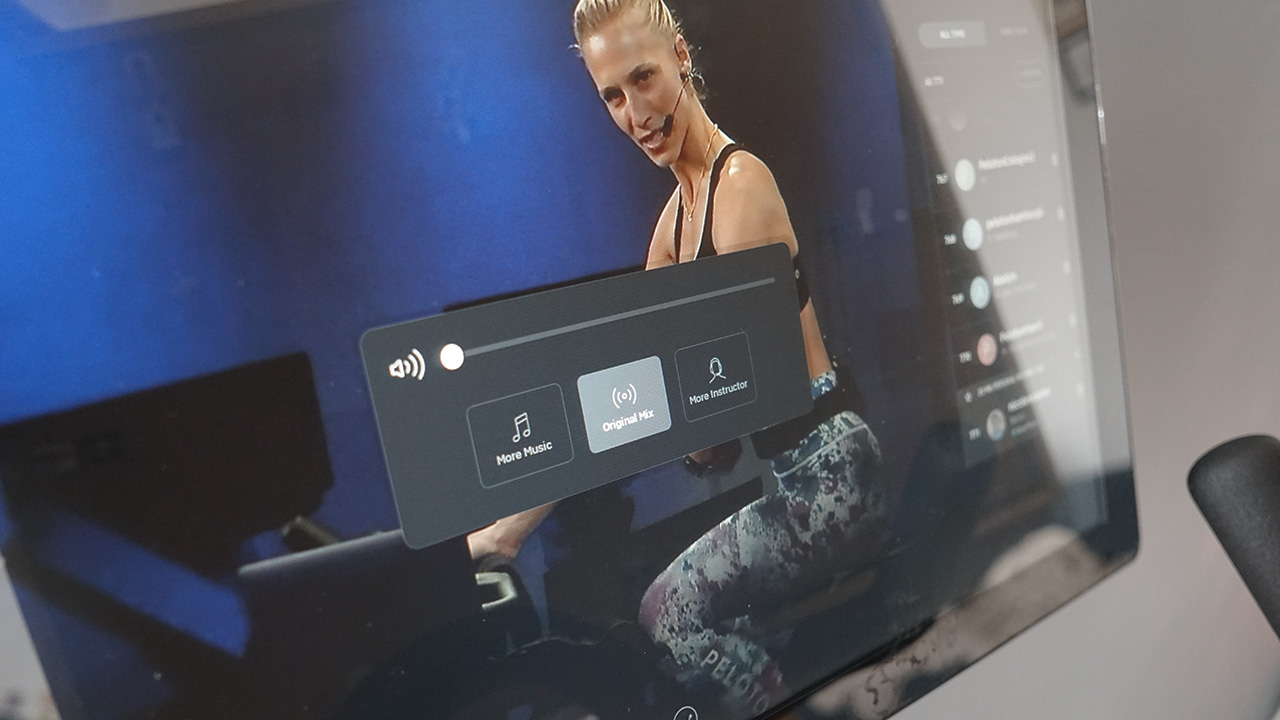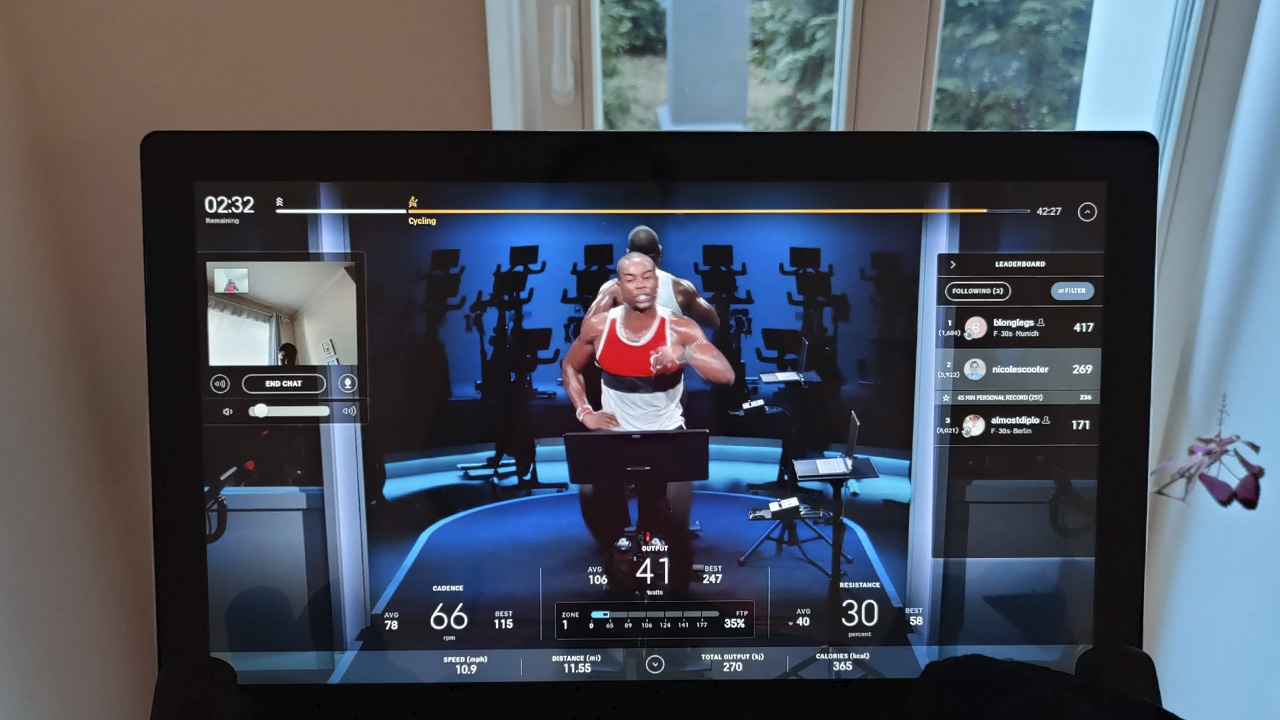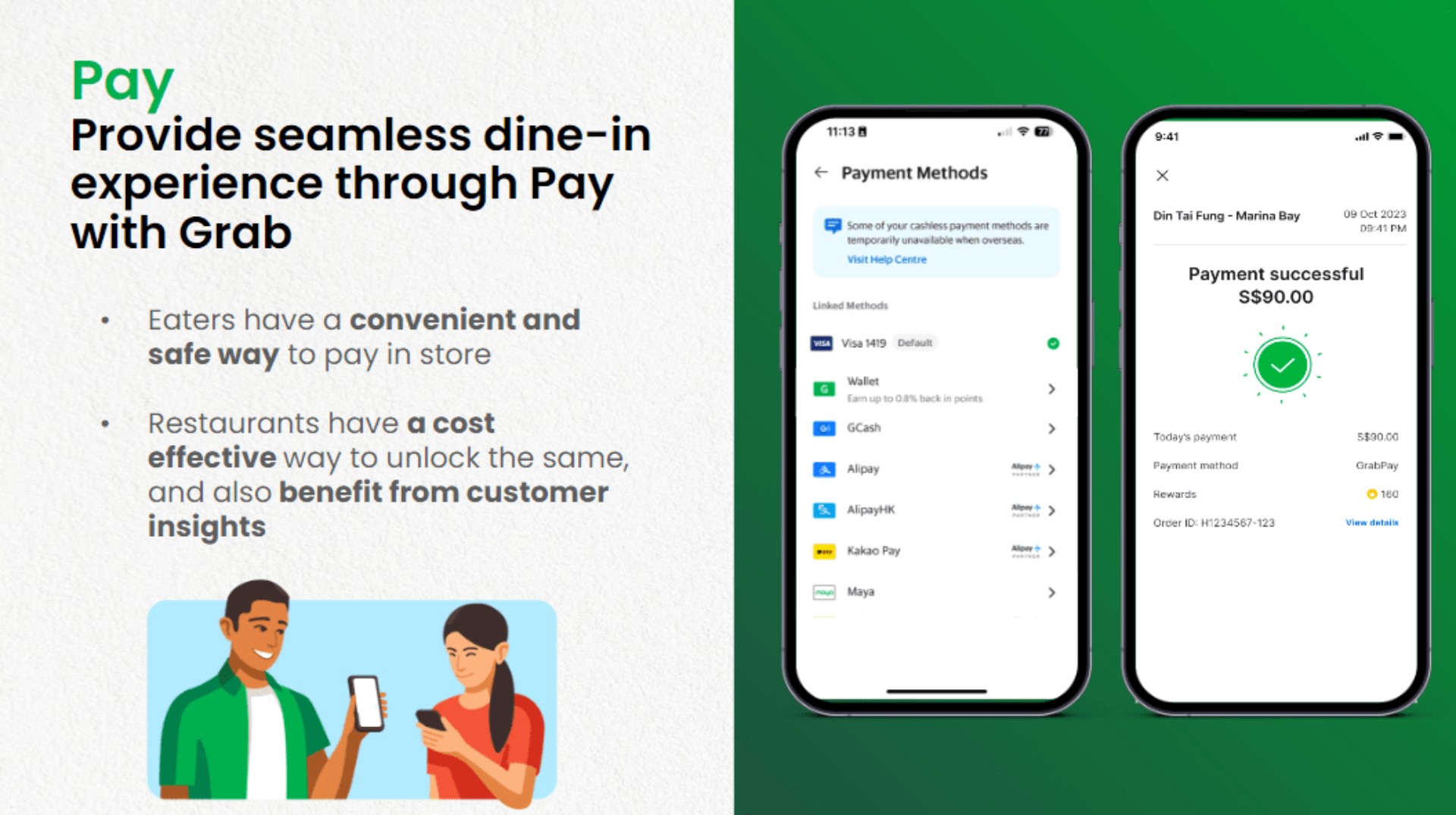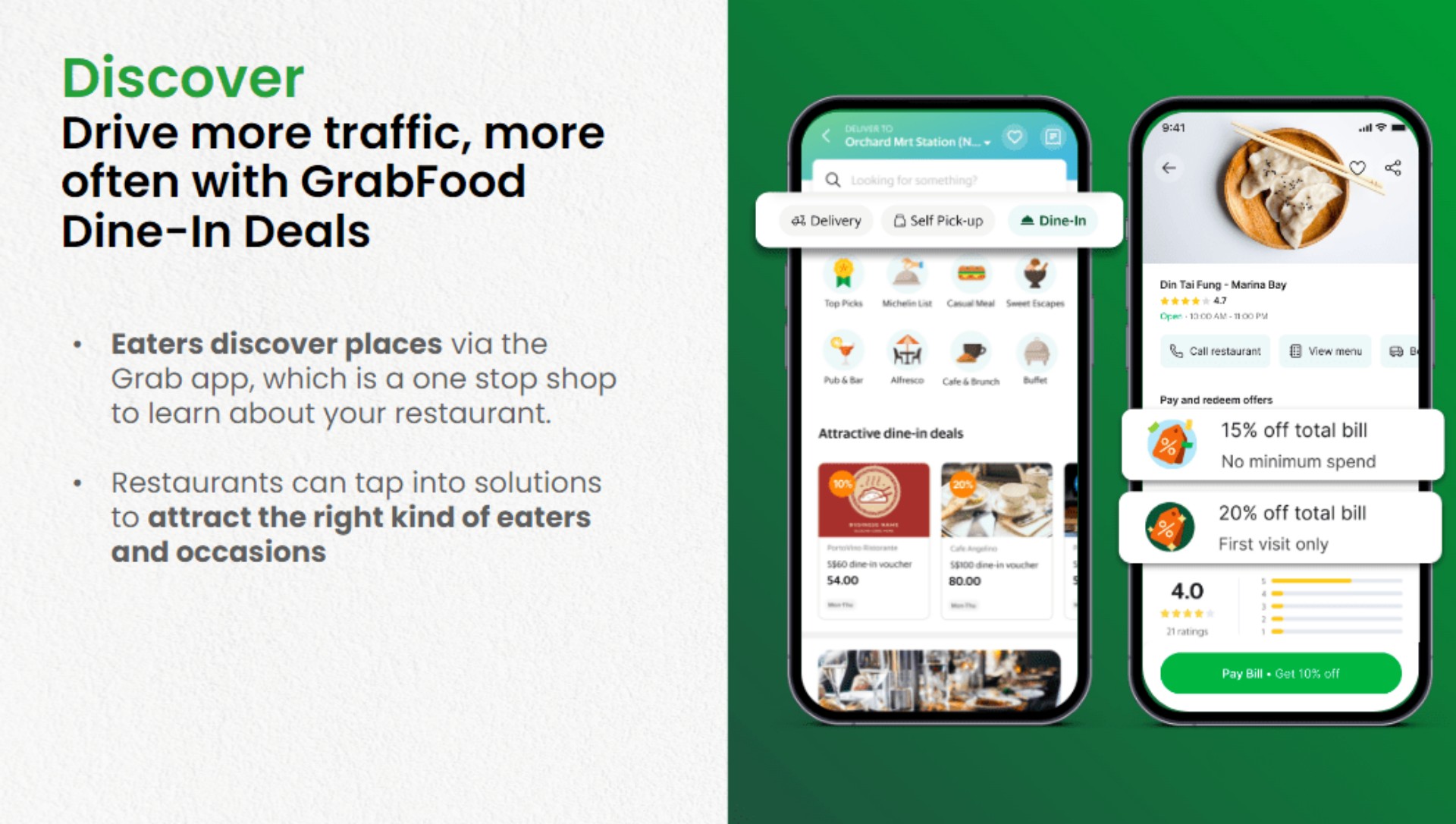Apps
Peloton tips and tricks: How to make the most out of your workout
There’s more to riding your bike than meets the eye
Fitness is about developing routines and forming habits, so don’t get stuck using just a portion of your bike’s potential! If you’re new to Peloton and are looking to getting the most out of your bike, or already on your 100th ride, we’re sure you’ll find something useful in this list of tips and tricks.
To get us started we interviewed Peloton Instructor Irene Scholz to find out what her top tips are for getting the most out of your bike.
Peloton is more than just a bike
Yoga, sleep, strength training — Peloton has it all. Add in another form of exercise when your legs get tired or you can’t bring yourself to get on the bike. Think about forming a holistic workout plan based on the hundreds of classes Peloton has to offer. If that sounds overwhelming, just try out something new: dance cardio or some chair stretching or learn to use that foam roller you bought at a garage sale 5 years ago. You’ve got so much more at your fingertips than just a spin class. Explore it!
Do an FTP Test Every Month
FTP stands for “Functional Threshold Power” and is typically described as the output one could sustain for around one hour. The goal of the 20 min FTP Test is to record your highest average power for 20 min. It’s important to warm up, and warm up in the same way when you take the test again. You should take the test once a month to track your progress.
The added bonus is that it updates your FTP stats so when you’re taking a class you know what zone you’re aiming to train in.
Stretch. Every. Single. Time.
Stretching if the most important part of the workout. You become more prone to injury and tighter on your next ride if you don’t.
Check your set up, even if you’ve been riding your bike a while
Follow the intro videos about setting the seat height and depth, and know that one of the most common setup errors that go unnoticed is that people don’t have the seat high enough.
Here is a video of our favorite German Instructor, showing us how properly set up your bike, in English of course.
Change instructors
As you get in better shape your preferences will change over time, someone that you might not have liked when you first started could be your new favorite.
Do a beginner class
Even 50 rides later, I went back and learned a few things about form I had overlooked.
Check your form every time the instructor tells you to
After coming back from my wrist injury I consciously corrected my form every time they told me to, and it feels amazing each time I actually had to make adjustments.
You’ll find that some instructors do things to check their form, but don’t tell you to check yours. Whenever I see Denis lift and wiggle his fingers and lift his wrists, I do it, too. No instructor will have perfect form, but they’ll all do things unconsciously to check in on themselves.
Stop your knee from turning the resistance knob
This means you’re too far forward. Hitting the red knob whether you’re in or out of the saddle means you’re sinking into your joints, and you end up putting weight into your thighs or arms instead of engaging your core. The solution? Push your hips and booty back so your weight is right over the saddle.
Just like real life, there is no pause button
Accept it, there is no way to pause classes. Stop looking. If you drop your water bottle or the doorbell rings, you can’t pause the ride. People have been asking for it since the bike launched but Peloton wants to keep the rides honest. If you take a break you’ll be fresh.
Schedule a workout with a friend
Similar to a live class, Sessions is another way to work out together with other members. On the Peloton app, you can schedule any ride or run that’s 20-minutes or longer, then send an invite to your friends so they can join you in that class. Think of it like an Encore class, which is a class that is not live, but the people in the ride are all starting it at the same time.
If you’re like me who is not very organized, you’ll also see all the latest rides or rides people have selected that are available starting every five minutes at the top of the classes page.
If you’re competitive and using the leaderboard to push yourself, these rides are perfect to have real people to compete against.
Skip the intro
Peloton finally added a feature to skip the 1min opening dialogue! You’ll find the button on the top left hand corner of your screen at the start of the timeline.
Are you pulling up on the pedals?
Pushing down on the pedals happens naturally. Focus on lifting the opposite foot so you engage your hamstring and glute muscles. It will also increase your output. If you’re going after a personal best, you’ll get more out of your stroke if you’re using your quads on the front of your leg and your hamstring and glutes on the back.
Watch your grip
How tight are you holding onto those handlebars? They’re there for stability, not support. Relying on them to support your weight takes away the core and quad work you’re after. Flutter or flex your fingers during the hard parts to check in on form throughout the class. We do it a lot during sprints out of the saddle.
Double tap the screen
If you want to get rid of the progress indicators, leaderboard, music and high fives, double tap the screen. If you do it again, it will bring everything back. I find this useful when I throw my towel down and I hide something I want to see. Rather than trying to tap a specific button, I just double tap the screen a few times.
Listen to the songs you liked even after the ride
Ever wondered what happens to all the songs you liked during a ride? If you connect your Spotify or Apple Music accounts, every song will be added to your playlist! When you do, you’ll see a playlist called My Peloton Music by (username).
How to connect Peloton Music to your Spotify account
Go to your profile on the Peloton Bike and select “Music” on the left navigation column. This page will show a list of all songs you have saved during your workouts.
From the “Music” tab, click the “Connect” button on the top right of the page to link to your Spotify or Apple Music account. Enter your Spotify or Apple Music username and password, and agree to the terms to proceed.
In your Spotify player, open “Your Library” to view your playlists. A new playlist titled “My Peloton Music” should appear in your playlists. If it does not appear, simply refresh the Spotify player by closing and reopening the app or you might need to scroll down through your playlists to find it.
Lower the instructors voice
If you have classes where you loved the sound track, save them and then choose to have more music and less instructor. It’s amazing how much having motivational music blasting helps. Hit the volume button on the right hand side of the display and on the touch screen change the mix. Note that you have to do it each time as it always resets back to an even mix of music and voice.
READ MORE: 5 best workout apps to try at home
Try more short classes
Opting for multiple short classes in a day instead of long ones will also lead to getting your milestones earlier. Once you reach a milestone stage — 50, 100, or any other rounded up number, opt for a live ride. You might just get that shoutout!
The bike gets a lot of attention but the app is a treasure trove
Beyond spinning, you’d be pumped to discover all the other classes available in the app. There are yoga, pilates, and barre classes. There are strength-training classes and boot camps. There are even five-minute cardio classes for the whole fam. I also love that there are meditation classes so I didn’t have to continue my subscription on another app.
Pro Tip: Save time by bookmarking your favorite classes in the app on your phone so you can easily find them on the bike tablet later.
How to get a shout out
Take an early class – If you’re taking a live class in Europe before the US wakes up, there will be less people in the class. That way, your chances of getting a shoutout increase and to grab the top spot on the leaderboard.
Take a live class. This may be obvious to most but if you’re new to Peloton it may be unclear. The instructor can only give you a shoutout if you are on with them in real-time.
Have an easy to read leaderboard name. If your name is long, has a lot of numbers or no capitalization, it can be hard for an instructor to spit it out while leading a class. If you’re willing to alter your Pelo-identity, try to use real words or phonetic spellings so it is easy to read and to say. And yes, you can change your name without losing all your stats.
Join class early. Live classes usually start 3 or 4 minutes prior to the recorded session and “when the lights go down.” During this time instructors casually chat with the people in studio. They also scroll through the leaderboard to see who is on and give quick shout outs. It might not quite be the same as getting it during that final hill but it is nice to know they see you and it can give your entire workout a boost.
Ride on your birthday. Make sure your birthday is set in your profile.
Toe clips are great! For your friends…
I made the mistake of getting toe clips instead of shoes. I made this choice not because I was being cheap, but because I wanted to share the joy of Peloton.
The problem with using toe clips instead of real shoes is that you can’t pull up when you’re bringing your foot around. I’m not a cyclist so I didn’t think that these things mattered. After a few months I decided to get the shoes and it made a huge difference! If you want to increase your output and workout your whole leg, you need the shoes.
I’ve gotten good at clipping and unclipping the toe clips. The first time it took 30 minutes, now it takes just 30 seconds! I still suggest buying them if you have friends sharing your bike they’re worth every penny.
Make clipping out a little easier
What I learned about installing the toe clips is that you have to loosen one of the screws. I also noticed that if I forgot to tighten it, it was really easy to unclip. It takes practice to snap your foot out in a single graceful movement. Cheat a little, loosen the screw. The disadvantage to doing this is that when I’m standing and have my full weight pushing and pulling on pedals I hear a creak. You need to twist your ankle out at a 90 degree angle out from the bike. I’m never in danger of my foot unclipping, but it sounds like I need to tighten things up a bit, which I do.
Understand the types of rides
If you’re new to Peloton, some of the terminology and slang used will probably be confusing. Here are some basic ride types to get you started:
Low-Impact. This doesn’t mean low effort, but in general it means that the cadence won’t go over 100, the resistance won’t go over 50, and there will be little or no “out of the saddle” sections (i.e. standing).
Groove. This type means less cadence dictated by the instructor and more based on riding to the beat of the music. It can also sometimes include more movement on the bike. When people ask, “what ride is more like Soul Cycle?” this is one of the frequent answers.
Live DJ. This means exactly what it says: a live DJ is in studio mixing songs and helping to drive the class. These are fun when the DJ and the instructor have a good rapport.
HIIT. High intensity interval training or HIIT is a series of intense periods followed by a quick rest period. PRO TIP: avoid doing this as your first ride.
Tabata. This is a type of HIIT ride, but it follows a specific pattern. The classic Tabata pattern is 20 seconds of effort followed by a 10 second rest. I think “Tabata” translated means sweaty; or death.
70’s / 80’s / Y2K / Classic Rock / EDM. These are rides based on the associated genre of music, and it’s not limited to these. There’s country, jazz, broadway, etc.
Power Zone. Based on your calculated Functional Threshold Power, these rides direct you through seven different zones of output from “Very Easy” to “Max Effort.”
Call a Friend
If you’re wondering what the 5MP camera on the bike is for, during a live ride you can do a call with a friend. But first, you have to be friends on Peloton. In your profile settings, go to social, then enable video chat.
During a live ride, invite friend to ride at the same time. Click on their name on the leaderboard and an option to call them will appear. This will activate the camera located on the top part of your screen. A small window showing their video feed will appear on the instructor’s right. Now, you can see each other as you ride, talk (if you can) in between each pedal stroke, and enjoy milestones together — virtually, of course.
Fair warning: make sure to only use this feature with good friends because that angle is not flattering. There are only so many people that I would let watch me die during one of Irène Scholz’s rides.
Did we miss any tips or tricks? Let us know in the comments!
— with additional tips from Carol RH Malasig
If you’re keen to try reading this in German, visit Mobile Geeks!
This article was originally published on May 4th, 2020. It has since been updated to reflect Peloton updates.


Huawei will soon have its own painting app specifically designed for tablets: GoPaint. This makes the manufacturer the first to have its own self-developed painting app.
Huawei already teased its audiences with a short clip posted on its socials with the caption “Creation begins here.” GoPaint will go live on May 7.
The app will come with a wealth of brushes, and brings easy-to-use features for painting. The eventual launch of this app eliminates the need for beginners to download third-party apps, like ibis Paint X and Sketchbook.
With the integration of GoPaint along with Huawei’s capable hardware-software architecture, Huawei is pushing itself to be a creation go-to for tech users. Previously, the brand held a GoPaint Worldwide Creating Activity last year, which saw creators around the world participate.
The app will surely complement Huawei’s recent lineup of tablets which includes the MatePad 11.5 PaperMatte edition and the MatePad Pro 13.2.
The PaperMatte edition tablet eliminates glare and prevents reflection and fingerprints, replicating the feel of traditional paper. On the other hand, the MatePad Pro 13.2 offers users a smooth and seamless experience for creation, work, content consumption, and more.
The MatePad Pro 13.2 particularly features an OLED screen and works with Huawei’s 3rd gen M-Pencil for more than 10,000 pressure sensing levels. Both tablets support multi-device interconnection, remote PC access, and multi-screen collaboration.
Apps
Here’s why Grab Philippines is now focusing on dine-in too
A pivot to support consumers and partners’ needs

In a bid to strengthen its omnicommerce strategy, Grab Philippines is pivoting to an approach that sees the app put equal priority to both dine-in and food pick-up and delivery.
Although Grab’s food delivery arm GrabFood has been known throughout the years for its food pick-up and door-to-door services, Grab is working on also enhancing the dine-in experience. This aligns with Grab’s even bigger goal of meeting the needs of both consumers and MSME merchant partners.
So why dine-in “using” Grab?
As discussed during the GrabNext 2024 conference, Grab is pivoting to support the shift in consumer preferences, while integrating digital convenience to in-person dining. This move is largely due to the resurgence of dine-in culture after the pandemic.
Grab’s hybrid service model incorporates both physical presence and digital efficiency, so Grab’s restaurant partners can capitalize on the increased foot traffic.
Pay With Grab, Instant Deals
To cater to both diners and its MSME partners, Grab has rolled out two new services: Pay With Grab and Instant Deals.
Pay With Grab allows diners to pay using the Grab app for contactless transactions. They may connect bank accounts or other e-wallets that they already have used for Grab to complete the transaction.
On the other hand, Instant Deals allows restaurants to offer customizable and timely promotions to attract more customers. These deals can be adjusted in real-time to reflect trends or even weather conditions. The deals will be shown on the restaurant’s GrabFood page.
How do I exactly dine-in with Grab?
Look at it this way: Grab is trying to have more consumers search for restaurants using the Grab app itself. Say for example you’re undecided where to eat or what to eat, Grab will help with that.
Oftentimes, Filipino diners ask out loud, “Saan puwede kumain (Where to eat)?” and “Saan ba masarap kumain (What’s a good place to eat at)?” With Grab’s new approach, they can simply open the app and see for themselves. If you end up finding an interesting restaurant that suites your cravings for that moment and also happens to have promos at the time, that’s a win for both you and the restaurant.
This is why Grab is incorporating particularly the Instant Deals service. As a return, their partner restaurants also benefit from more sales. After all, Grab isn’t the “all-in-one super app” for nothing.
Better support for MSMEs
Grab has also strengthened its support for MSME partners with enhanced omnicommerce that focuses on seamless integration.
First, Grab has unified the dine-in, pick-up, and delivery services into an easy-to-use platform for MSMEs to access. This tool supports inventory management, order tracking, and customer relationship management.
Moreover, MSMEs are provided with data-driven insights to better understand customer preferences, peak times sales patterns, and more. These advanced analytics will be useful for strategic decision-making on the restaurant’s part.
Grab also offers financial flexibility for its partners by offering access to GrabFin loans and faster settlement times.
Lastly, an Improved Marketing Manager tool empowers MSMEs to efficiently create and deploy marketing campaigns. This allows them to connect better with both digital and dine-in customers.
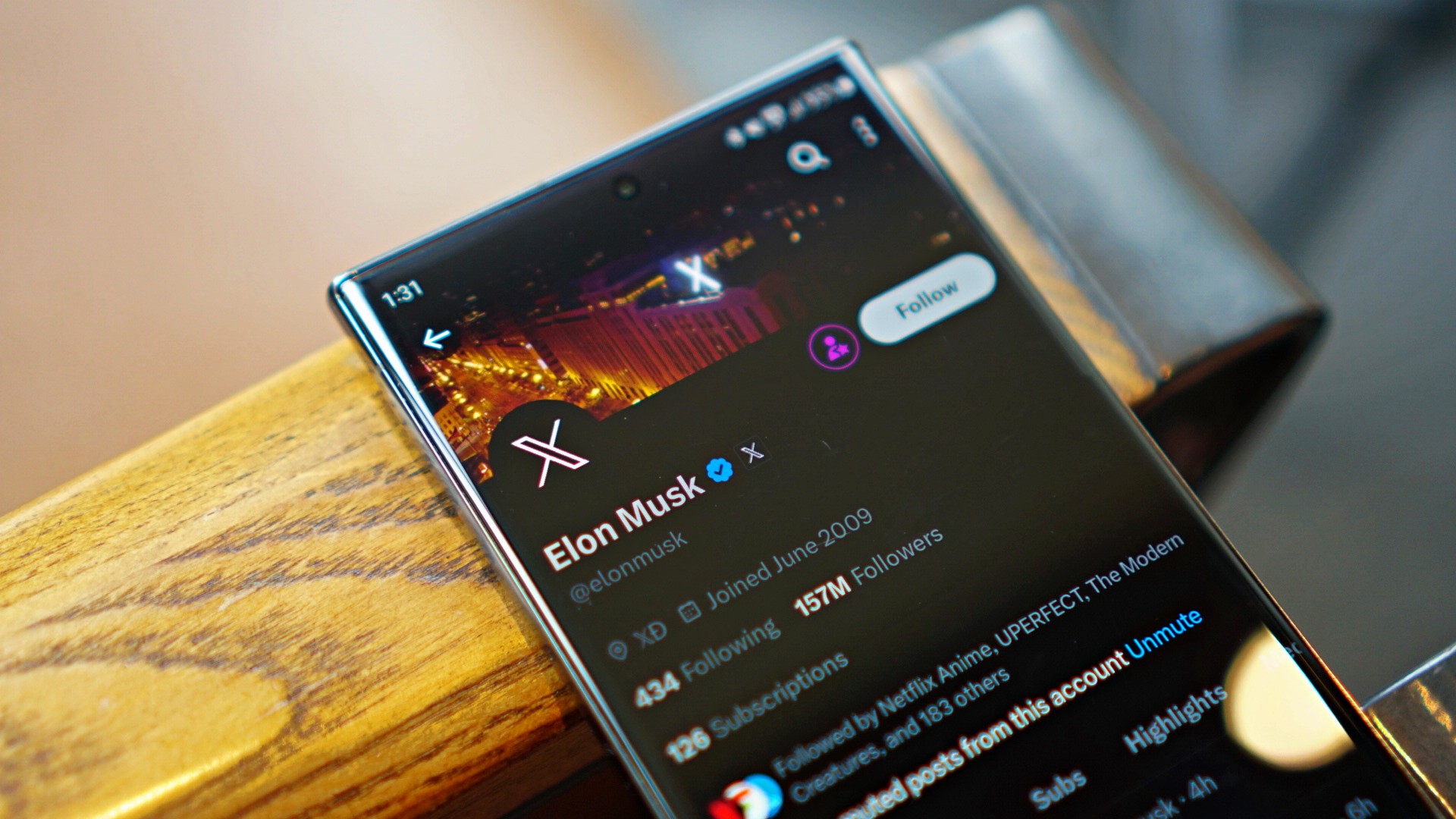
New users on X might soon face a tough time on the platform. The social media website will likely start charging new accounts a small fee for the right to post on the platform.
Now, the fee isn’t a new one. Almost six months ago, the company tested the paid system in New Zealand and the Philippines. New users in those countries had to pay a dollar per year for the ability to post and reply to content.
As spotted by X Daily News on the same platform, the company might be ready to take the experiment to a larger market. New text strings have shown that the policy is rolling out worldwide.
SPECULATION: X might be expanding its policy to charge new users before they reply/like/bookmark a post https://t.co/odqeyeiHBx pic.twitter.com/EU71qlwQ0D
— X Daily News (@xDaily) April 15, 2024
The policy is designed to combat a wave of bots appearing on the platform. By preventing new accounts from creating posts, X hopes to stave off the standard behavior of bots these days. You might have noticed them as OnlyFans creators in unrelated posts, peddling NSFW content on their bio.
Though the global rollout was only just spotted, owner Elon Musk has seemingly confirmed the change. Replying to X Daily News, Musk says that it is “the only way to curb the relentless onslaught of bots.” He says that the current breed of bots can easily bypass simple checks these days.
-

 Reviews7 days ago
Reviews7 days agorealme 12 5G review: It was enchanting to meet you
-

 Buyer's Guide2 weeks ago
Buyer's Guide2 weeks ago2024 Samsung TV: Buyer’s Guide
-

 Reviews2 weeks ago
Reviews2 weeks agoJBL Soundgear Sense review: Make every run magical
-

 Reviews3 days ago
Reviews3 days agoOnePlus 12R review: Making sense of OnePlus’ latest flagship
-

 Smartphones2 days ago
Smartphones2 days agoHuawei Pura 70 Pro Unboxing and First Impressions
-

 Reviews2 weeks ago
Reviews2 weeks agoChallengers review: A thrilling drama wrapped as a tennis anime
-

 News1 week ago
News1 week agoXiaomi Redmi A3 Philippine pricing, availability
-

 Smartphones1 week ago
Smartphones1 week agoInfinix NOTE 40 Pro+ 5G: Philippine pricing, availability