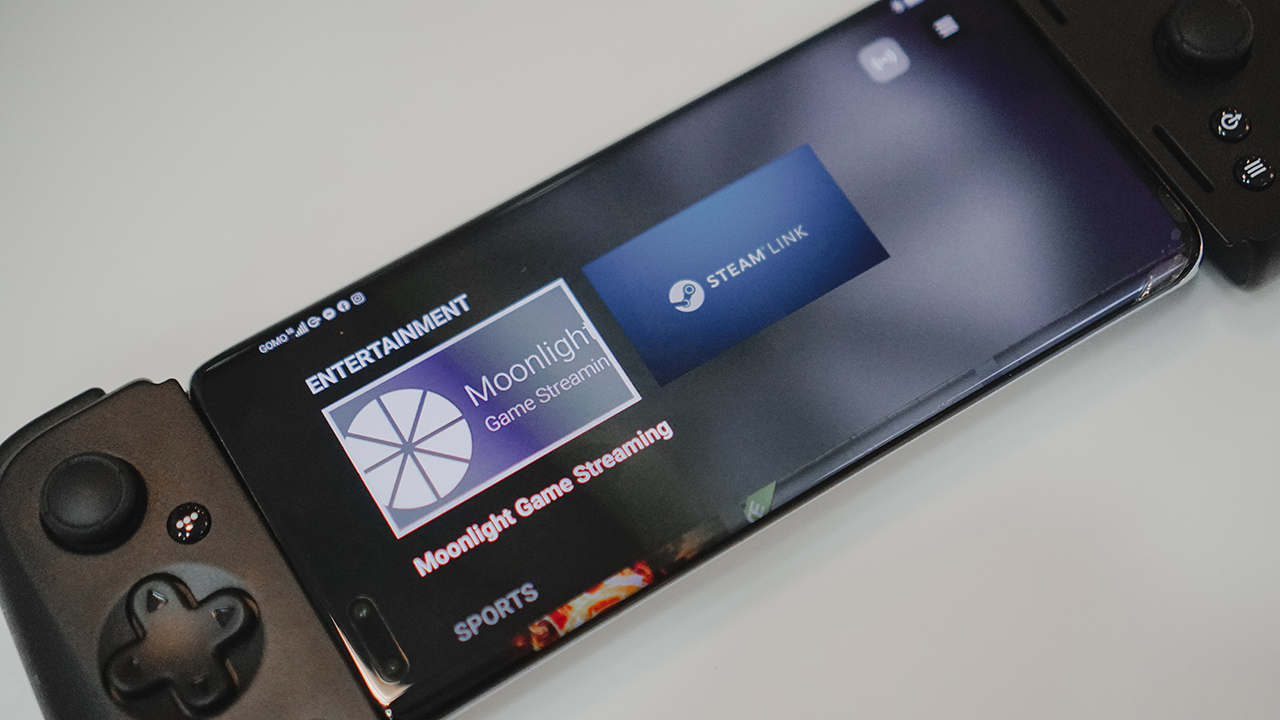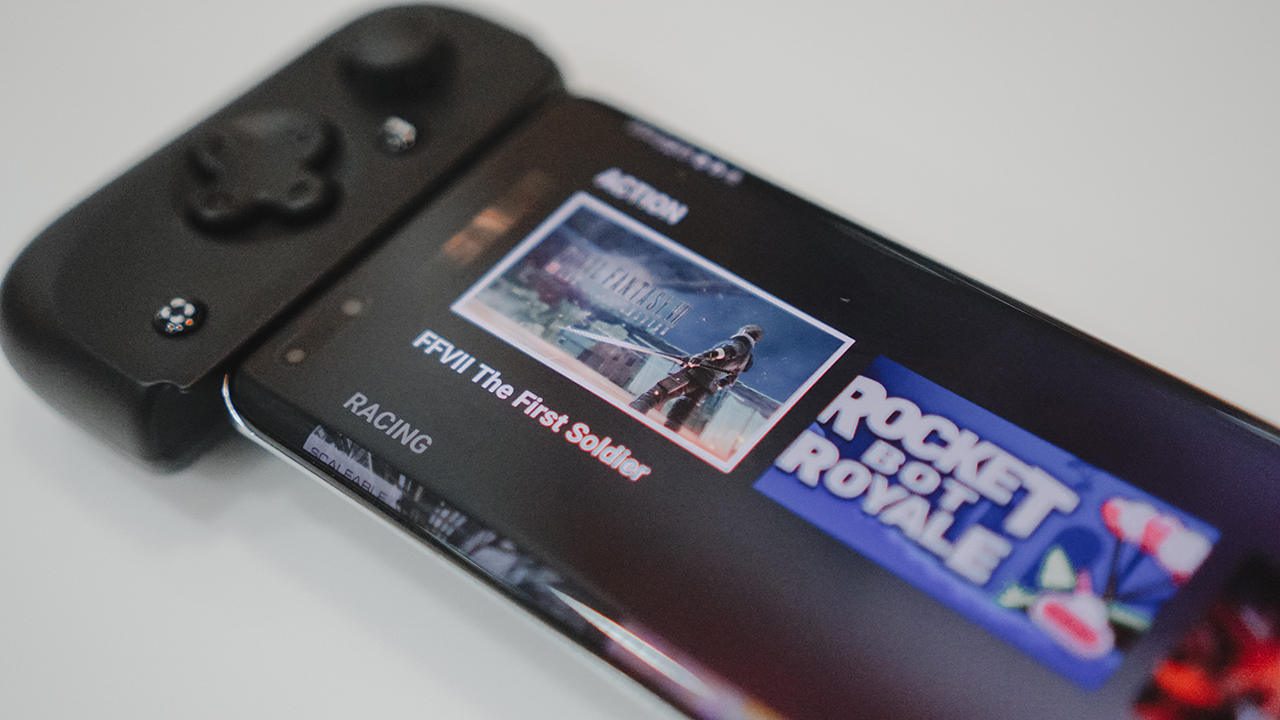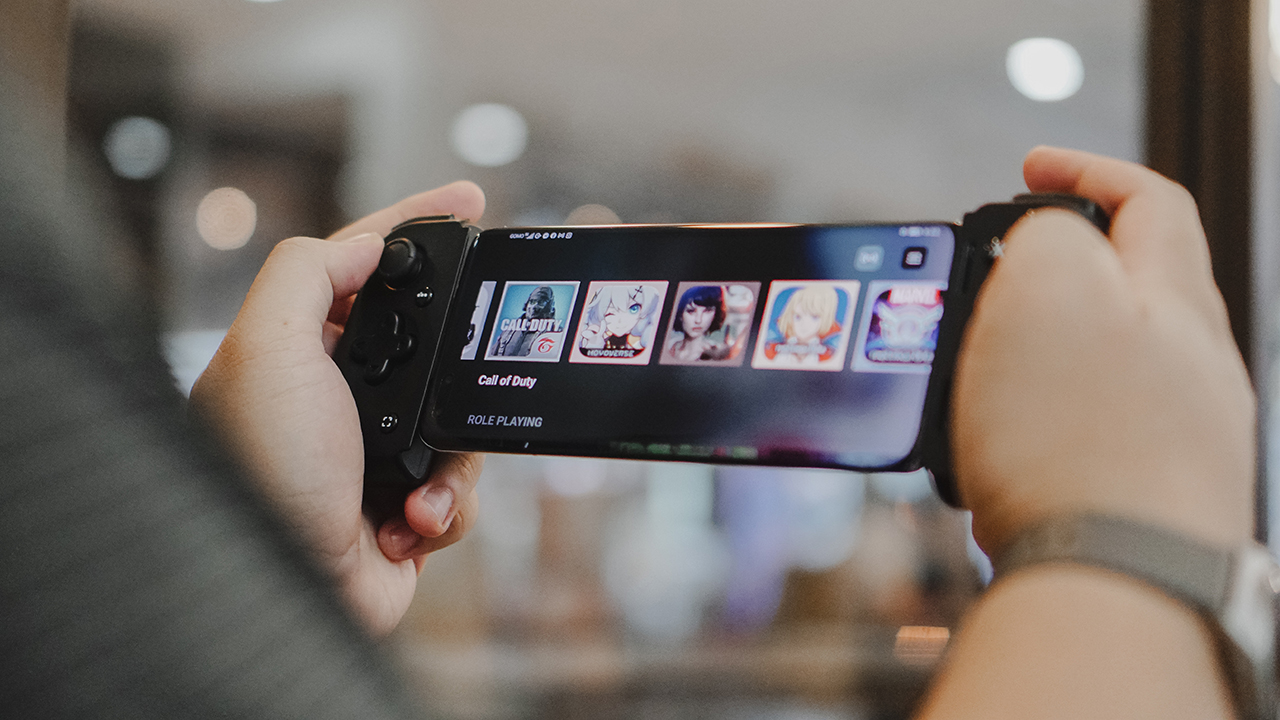
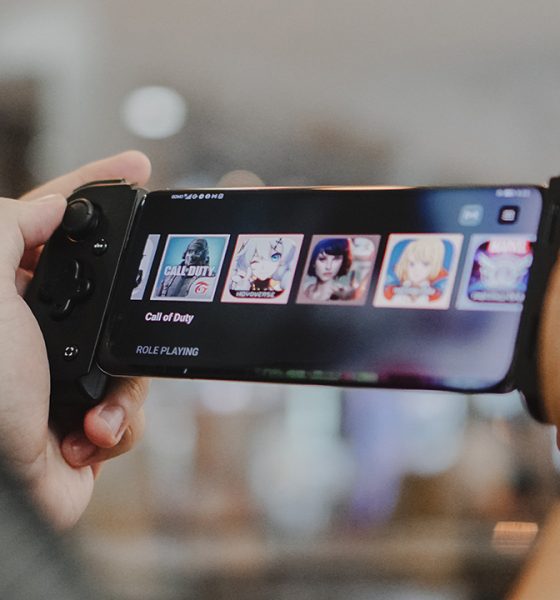
There’s always been this quest to recreate and/or bring the feeling of console gaming to mobile.
In 2022, there are more than a handful of iterations. We have the actual handheld gaming console – the Nintendo Switch. More recently, Valve released the Steam Deck. And then you have the ultra-gaming-focused smartphones like the ROG Phone and the Lenovo Legion Phone Duel.
For a while, Razer attempted to compete in the gaming smartphone space. Ultimately, they decided, instead of competing, they’ll just complement it through accessories. That strategy gave birth to the Razer Kishi and now its newest iteration — the Razer Kishi V2.
A new look
It’s gone through some design changes. Most notably on how it looks in its no-phone-attached state.
The original version had this more compact look, almost like a controller all on its own.

Meanwhile, the Razer Kishi V2 is more open, showing a bridge instead of being totally closed. This may have been done in order to accommodate larger smartphones.
The button layout is mostly the same. You have the universal X,Y,A, and B face button on the right hand side. Right below it is a joystick.
Over on the left side you have the joystick up top with the directional pad and/or buttons right underneath it.
You also still get the Right Button (RB) and Right Trigger (TR)… buttons as well as their left side counterparts. New on the V2 though, are the M1 and M2 buttons situated right next to the aforementioned buttons.

New ones are the screenshot button on the lower left hand side as well as a dedicated Nexus button which fires up the Razer Kishi V2’s companion app — the Razer Nexus.
Naturally, you have the USB-C connector to plug-in to the port of your smartphone.
You can charge the phone while playing through the port on the lower left hand side of the controller.
How to use it
The Razer Kishi V2 is technically plug and play. Simply slide your smartphone in, fire-up any controller-supported mobile game, and it’ll just work.
Sounds simple enough, right? But the keywords there are “controller-supported mobile game(s),” which, to be honest, are not a lot. And the most talked about and/or most played ones typically do not support them.
So, how does one find these games? You can go to the Google Play Store and simply type some variation of “controller support” or “control support” and it’ll pull-up games that have controller support.
Alternatively, you can download the companion app called Razer Nexus. On its main screen you’ll find the games you already have installed and below it are games it recommends. Each row is separate by genre, and you immediately know they have controller support. You can also connect your YouTube and Twitch accounts should you want to stream your games.
What games can I play?
There is a wide selection of games to choose from. We were able to play the following titles:
- Asphalt 9
- Diablo Immortal
- Final Fantasy VII: First Soldier
- Life is Strange
The games above presented the least friction when it comes to playing. They are controller-supported and the areas on the screen where you would tap show the buttons on the controller you should press to take any sort of action. Pretty straightforward.
There were plenty of other suggested games that seemed like pretty good titles. The ones that piqued my interest were:
- Dead Cells
- Catalyst Black
- Leo’s Fortune
- Star Wars: Knights of the Republic
- Final Fantasy (all the mainline titles ported to mobile)
That’s a decent enough selection. But the thing is, none of these rank in some of the most played games on smartphones. Just off the top of my head, the titles that come to mind are Mobile Legends: Bang Bang, Call of Duty: Mobile, and Genshin Impact.
None of these titles have built-in controller support. You’ll have to use some button mapping app to make this work and that’s a process that may take about an hour, depending on your patience and the number of games you want to use it on. It’s seriously a hassle and I ultimately ended up not going through with it.
What’s it like playing?
Playing feels fantastic. I have always preferred gaming with physical buttons. This is, perhaps why, the only time I really play any mobile games is when I’m working on a smartphone review or reviewing an accessory like the Razer Kishi V2 (which doesn’t happen often).
The overall build quality is fantastic. I have had the chance to hold other, more obscure, controllers for smartphones and I just immediately felt the difference. The Razer Kishi V2 is lightweight without feeling fragile and cheap.
The face buttons feel almost just like the ones on bigger controllers meant for actual consoles. The same feels true for the joysticks and the directional pad.
The triggers also feel great but I can’t say the same for the shoulder buttons. They’re not bad, but due to the size, they feel more squishy than crunchy. I personally would have preferred a crunchier feel. But that’s not to say that they are terrible. They’re fine, but maybe they could have been better.
Overall, it really does feel like you’re playing on a handheld console, especially if your phone has the power to run the supported games at max settings. In case you’re curious, I used the Honor Magic4 Pro, OPPO Find X3 Pro, and vivo T1x during this review.
Remote Play
What made things even more fun was using Steam Link. If you’re a PC gamer, this lets you stream, on low-latency, the games on your Steam Library to your smartphone.
With the Razer Kishi V2 attached, it almost feels like you’re playing on a Steam Deck. Of course, I’m just speculating since I’ve yet to try a Steam Deck.
The catch, of course, is that your PC and smartphone have to be connected in the same network. So, you can’t really go out and take your Steam Library with you, wherever. But the idea is that you’re able to play your Steam Library without being in front of your PC (laptop/desktop).
Is the Razer Kishi V2 your GadgetMatch?
A couple of lifetimes ago, I was getting ready for a job that required plenty of travel. At that point in my life, I didn’t have any gaming console whatsoever but knew that I needed some type of gaming to keep me sane.
At the time, all these mobile handheld devices weren’t a thing yet. Yes, not even the Nintendo Switch. I resorted to using a OnePlus phone and a much, much cheaper version of a mobile phone controller. Having something like the Razer Kishi V2 would have been a godsend.
Fast forward to 2022 and there is absolutely no shortage of options when it comes to mobile play. But if you don’t have the means to splurge on a Switch (or a Steam Deck which is still pretty scarce), this may be the next best thing. Especially if you already have a smartphone that can run some of the supported games.
There are a few things I wish it had. The Razer Nexus app feels bare. Other than the suggested games and remapping the M1, M2 buttons, I wish you had the option to map buttons for games that didn’t have automatic controller support.
However, if, like this writer, you absolutely must-have the satisfying feeling of pressing buttons when you play, the Razer Kishi V2 is a worthy pick-up. It’s well-built, feels great, and won’t take up too much space in your bag.
The Razer Kishi V2 is available now and retails for PhP 5,999 / SG$ 149 / US$ 99. Right now it’s only for Android smartphones. An iPhone version, one with a lightning port, is coming later in 2022.

Accessories
Logitech introduces a dedicated shortcut for ChatGPT
Compatible with most keyboards and mice

Artificial intelligence is already meant to simplify a workflow. However, despite the ease, there are still a few ways to optimize the process. Today, Logitech has launched a new shortcut to launch ChatGPT straight from your mouse or keyboard.
Minus programmable hotkeys or buttons, there are hardly any built-in way to easily access an AI model. For a typical workflow, it still consists of manually opening the model on a separate window and keeping it within cursor’s reach throughout the day.
Logitech is simplifying the process by adding a dedicated shortcut for its devices. With a Logitech keyboard or mouse supported by the Logi Options+ app, users can program a keyboard or mouse button for the new Logi AI Prompt Builder.
Once activated, the AI Prompt Builder automatically accesses easy options for highlighted text. For example, users can easily rephrase or summarize the text. Likewise, they can input their own custom queries. By eliminating a few clicks and some typing throughout the day, the new tool hopes to save you time.
While most Logitech keyboards and mice are compatible with the new tool, it is also more easily accessible with the new Logitech Signature AI Edition Mouse. The new mouse has a dedicated button just for AI prompts. If you’re an AI power user, this one is perfect for you.
SEE ALSO: Logitech unveils G Pro X 60 gaming keyboard: Price, details

I’ve got a new favorite pair of headphones.
They look good, sound good, last long, are compact and portable.
Most of all? They are from a brand that I truly love.
But I’m getting ahead of myself.
Here’s are V Major reasons why I love the new Marshall Major V!

Logitech has unveiled its newest heavy-duty gaming keyboard: The Logitech G Pro X 60 Lightspeed gaming keyboard. The latest G Pro series addition is engineered in collaboration with top esports athletes, and promises exceptional performance and precision specifically for gaming.
The gaming keyboard is available in White, Black, and Magenta and retails for PhP 10,955. Customers may also choose between two GX Optical Switches configurations: tactile and linear. These upgraded switches boast faster and more precise actuation, as well as increased durability. The G Pro X 60 has a distinct design, with the keys quite elevated from the keyboard base.
As the model name suggests, the new offering is also the first Logitech product to boast of a 60% keyboard form factor. This portable keyboard allows users to have more space for dynamic mouse movements compared to full-sized keyboards.
The innovative Keycontrol feature, meanwhile, lets users assign up to 15 various shortcuts and combinations per key. Gamers will benefit from being able to tailor the keys specifically to their needs by customizing the keyboard keys with commonly used commands and audio and lighting effects.
The gaming keyboard also comes with Lightsync RGB. Users may choose from about 16.8 million colors and customize each key’s individual color. Connectivity-wise, users may use the keyboard via Bluetooth, USB, and 2:1 pairing with a PRO gaming mouse.
For more information about the Logitech G Pro X 60, visit the Logitech official website here.
-

 Events2 weeks ago
Events2 weeks agoStellar Blade: PlayStation taps cosplayers to play Eve for game’s launch
-

 Features2 weeks ago
Features2 weeks agoFortify your home office or business setup with these devices
-

 Accessories2 weeks ago
Accessories2 weeks agoLogitech unveils G Pro X 60 gaming keyboard: Price, details
-

 Reviews1 week ago
Reviews1 week agorealme 12+ 5G review: One month later
-

 Gaming1 week ago
Gaming1 week agoNew PUMA collection lets you wear PlayStation’s iconic symbols
-

 Deals2 weeks ago
Deals2 weeks agoTCL P635 TV: Big savings for TCL’s anniversary
-

 Accessories1 week ago
Accessories1 week agoMarshall Major V: Reasons Why I Love It
-

 Gaming1 week ago
Gaming1 week agoMore PlayStation 5 Pro specs have been leaked