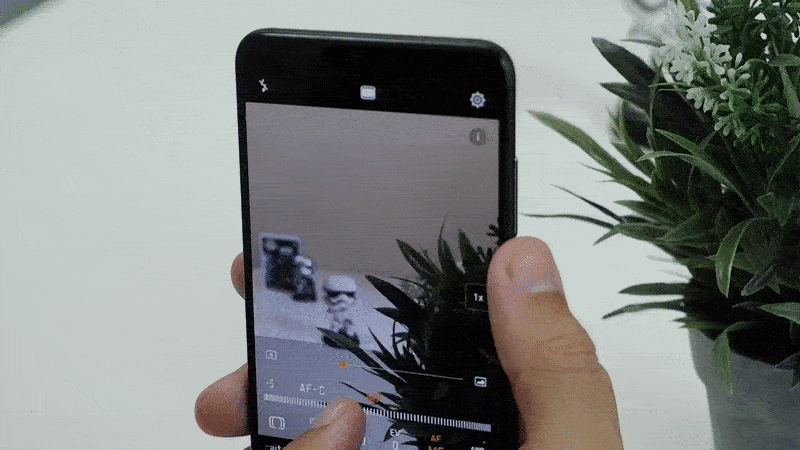Features
How to use your smartphone camera’s Pro Mode
Taking your photography skills to the next level
I wasn’t blessed with a powerful camera to take high-quality pictures of people and places. It’s not just because standalone cameras are expensive, but also because some of them are pretty bulky. If I’m going out of town with my friends while packing light, the next best thing I have is a smartphone.
Within the past two years, there have been a long list of Android smartphones that sport at least two rear cameras that allow you to maximize the quality of your photos. One key feature that they possess is Pro Mode, complete with adjustable settings to achieve that quality and depth. I’m going to show you how you can use Pro Mode to take your photography game to the next level.
1. Understand the interface
You can access Pro Mode by opening your phone’s default Camera app and going through the list of modes available. Once you have selected Pro Mode, you will be greeted by a screen with several adjustable settings.
The different settings on the interface include: metering mode, ISO, shutter speed, exposure levels, white balance, and focus. Adjusting these settings is crucial if you want to take photos of any scene, day or night. Another feature on the interface is the horizontal level meter that helps you take steadier images — for people with shaky hands like mine.
In Pro Mode, you have the option to save your images in RAW files for post processing through photo-editing apps like Adobe Lightroom. You can also choose to disable this feature through the camera’s settings while in Pro Mode to save space.
2. Start with your metering
After you have understood how the interface works, it’s time to dive deeper into preparing the photo you want to take. The first setting you should pay attention to is the metering of the image. Metering ultimately determines how your picture will look given the amount of light that the camera detects.
If you want to take a picture of a whole scene, stick with the default Matrix Metering setting. Matrix Metering allows your camera to use the whole scene, and collects data on the highlights and shadows in them. It uses this data to determine how much light is emphasized on the image. Matrix Metering typically works in any scene.
But, let’s say you want to narrow down your subject when you take pictures. There are two other metering modes for you to choose from. One mode is Center Metering, which puts greater focus on the subject as long as it’s in the center of the frame. Another is Spot Metering, which allows you to focus on any specific object within the frame.
3. Adjust all other settings accordingly
Once you have your metering mode set, you can now proceed to tweaking all the other settings to suit your needs. Keep in mind that whatever metering you choose, all these settings are set to Auto, and will display values depending on the environment.
Here are things to keep in mind when adjusting these settings:
If you want brighter images, especially when taking them in the dark, increase your ISO setting. Broad daylight shots, meanwhile often require low ISO values because of natural sunlight. If you want to capture fast moving objects properly, adjust your shutter setting to how fast (freeze motion) or slow (motion blur) you want it.
If you still think that certain parts of the image should stand out (like the beach in the background), adjust the exposure value (EV) to offset the brightness (positive EV) or darkness (negative EV) of the image. Depending also on the environment, it is also good to consider changing the white balance settings for a warmer or cooler tone.
For the focus settings, you can use the default One Shot Autofocus for quick still photos of objects. If you want to take photos of moving objects, it’s best to use the Continuous Autofocus setting. Of course, there is a Manual Focus option if you want to take full control of the camera’s focus points.
Once you have all that down, go ahead and take your wonderful photo! For comparison, take the same photo with Pro Mode turned off and see what you get there.


Get your game on with the Lenovo LOQ 2024. This capable laptop is your entry point to PC Gaming and a lot more.
It comes an absolutely affordable price point: PhP 48,995.
You get capable hardware and the hood to support gaming and more. The Lenovo LOQ 15IAX9I runs on the 12th Gen Intel Core i5 processor and Intel Arc Graphics.
Those are key to bringing unreal graphics to this segment. Supporting latest tech like DirectX 12 Ultimate, players are able to enjoy high frame rates on the Lenovo LOQ.
Creating content? It comes with AI Advantage to help boost performance. Engines and accelerators boost the media processing workloads especially for creatives. It also works with Intel’s X Super Machine Learning, Leading to images that are as close to reality.
The laptop supports a configuration of up to 32GB of RAM and 1TB of SSD Storage.
As for its display, the device has a large 15.6-inch, Full HD panel that is more than enough for gaming, video editing, content consumption, and whatever else you do on a laptop. This display has 144Hz refresh rate, 300 nits brightness, and anti-glare.
Videos come out clear, crisp, and realistic. Audio is punchy and as loud as it gets. Windows Sonic elevates it more when you use headphones. And it just takes a few minutes to render HD videos on editing software.
As it runs on Windows 11, if you are going to use it for work, you can take advantage of various features. The Lenovo Vantage Widget is there for constant reminders, Copilot will help you organize your tasks, and Microsoft Edge is there for casual browsing.
There is an assortment of ports at the back for easy connectivity. And as this is meant for gaming, we put it to the test. Racing that looks better with high frame rate? Check. Shooting titles that require heavy work? Not a problem. You can play all your favorites and not worry about performance.
Best of all, it takes less than an our to juice up this laptop all the way to 100%.
So, whether you’re looking to get started with PC Gaming, or an upgrade for work and entertainment needs, the Lenovo LOQ has you covered.
This feature is a collaboration between GadgetMatch and Lenovo Philippines.

With all the options available in the market, shopping for TVs can get overwhelming.
One brand Michael Josh recommends whenever someone asks? It’s none other than Samsung.
They have TVs for every price point and every feature a user might prioritize.
But which one is right for you?
Keep watching our 2024 Buyer’s Guide to find out the latest Samsung TV that best matches your needs.

The MSI Claw is the latest gaming handheld from a major PC and laptop brand. The competition in this emerging gadget segment is tighter than ever. So, what is it about the MSI Claw that can scratch your gaming itch? Here’s a quick list.
Best grip in the game
One quick glance and it’s hard not to compare the claw with another popular gaming handheld. But a closer look and actually holding the thing will reveal that its grip easily feels better.
It has a slightly deeper groove that makes it easier to hold. So, MSI’s “Grip and Game” tagline isn’t all talk. Its design truly does provide one of the better feeling handles among its competition.
The overall design makes sure it’s made for extended gameplay sessions. The buttons are where you expect them to be. That includes the four mini buttons on the upper edges of the screen. These are the View, MSI Center M, Menu, and Quick Settings buttons.
In addition, the face buttons and d-pad all feel great. The face buttons, in particular, feel comparable to those of regular console controllers.
The rest of the buttons and triggers have a very satisfying tactile feel. It also uses Hall Effect technology to get rid of any stick drift issues.
Up top, you’ll find the power button, MicroSD Card slot, Thunderbolt 4 USB-C port, audio jack, and the volume buttons. These are intuitively placed and just makes sense given the overall design approach.
As cliché as it sounds, you’ll really think you got your money’s worth once you hold, touch, press, and grip the MSI Claw.
Dragon Vision
Now, MSI isn’t really calling it that but I thought it sounds pretty cool. A big part of the whole gaming experience is the display. Balancing resolution and frame rates is always tricky but the MSI Claw does it convincingly.
With this gaming handheld, you get a 7-inch display with a 120Hz refresh rate. Looks great on paper and it’s even better in real life. It’s the sweet spot in terms of both size and performance. There’s enough here to immerse you all while delivering a satisfying level of crisp and smoothness.
It’s comfortable to view whether you’re on the couch, on a desk table, or lying down getting a quick game in before you get some shut-eye.
Battery Life
At 53Whr, the MSI Claw has a 36% larger battery capacity than its contemporaries and promises 50% more play time.
MSI claims “elevated performance with extended endurance” using the Claw with faster charging capabilities.
These percentages are hard to measure in real life usage. What we can say for certain is that you get the expected performance and playtime typical of a handheld. That’s a little under two hours for graphically demanding titles, and close to four hours on less demanding ones.
The charging claim is legitimate. The MSI Claw juices up faster than most other handhelds, going from 20% to 100% in about a little over a K-Drama episode (roughly a little over an hour).
MSI Center M
Any self-respecting gaming handheld has its own software to make navigating the thing more manageable. While its direct competitors have an armoury crate and a space, MSI went with Center M.
The best part about MSI Center M is it puts your installed games front and center. Right when it launches, you get immediate access to the titles you have available on your machine.
MSI Afterburner is already the most commonly used app for taking a look at how your machine is performing while you play. That functionality is built-in to the MSI Claw. You can access it view the Quick Settings buttons.
Layout and functionality-wise, the MSI Center M is certainly one of the better Gaming Handheld softwares available right now.
Competitive Performance
A defining trait of the MSI Claw is that It’s the first gaming handheld to be powered by Intel Core Ultra. With it comes Intel XeSS tech. What it does is leverage AI upscaling to boost the fps of select titles.
As of launch, 50 notable games are supported. That number will certainly grow throughout the device’s lifespan. Some of the titles include Hi-Fi Rush, Dying Light 2, Forza Horizon 5, Call of Duty Warzone 2.0, Returnal, and many, many more.
Naturally, results will vary depending on the game mode you’re using. But in general, AAA games get anywhere between 10% to 45% better frame rate performance with Intel XeSS.
For our part we played TEKKEN 8 and the recently launched Horizon Forbidden West. Both graphically demanding games played relatively well on the MSI Claw. Frame rate performance on TEKKEN 8 is crucial and we got a relatively consistent fps, never dropping below 40.
Horizon Forbidden West is a much more graphically demanding game. We were able to run it in Medium Settings and while it doesn’t look as incredible, it still played relatively well with a frame rate surprising for a gaming handheld.
Extras
MSI made sure that if you wanted to, you could get some extra stuff with the MSI Claw. Its separately sold accessory set includes the Claw Travel Case, Nest Docking Station, Claw Lanyard, and Claw Keychain.
On paper, the MSI Claw lists its ergonomic design, AI Engine, and App Player as distinct advantages over its competition.
Whether it’s the Gaming Handheld that matches your needs is still ultimately up to you. If you have the opportunity to test drive the device, we suggest you do so. That might just solidify your purchase decision.
Price and availability in the Philippines
The MSI Claw will be available in three configurations in the Philippines. There are priced as follows:
MSI Claw A1M-075PH (PhP 45, 995).
- Intel® Core™ Ultra 5 processor 135H
- 512GB NVMe PCIe Gen4x4
- LPDDR5 16GB, dual channel
- Intel® Arc™ Graphics
Claw A1M-076PH (PhP 50, 995).
- Intel® Core™ Ultra 7 processor 155H
- 512GB NVMe PCIe Gen4x4
- LPDDR5 16GB, dual channel
- Intel® Arc™ Graphics
Claw A1M-077PH (PhP 53, 995).
- Intel® Core™ Ultra 7 processor 155H
- 1TB NVMe PCIe Gen4x4
- LPDDR5 16GB, dual channel
- Intel® Arc™ Graphics
Ongoing Promotion
You can still get your own MSI Claw with exclusive bundled freebies 𝐄𝐗𝐓𝐄𝐍𝐃 until 𝐀𝐩𝐫𝐢𝐥 𝟑𝟎, 𝟐𝟎𝟐𝟒!
This feature article is a collaboration between GadgetMatch and MSI Philippines.
-

 Features1 week ago
Features1 week agoFortify your home office or business setup with these devices
-

 Events2 weeks ago
Events2 weeks agoStellar Blade: PlayStation taps cosplayers to play Eve for game’s launch
-
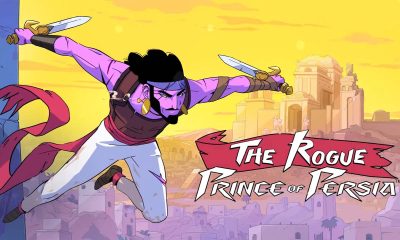
 Gaming2 weeks ago
Gaming2 weeks agoThe Rogue Prince of Persia looks like an ultra-colorful roguelite
-

 Accessories2 weeks ago
Accessories2 weeks agoLogitech unveils G Pro X 60 gaming keyboard: Price, details
-

 Gaming2 weeks ago
Gaming2 weeks agoStar Wars Outlaws release date revealed
-

 Reviews1 week ago
Reviews1 week agorealme 12+ 5G review: One month later
-

 Gaming2 weeks ago
Gaming2 weeks agoLenovo confirms development of a Legion Go 2
-

 Deals2 weeks ago
Deals2 weeks agoTCL P635 TV: Big savings for TCL’s anniversary