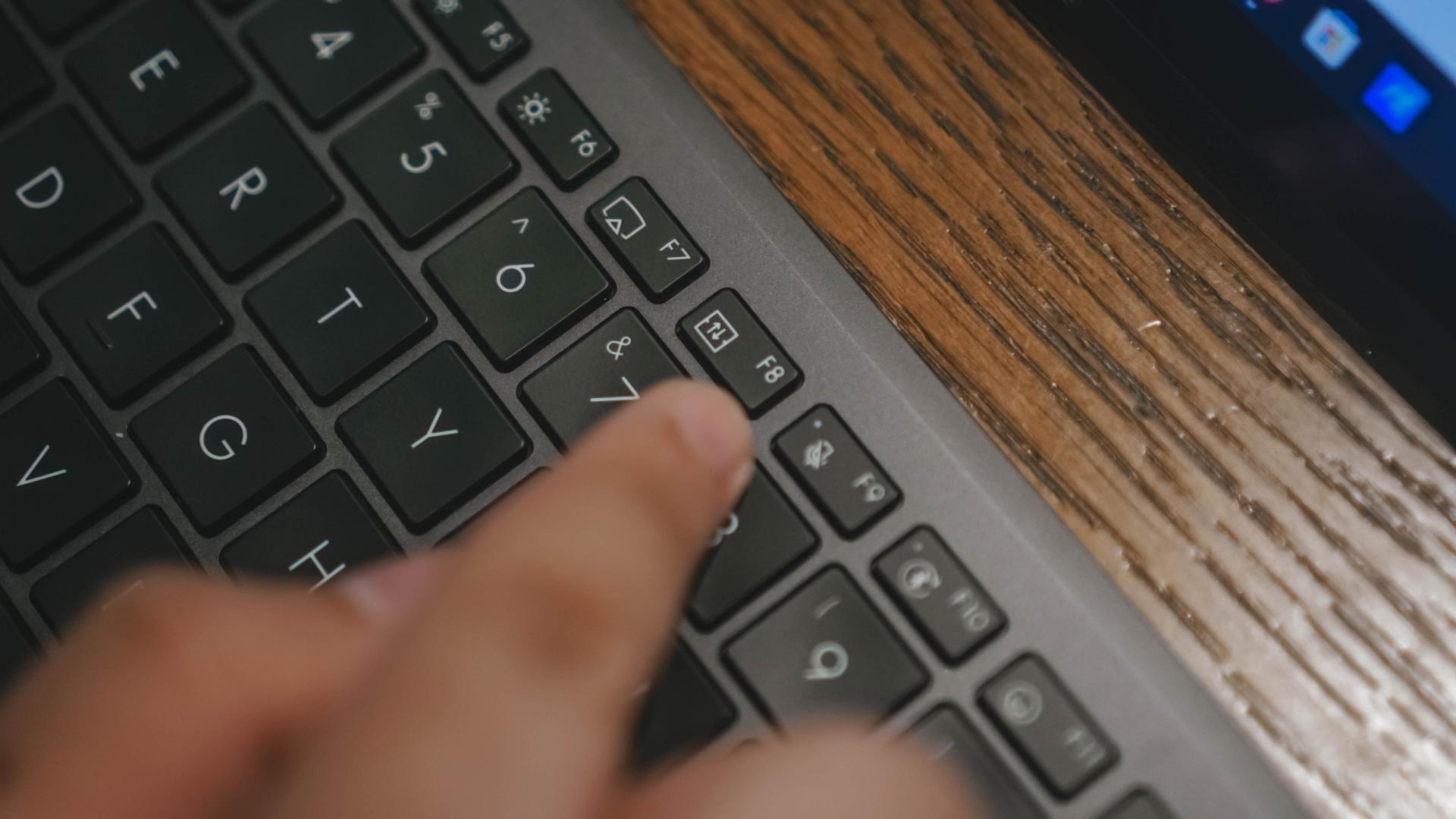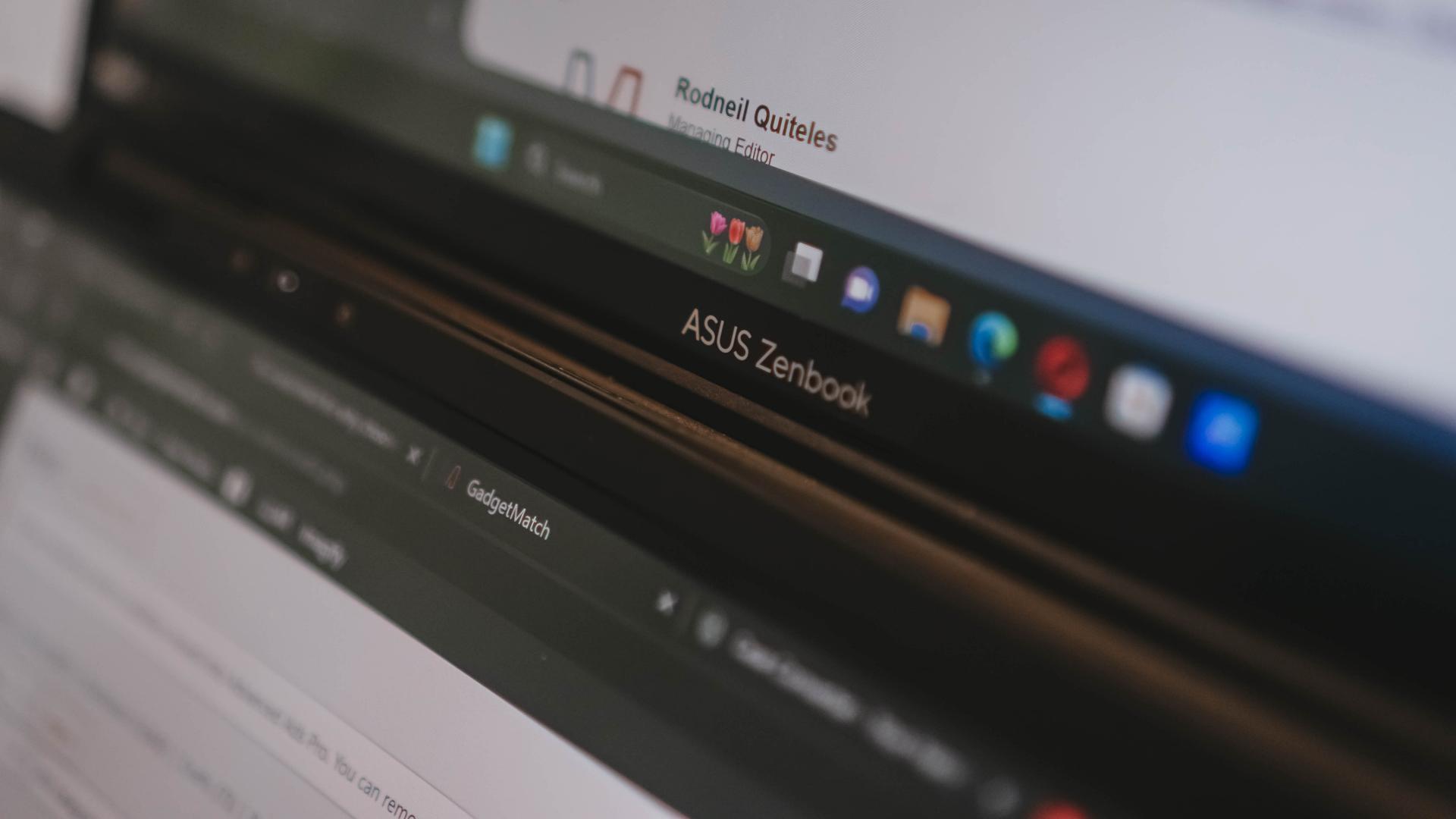Laptops
Dell Latitude 7390 2-in-1 Review: The complete business laptop
Yet another great business laptop from Dell
It’s not every day that I get to review devices designed for business. If you haven’t noticed, there are laptops meant for average consumers while others are for enterprise. What I have here is part of the Latitude lineup from Dell, which is basically their business-oriented series.
I’ve always loved using a ThinkPad (when it was still under IBM) back in the day when bulky and heavy laptops were a common sight, and the Dell Latitude 7390 2-in-1 kinda gives off the same vibe but with a modern kick, of course. Since the name already implies it, this business laptop has a 360-degree display hinge. That means it can all do the usual modes we’ve seen on other 2-in-1s in the market.

Right off the bat, the Latitude 7390 2-in-1 is not the most interesting laptop you’ll see. Let me run you through the physical aspects of the laptop starting with the display.
This 2-in-1 laptop has a 13.3-inch IPS screen with a 1080p resolution, multitouch input, and Active Pen support. According to Dell’s specs sheets, it’s got Gorilla Glass 4 which explains why the display feels so smooth when I use it as a touchscreen, yet it’s tough and scratch-resistant.
You can also see that it has pretty slim side bezels — a trend not only found on smartphones. The top and bottom portions of the display are about the same size as with most regular laptops, which means you get a webcam that’s in a proper position. The extra bezel real estate also acts as resting place for your thumb when using the 2-in-1 in tablet mode.

As for the ports, the Latitude 7390 2-in-1 has plenty! This is what I love about business laptops, they don’t compromise ports and they stay away (as much as possible) from dongles. On the left side, we have two USB 3.1 Type-C ports (with DisplayPort and Thunderbolt 3 support), a full-size HDMI 1.4, and a USB 3.1 Gen 1.
To the right is another USB 3.1 Gen 1 port, a microSD card reader, 3.5mm combo jack, and a Noble Wedge Lock slot. The power button and volume rocker are also on the right side, making them accessible even if the laptop is positioned differently. There’s also a SIM card slot in select models (like mine) if you want to put a data SIM for LTE connectivity.
For a modern and sleek laptop, the Latitude 7390 2-in-1 has a plethora of ports. It’s not that bulky either and I find its size to be just right for my lap. Most ultra-portable notebooks I’ve used lately only have a couple of USB-Cs, so having full-size ports brings back the convenience I missed. No dongles, no adapters.
Another business-like trait of this laptop is its keyboard. If you’re already accustomed to short-travel keys, typing on the Latitude 7390 2-in-1 is a breath of fresh air. It’s not as great as I’d like it to be because it’s a bit on the mushy side; I want a more positive response when typing like what I get from mechanical keyboards, but without the clicky noise. Having said all that, the keyboard is still a joy to type on.
The trackpad, on the other hand, is so-so. It’s a two-button touchpad using Windows Precision Drivers with a smooth yet textured surface. I definitely prefer glass touchpads, but this ain’t bad either.
The overall color of the device is black which makes the laptop look stealthy yet appealing. Even my colleagues prefer the look of the Latitude 7390 2-in-1 over some of the other laptops we’ve reviewed. But, as the one who used the Latitude 7390 2-in-1 as a daily computer for three weeks now, there’s more to the looks of it.
Built from magnesium and coated with soft-touch matte black paint, the Latitude 7390 2-in-1 feels solid and sturdy. The matte coating certainly helps with the grip and overall feel of the laptop. There’s no creaking and I never had an issue with the display’s hinge — no wobbling whatsoever. Perhaps, the only gripe I have about having an extra firm hinge is not being able to open the laptop with one finger.
A business-minded design is not necessarily blunt
When we went to Taipei for Computex 2018, the Latitude 7390 2-in-1 was my daily driver, and I was thankful for having it with me. The particular model I have has an 8th-gen Intel Core i7 with 8GB of memory and 256GB SSD. That’s more than enough to keep the laptop from slowing down when I have multiple programs open.
I’m not exactly a heavy-user of laptops since my work is mostly done online, but imagine having Google Chrome with multiple tabs opened and pinned at the same time. I didn’t have to worry about lags and I never had a single issue in performance.
Above is a photo of me remotely working on a bench in one of the spacious streets around Taipei. This is a typical scenario where I have to pull out my laptop and get some quick work done while roaming around. This is when I noticed that the display’s maximum brightness is not enough to battle the sun but if it’s cloudy, the anti-reflective coating of the display (Dell’s claim there is) helps with the visibility of the screen’s content.
Since it’s a 2-in-1, I have to take advantage of the 360-degree hinge. For business, setting the laptop in stand mode (pictured above) puts it in an ideal position for presentations. Or, if you’re like me, you can use it to binge-watch shows on Netflix and enjoy GadgetMatch videos on YouTube.
Before I used the Latitude 7390 2-in-1 as my main laptop, I had been using an ultra-portable notebook and a tablet convertible. The limitations of the two, especially with the ports, were a deal-breaker for me. Maybe that’s why I love using the Latitude 7390 2-in-1 — it has all the ports I need plus I can rely on its robust (but not bulky) body.
It can last the whole day
To be honest, I’d recommend the Latitude 7390 2-in-1 to anyone looking for a laptop that can last on the road. With its built-in 60Whr battery, I can work and play on the laptop for almost 10 hours before it automatically puts itself to sleep. When it’s time to plug it in, the included 60W charger fills up the laptop in just an hour and 45 minutes.
Did I already mention that the laptop charges through USB-C? This means you can use your laptop’s charger for your phone, so you’ll need to bring only one charger for all your USB-C devices.
Charging via USB-C doesn’t only simplify things, it also brings new possibilities. Throughout my usage of the Latitude 7390 2-in-1, I seldom brought its charger. Instead, I carried a pretty big power bank that’s capable of charging laptops through USB-C ports.
If you think power banks are just for smartphones, you’re mistaken. Dell also sells a power bank called Notebook Power Bank Plus with a high 65W power delivery, so it’s capable of charging laptops including the new MacBooks.
Is this your GadgetMatch?
Obviously, it’s my GadgetMatch, but my needs and preferences are not the same as yours. If you’re looking for a laptop that complements office lifestyle, the Dell Latitude 7390 2-in-1 will surely be a perfect companion priced at PhP 76,000 for this configuration in the Philippines.
Even if you want a laptop you can use every day that doesn’t limit your productivity, the Latitude 7390 2-in-1 is still a great choice. This isn’t a multimedia or gaming laptop, but light gaming and common editing software (e.g. Adobe Photoshop and Premiere) will work fine.


The ASUS Zenbook Duo 2024 came into my life at such a weird time. Over the past few months, I have been actively trying to build a workflow that’s not reliant on having to bring a laptop all the time. Yet, here comes ASUS’ latest and possibly best dual screen laptop yet, opening up possibilities I personally never even imagined.
Here’s my time so far with the ASUS Zenbook Duo 2024.
Multiple modes
The multiple modes available to you with this unique form factor have been well documented. But here’s a quick recap.
Naturally, there’s Laptop Mode. If you don’t care for extra attention when you’re out and about while working, this is likely the mode you’ll stick with most of the time. Due to its nature, this is also the mode where you’ll be able to squeeze out more usage from the device because the other screen is not in use. More on that later.
There’s Dual Screen Mode. Next to Laptop Mode, this is the orientation I use the most, especially when I’m able to plug the device. So, at home, this is mostly how I used the Zenbook DUO 2024. I’m starting to get so used to this mode that when I do work on the regular Laptop Mode, something feels lacking.
Lastly, there’s Desktop Mode. It’s essentially just like Dual Screen Mode but with the Dual Screen in portrait orientation. I’ve never used this to work and only really went to this orientation to showcase it.
A key thing that makes all of these possible is the underrated inclusion of a kickstand. It feels like a natural part of the whole contraption that it’s mostly just a passing mention in most discussions about the Zenbook DUO 2024. But I think it’s a big part of what makes all of it work seamlessly.
There isn’t a name for it but you can also lay the laptop flat on the table fully spread. It’s great when you’re trying to present something to someone across the table. Also feels like more apps can get some sort of use-case for it if the form factor ends up being popular.
Other knick knacks
ASUS also made sure to make this as usable as possible even if, for whatever reason, you misplace the bluetooth keyboard.
You can tap the bottom screen with six fingers to pull-up a Virtual Keyboard. It’ll never feel as good as a physical keyboard, but it’s there in case you happen to need it.
Swipe down with six fingers and you’ll get the Easy-access tools. Here you’ll have handy things like handwriting input, the control panel, as well as the number key and quick key.
Lastly, you can tap the screen with three fingers to get the Virtual touchpad. This layout is reminiscent of the earlier Zenbook Duo designs.
Does anyone ‘need’ this?
They say necessity is the mother of invention, so what was the thing that necessitated the creation of this dual screen laptop?
Personally, I think more screen real estate is always a boon. And over the years, more and more people have squeezed out plenty of usage out of multi-monitor desktop setups. What ASUS did here is they took that concept and made it more mobile.
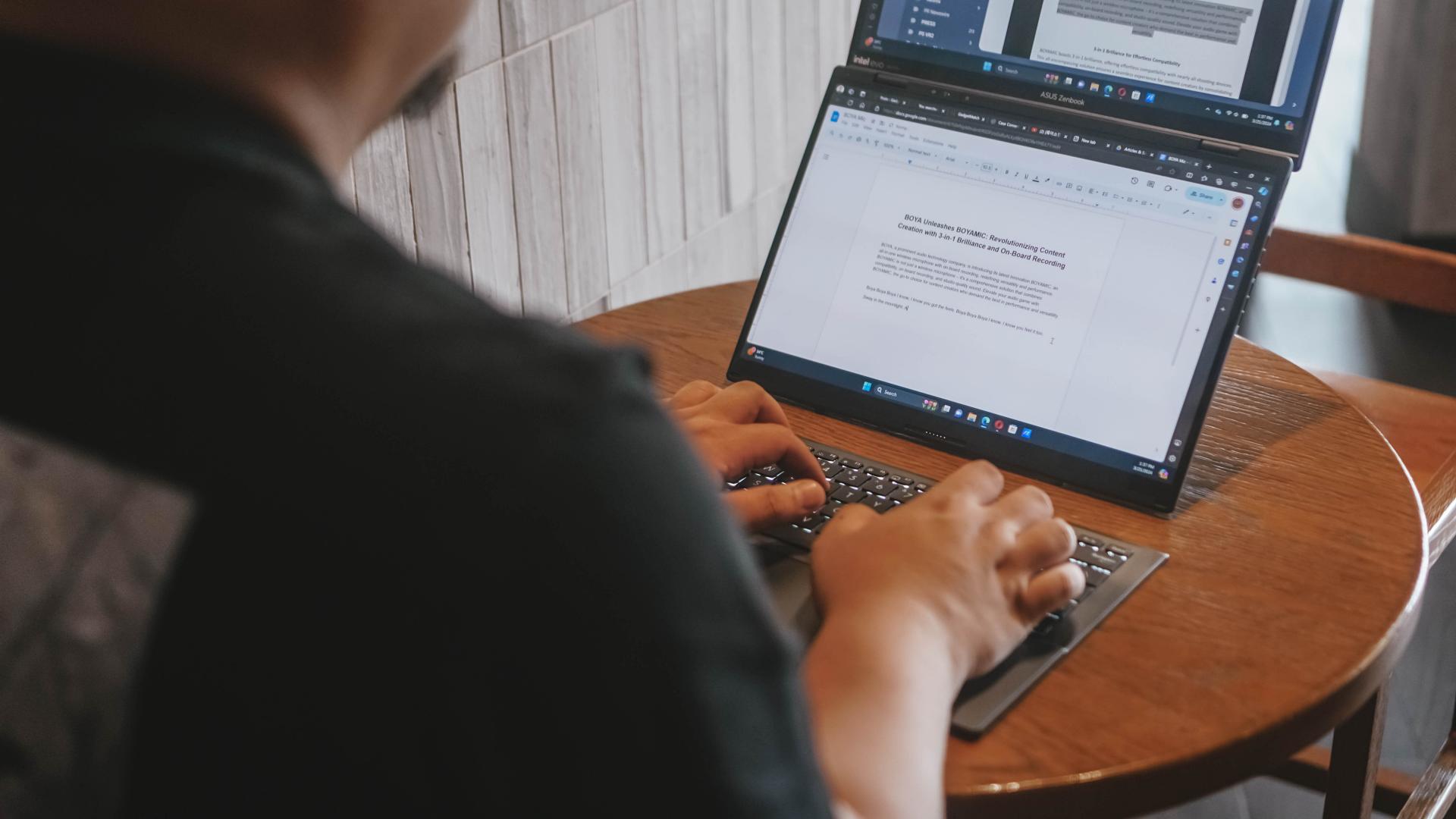
For me specifically, I’ve used it to run two browsers side-by-side. One for the material I need to reference, the other for the Google Doc that I stare blankly at as I try to cobble words together to make sense of things.
It’s also great for video editing. You can have one entire screen to be the preview area and reserve the other for your timeline and work area. It’s so much easier than having to preview your video on 25% or less of a regular screen.
In these particular instances, productivity is most definitely enhanced. It saves time because you no longer have to press alt+tab as much to switch apps. And it’s easier than ever to glance at multiple apps at once.
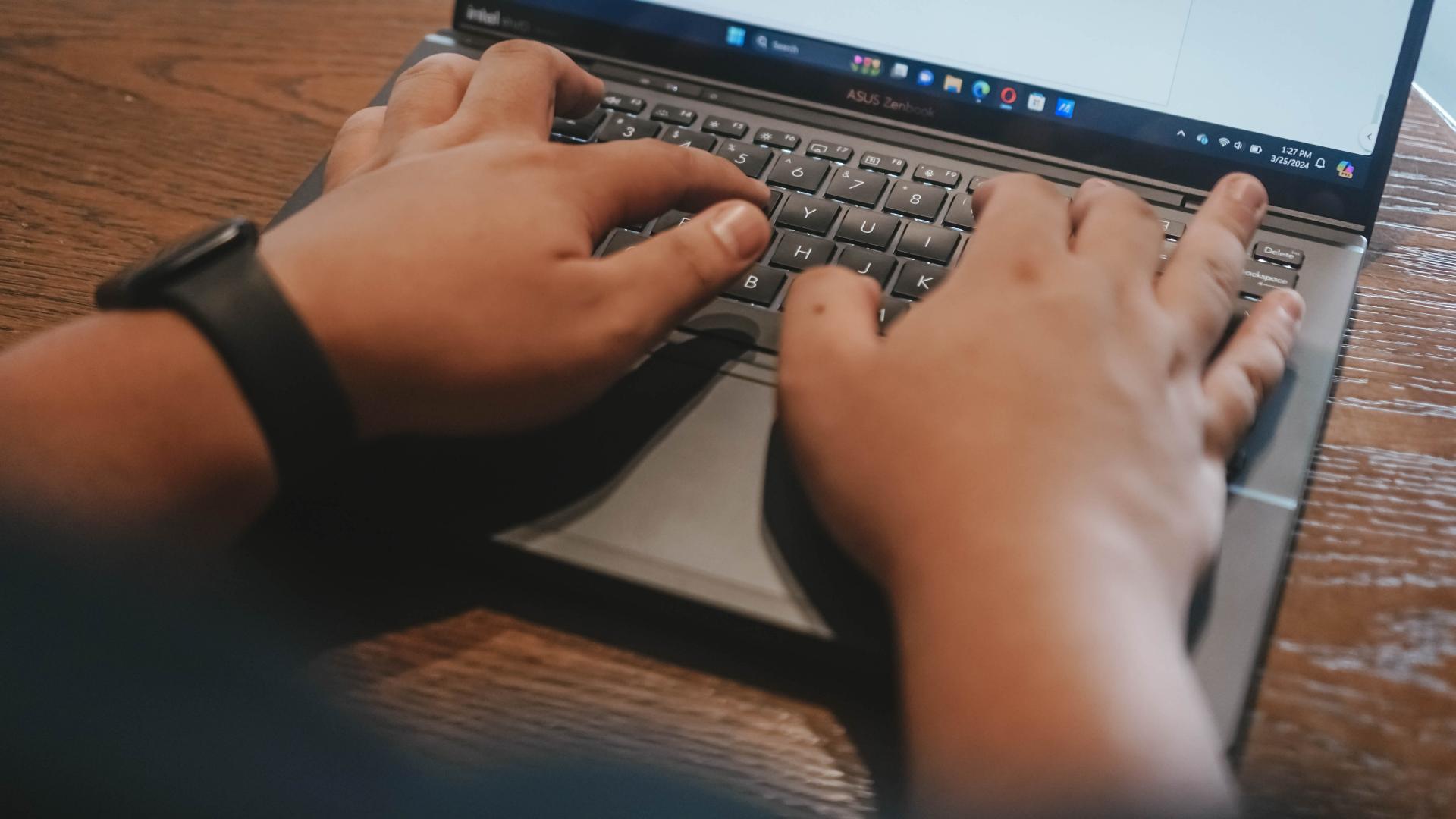
Part of my work is also communicating on multiple chat apps. There’s Slack, Messenger, Telegram, WhatsApp, and Viber. Different sets of folks prefer different apps. It can be cumbersome but it’s something I’ve gotten used to. Having Dual Screens as well as the ability to split view apps in these screens has been a godsend. It’s now easier and faster to see which apps have a pending message I need to attend to.
And you can just as easily switch what’s on each screen with a single tap of this button on the F8 key.
It didn’t exactly feel like it while I was using the Zenbook DUO 2024, but as I now sit and ponder on how I’ve used it over the past couple of weeks, I definitely see how it’s helped me get some things done faster even if it’s just by a small percentage.
It’s also great to just have a video running on either screen while you work on the other.
Lastly, there’s this little quality of life thing where my primary screen is now near eye-level even if I’m not using a separate monitor. It’s great for one’s posture. I just have to find a better work chair now.
A Dual Screen believer
Over the past year, I have fancied myself a foldable enthusiast. On the daily I switch between the OPPO Find N3 and the HONOR Magic V2. Something about having more screen real estate flips a productivity switch in my brain.
I can’t say the Zenbook DUO 2024 has had the exact same effect, but it’s definitely in the same neighborhood. The additional screen has unlocked possibilities that at this point, I would say are still just “nice-to-have.” I can certainly still go back to a regular laptop and not miss a beat. When it comes to smartphones, I think my personal preference now is totally the foldable kind. I’m not there yet when it comes to laptops.
That said, this form-factor definitely has merit. Even Lenovo has something similar with the Yoga 9i. That alone will show you that there might just be enough demand for this kind of laptop.
Dual drawbacks
There are two things, though, that don’t make this an absolute slam dunk for me. That’s Microsoft Windows and the battery life.
For context, I’ve been using a 2020 13-inch MacBook Pro M1 for the better part of the last four years. And prior to that, I’ve used a MacBook Pro for most of my time as a media professional. When it comes to software fluidity and battery life, I have been spoiled.
To me, Windows just isn’t as fluid and does not feel as seamless as MacOS. Don’t get me wrong, it has certainly come a long way. I get by now with the same gestures using only the trackpad. There was a time when Windows trackpads just weren’t usable for me.
Don’t get me wrong, I am fully aware of the advantages of Windows and how much more control you can have over it if you’re the type to really dig down in the settings. But that’s not me. I do not have the luxury of time to be doing so much tweaking.
And while the Windows vs MacOS thing is debatable and largely boils down to preference, the same isn’t true for battery life. With my 13” MacBook Pro M1, I feel confident going out and not having to plug it for an entire day. I know I’ll have enough juice left for an entire heavy work day and then some.
That just isn’t true for the ASUS Zenbook DUO 2024. Especially since I prefer using it in Dual Screen mode. That means I am limited to around 3.5 to 4 hours in this specific mode because the screens consume more power and the bluetooth keyboard can only last that long.
These aren’t absolute deal breakers, but they are things you definitely should consider if you’re thinking about getting this dual screen machine. You best know all the spots with an electricity outlet or at least have a heavy duty power bank on hand to keep things running all day.
Is the ASUS Zenbook DUO 2024 your GadgetMatch?
All things considered, the ASUS Zenbook DUO 2024 is a fantastic machine. After two weeks, I haven’t even tapped into its full potential yet, but the improvements in my work efficiency are noteworthy.
At PhP 129,995, it does command a hefty price tag. Whether or not the benefits are worth it will ultimately come down to how you plan to incorporate its dual screens to your workflow. If you see yourself needing to work on dual screens while you’re on the go, this is about as good as it gets.
Everything equipped in this machine is top-of-the-line: Intel Core Ultra 7 155-H, 32GB of LPDDR5x RAM, 1TB of PCIe 4.0 NVMe M.2 SSD storage, and more. You also get a healthy number of ports: 2x Thunderbolt, 1x USB 3.2 Type-A, 1x full-size HDMI 2.1, 1x audio combo jack.
There’s more than enough power here to fuel most workflows. And you get all of that with twice the number of screens. I wouldn’t jump in blindly, but if the ASUS Zenbook DUO 2024 is something you fancy, you’ll definitely feel special once you have it on hand.

Everyone’s favorite MacBook just got an update!
It’s more powerful, faster in many ways, and it’s even better at AI.
But should you go rushing out to buy one?
Here’s our Apple M3 MacBook Air review.
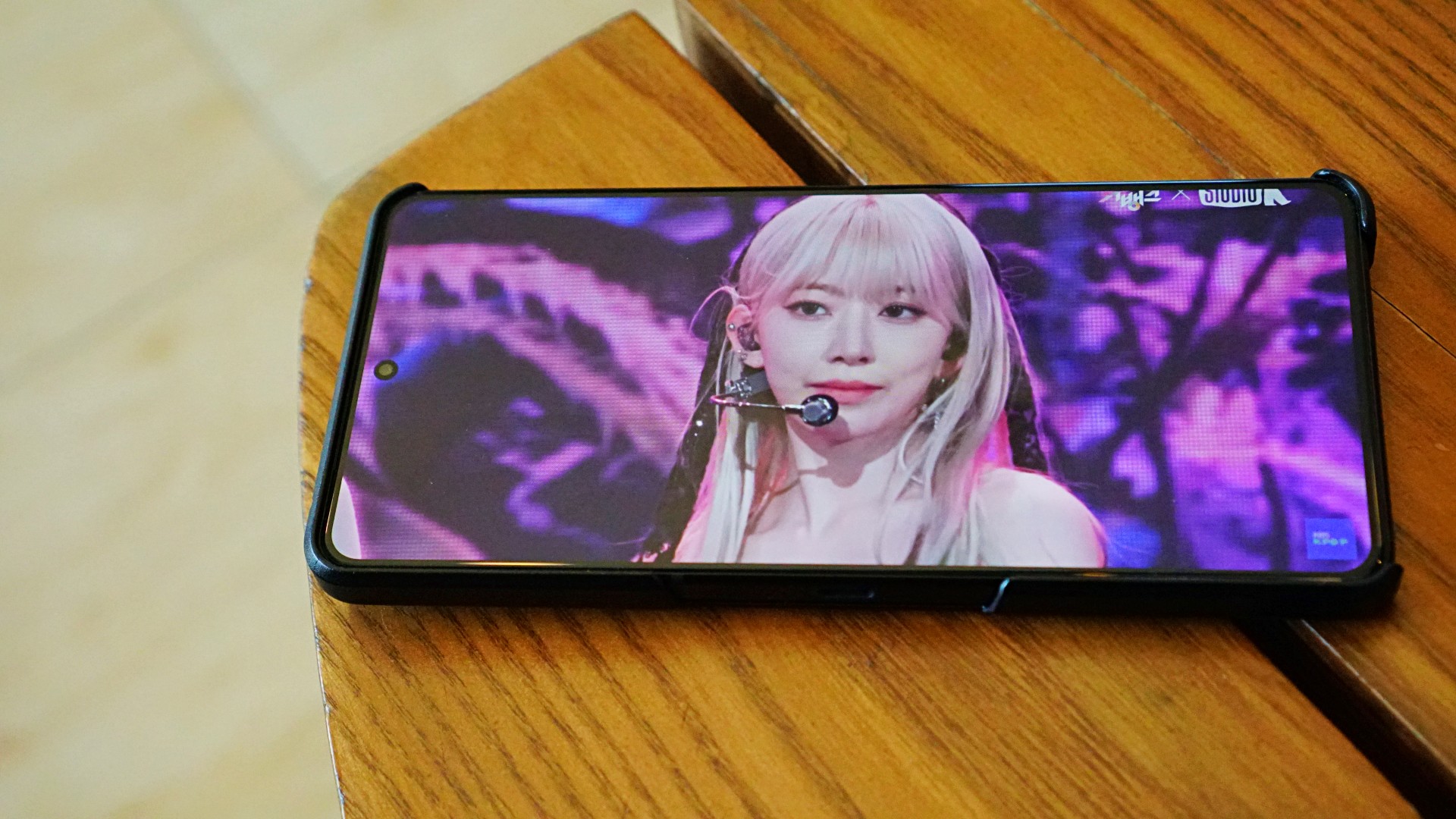
The Philippine local pricing and availability details for the 2024 ROG Zephyrus G series and new ROG Phone 8 series have been announced.
The new ROG Zephyrus G laptops are available at ASUS, ROG, and multi-brand stores, as well as the ROG Shopee and ASUS Lazada stores. On the other hand, the new ROG Phone 8 series are available only on physical stores nationwide.
ROG Zephyrus G series 2024
The new ROG Zephyrus G14 and G16 laptops were first announced at CES 2024, with redesigns for a sleeker form factor. The devices also use OLED displays, instead of Mini LED.
The fan favorites are available starting this March in the following variants:
- Zephyrus G14 (32GB+1TB, RTX 4060): PhP 129,995
- Zephyrus G14 (32GB+1TB, RTX 4070): PhP 159,995
- Zephyrus G16 (32GB+1TB, RTX 4070): PhP 179,995
- Zephyrus G16 (32GB+1TB, RTX 4080): PhP 249,995
The 2024 Zephyrus G14 and G16 both have a brand-new design, boasting of a lightweight and all-aluminum chassis. The models are sleeker and come with edge-to-edge keyboards with larger keycaps, and bigger and louder speakers.
More than the appearance, these new laptops feature power processors to support gaming and creative workloads. The latest Zephyrus G14 is equipped with AMD Ryzen 8000 processors and AMD Ryzen AI support. The Zephyrus G16, on the other hand, features up to an Intel Core Ultra 9 processor 185H.
The laptops support up to an NVIDIA GeForce RTX 4080 GPU with advanced features such as DLSS 3.5, Frame Generation, and Ray Reconstruction.
Moreover, the G14 models are compatible with Windows Studio Effects, offering users tools like automatic framing, eye-contact correction, and advanced background effects during video calls.
The G16 series also has dedicated AI support for tools like Omniverse and Stable diffusion. With access to AI-accelerated technologies, the laptops’ hardware effortlessly handles the most demanding creation software and games alike.
For the first time, the new Zephyrus G devices come with OLED panels with ROG Nebula Display. The G14 offers 3K 120Hz, while the G16 boasts 2.5K 240Hz displays. These screens also feature a 16:10 aspect ratio, VESA DisplayHDR True Black 500, and 100% DCI-P3 color space.
Gamers will benefit from up to 0.2ms GTG response time. moreover, the panels come with NVIDIA G-SYNC support.
ROG Phone 8 series
The ROG Phone 8 series is available starting this March in the following variants:
- ROG Phone 8 (12GB+256GB): PhP 50,995
- ROG Phone 8 Pro (16GB+512GB): PhP 60,995
- ROG Phone 8 Pro (24GB+1TB): PhP 75,995
The ROG Phone 8 series introduces four gaming-friendly AI features to take the experience to the next level. Background Mode allows gamers to switch a game to the background. X Capture, on the other hand, lets them capture important moments easily. AI Grabber, meanwhile, helps with text capture. Wrapping up the features is X Sense 2.0, which assists users during gameplay.
Under the hood, both gaming powerhouses run on the Snapdragon 8 Gen 3 mobile platform. This is complemented by a special Rapid-Cooling Conductor design that draws heat away from the processor. Moreover, the AeroActive Cooler X clip-on accessory has been made smaller and more efficient at reducing the phone’s temperature.
The ROG Phone 8 Pro in particular comes with a 6.8-inch flexible AMOLED screen. It uses LTPO technology for adaptive refresh rates from 1 to 120Hz, and has up to 165Hz for gaming. It also has an increased brightness of 2,500nits.
Furthermore, the gaming phones come with an advanced tri-camera system. The main cameras use the latest 50MP Sony image sensor. These cameras support anti-shake EIS and an upgraded OIS for smoother videos and shake-free photos.
For the first time, the series includes a 3X telephoto lens with built-in OIS. With ASUS HyperClarity technology, users can preserve detail at up to 30X zoom on photos and up to 10X zoom on videos. Completing the setup is a 13MP ultrawide camera that uses cutting-edge algorithms to reduce distortion. In front is a 32MP selfie camera with an upgraded field of view of 90 degrees.
For personalization, the Phone 8 has a customizable Aura RGB Lighting while the Phone 8 Pro has an Anime Vision Mini-LED display.
Availability, early bird offers
As part of the products’ early bird promotion, the ROG Phone 8 and ROG Phone 8 Pro (16GB+512GB) come with a free AeroActive Cooler X worth PhP 4,995.
The higher end ROG Phone 8 Pro variant (24GB+1TB) is bundled with an ROG Cetra True Wireless gaming earphones worth PhP 4,510.
On the other hand, the ROG Zephyrus G series 2024 include a complimentary three-month Xbox Game Pass subscription. Depending on the model they purchase, customers may also get the following freebies:
- ROG Impact Gaming Mouse
- ROG Backpack
- ROG 16-inch sleeve
- Type-C PD Adapter
-

 Accessories2 weeks ago
Accessories2 weeks agoApple Vision Pro Review: Two Months Later
-

 Features5 days ago
Features5 days agoFortify your home office or business setup with these devices
-
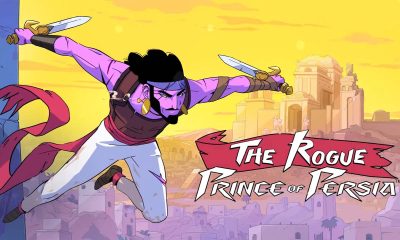
 Gaming1 week ago
Gaming1 week agoThe Rogue Prince of Persia looks like an ultra-colorful roguelite
-

 Events1 week ago
Events1 week agoStellar Blade: PlayStation taps cosplayers to play Eve for game’s launch
-

 Gaming1 week ago
Gaming1 week agoStar Wars Outlaws release date revealed
-

 Accessories1 week ago
Accessories1 week agoLogitech unveils G Pro X 60 gaming keyboard: Price, details
-

 Philippines2 weeks ago
Philippines2 weeks agovivo Y100 to release in Philippines on April 27
-

 Deals2 weeks ago
Deals2 weeks agoSamsung Awesome April: Deals on Galaxy A series