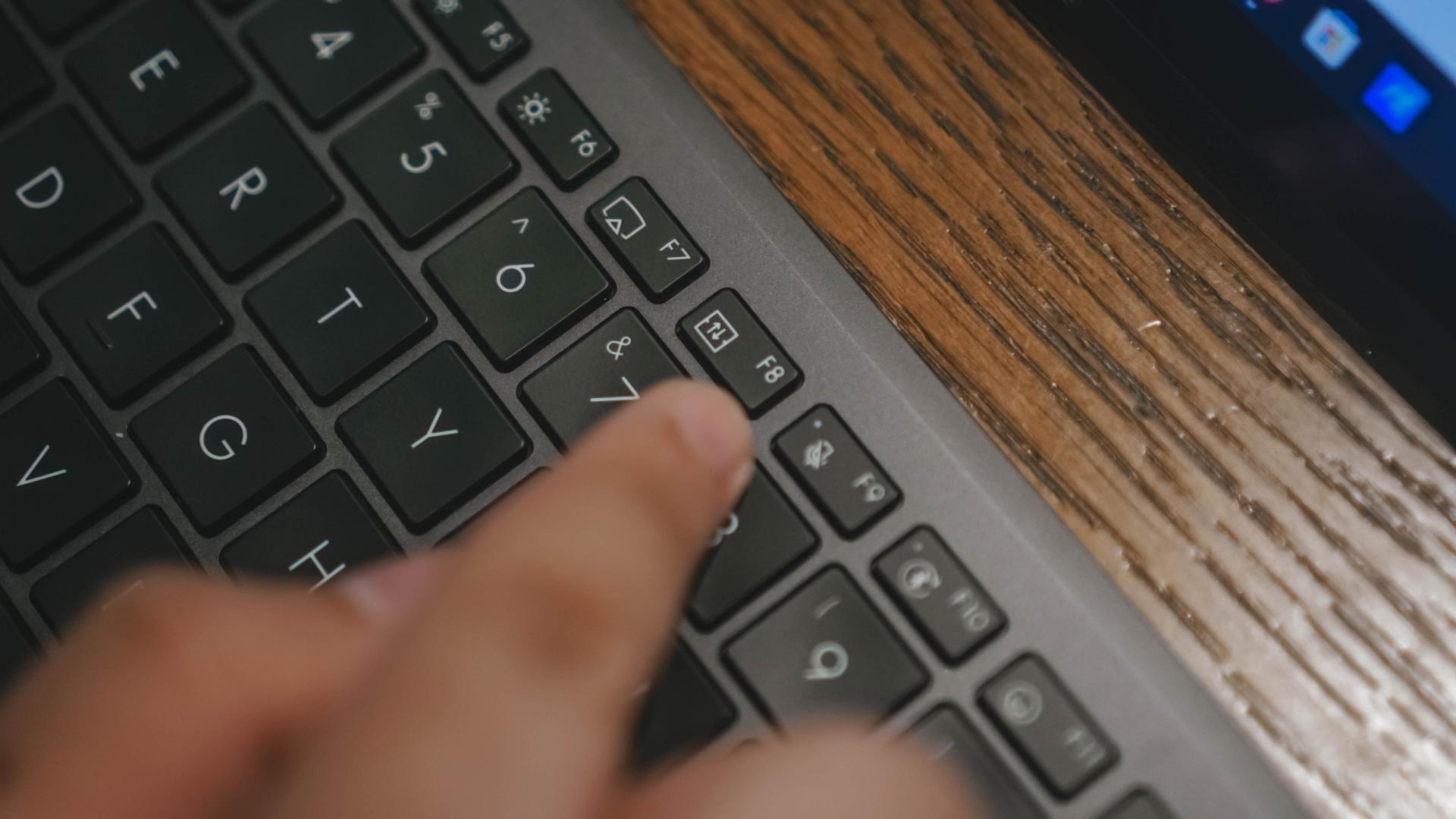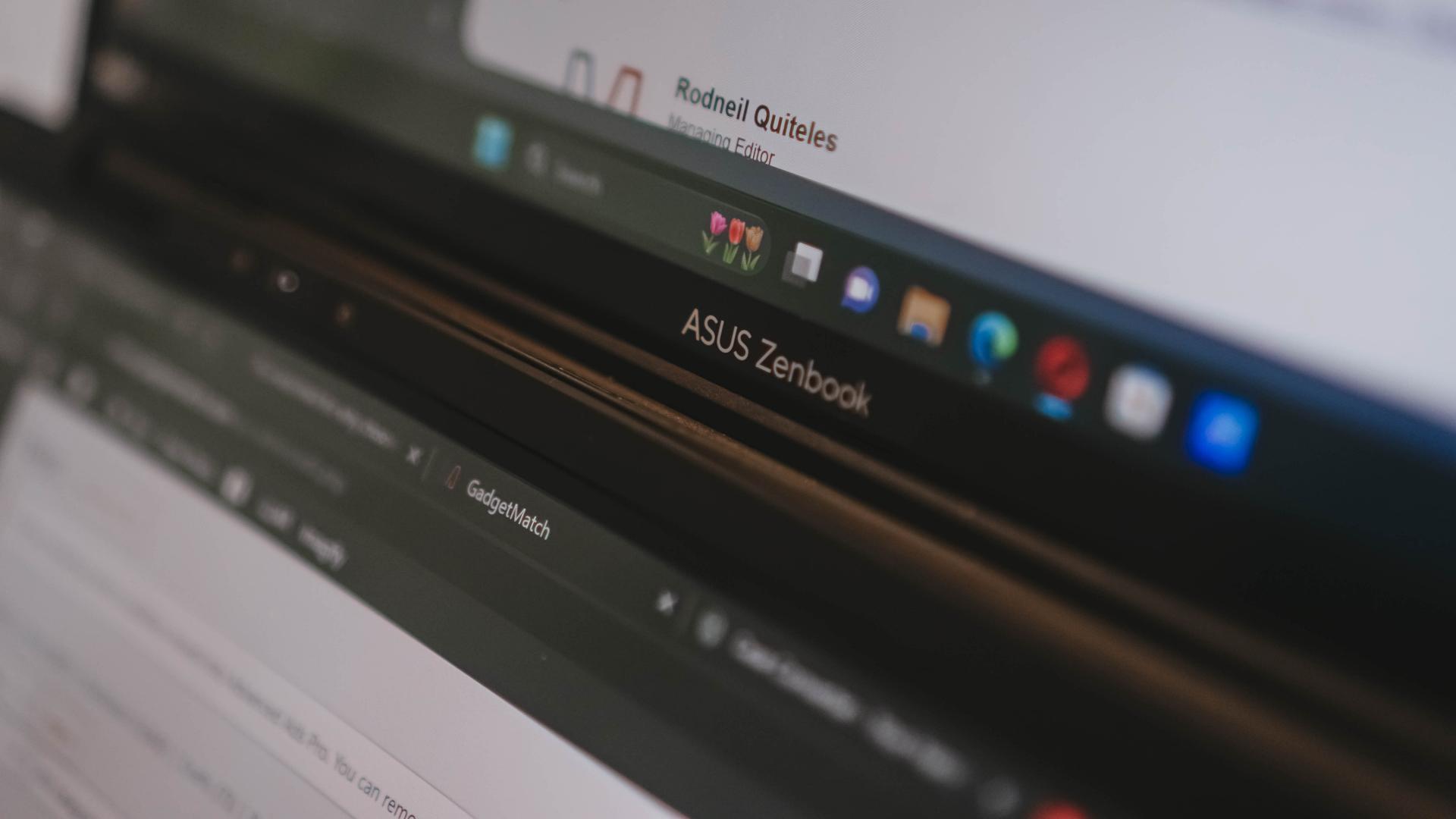People I know would describe me as an ultimate “techie” for knowing bits and pieces of both software and hardware. Ever since the pandemic started, almost all of them ask me the same question: “what’s the best budget laptop I can buy?” — either for their Zoom-powered online classes or basic WFH (Work From Home) setup. I always respond with “how much is your budget?” and that already gives me an idea what’s the closest laptop model I can recommend for them.
But here’s what I’ve observed. Most of them can only afford laptops that are priced below US$ 500 (around PhP 25,000 or INR 38,000). The problem is clear. Despite the need for it, not everyone has the resources to spend on a shiny new laptop.
In certain Facebook groups, Twitter threads, and comments sections, I’ve been seeing a lot of people posting “minimum laptop specifications” as a handy buyer’s guide for those who need it. But the thing is, buying a lower-end 10th Generation Intel Core i3 or the latest AMD Ryzen chipset would still cost an arm and a leg for most consumers.
Others even refer to high-spec professional and/or gaming laptops — which most people don’t even need since they’re only going to do basic tasks. The thought of helping is there but those who are not particularly into tech still wouldn’t understand the differences between these chipset models, as well as how RAM and storage devices are different from one another.
Fortunately, laptops (and PCs) are not like smartphones that need to be replaced once the performance degrades. If you have a laptop that still works even if it’s already sluggish, this article might help you in saving money instead of buying a completely new one. In my case, I decided to upgrade our 2011 Samsung RF511 that’s become as slow as a snail over the years.
SSD is the key

Difference between 2.5″ SATA HDD vs 2.5″ SATA SSD (HDD already faulty)
Upgrading to SSD (Solid State Drive) is a big factor in making your ultra-slow laptop run faster. Most laptops are still equipped with old Hard Disk Drives (HDDs). Here’s our SSD vs HDD explainer if you really want to dive into the specifics of it.
Basically, SSD is a better option since the Operating System (OS) directly runs in that drive. A high-capacity 512GB SSD might cost more than a 1TB HDD — which sums up the logic that essential OS files and apps should be stored in lower-capacity SSDs while most of your files should still be in a larger HDD capacity since they don’t need to be run as frequent as the OS and apps.

A meme that sums it up: Fast SSD cheemtah or a chonky HDD catto
Also, SSD is a lot slimmer and lighter, runs cooler, and is quieter than the thick and heavy HDDs that always rely on spinning disks instead of a non-volatile set of chips.
With the ongoing demand for SSDs, a 120GB SSD can now be bought for as low as US$ 20 / PhP 1,300 / INR 2290 — particularly a SanDisk SSD. It’s the pure nature of commerce that the bigger capacity you get, the more you need to pay for it.
There are other cheaper brand options out there like Kingston, Silicon Power, PNY, ADATA, while the likes of WD/Western Digital (SanDisk’s mother brand) and Samsung lean more into the pricier side. Buying a more expensive drive might mean you’ll get better disk speeds (especially if you’re a gamer or a power user) but for an everyday consumer, the cheapest options will just be alright for the basic tasks you do.
Not all SSDs are made equal
I’m not talking about unequal storage size options. In our explainer, it wasn’t mentioned that there are several types of SSD connectors — but most of the common ones are either SATA and m.2 SSDs. So what’s the difference?
In layman’s term, 2.5″ SATA SSDs are those that are shaped like regular hard disk drives — that’s why it can still be used on older laptops and PCs. There’s even a smaller version called mSATA that runs on the same SATA interface.
For newer laptops, motherboards, and gaming rigs, they use a smaller, thinner, and more space-efficient m.2 SSD (almost the same size as a chewing gum stick) that runs even faster than a regular SATA SSD. But here’s the catch! There are two subtypes of m.2 SSDs that are different in the shape of connectors:
- m.2 SATA SSD has both B and M connectors; while
- m.2 NVMe SSD only has an M connector at the end

Graphics by Vincenz Lee | GadgetMatch
Since this is an article meant for people who have slow laptops, I wouldn’t dive deeper into the nitty-gritty of these types of SSDs. But for visual comparison, here’s how you can differentiate them in different sizes and connector shapes.
RAM upgrade is an essential but not a requirement

During the quarantine period, I received several laptop repairs by replacing their old disk drives and upgrading their laptops’ memory sticks. In one instance, I ordered both SSD and RAM upgrades. The SSD was delivered ahead of time and just by replacing the hard disk drive alone did a lot in speeding up the laptop — even with just 2GB of RAM.
That being said, RAM is still essential, especially when opening multiple apps at once without totally closing other apps that are minimized/in idle. If you’re the type of power user who always multitasks, you will gain more with a RAM upgrade. The higher the capacity, the more apps you can open at once — of course with the help of your laptop’s processor.
Just like SSDs, not all RAM modules are the same

In the case of SSDs, it’s easy to tell which is which just by looking at the size and connector type. For RAM modules, it’s different. These RAM sticks all have similar connectors, but it doesn’t mean all of them will work on older machines. In my case, the old Samsung laptop I have indicates that it runs “DDR3 ONLY”. There are even different types of RAM bandwidth ranging from the slow 1600MHz all the way to a maximum of 3200MHz. Here’s a quick summary:
- DDR2 configuration runs on older laptops manufactured 2007 (or earlier)
- DDR3 configuration runs on older laptops manufactured 2013 (or earlier)
- DDR3L configuration is a re-configured DDR3 module that’s found on newer low-end laptops but can still run on older laptops with DDR3 slots (but not vice versa);
- and DDR4 configuration runs on most latest laptops manufactured 2014 onwards.
You can further check the configuration based on the labels on the module.
Know your laptop’s specific requirements before buying
I have to mention this for the nth time: NOT all laptops are created equal. Just because there’s an 8GB or 16GB memory available around, it doesn’t mean you can immediately buy it for your aging laptop.
There aren’t many restrictions when upgrading storage capacities aside from the type of hard drive connector your laptop (or PC build) has. I even cautioned about not all RAM modules being alike — and that also means not all laptops support higher RAM capacities.

No one can really tell the difference between a DDR3 and a DDR3L RAM just by looking at them from afar. Labels really matter 🥺👉🏼👈🏼
I recently upgraded an acquaintance’s laptop. It may look new but the thing is, it only supports a maximum RAM capacity of 8GB. Most newer laptops support higher than that, which means it’s not totally based on the year of release. This is also why it’s crucial to know your laptop’s specifications.
Speaking of, the quickest workaround I can think of is by visiting Crucial’s website where you can search your laptop’s exact model and it will give you the closest and most compatible types of RAM and storage options which can be your source of reference.
From there, you can quickly go ahead and find a cheaper alternative to an online shopping app that’s closest to your heart — whether that may be Lazada, Shopee, Amazon, or AliExpress, as long as they sell legit PC parts. And oh! Don’t forget to see product reviews before adding it to your cart and checking out.
I bought the right parts, so what now?
Option 1: DIY upgrade
With the ongoing COVID-19 crisis, it’s hard to go out of your home just to go to the nearest repair shop in your area. If you’ve read my DIY iPhone repair before, upgrading laptop parts isn’t as complex as that one which requires a lot of tools just to open one.
When opening laptops, I just use a single, regular-sized Phillips screwdriver (the ones you can see in your dad’s toolbox) — not the smaller ones and not the bigger screw head for furniture. If you can’t find one, you can just buy a toolset in online shops and hardware stores.

What I’ve encountered when fixing laptops is that there are differences in the way they are opened. Most laptop screws are found at the bottom part of the laptop — and it’s the easiest way to replace hard drives and RAM modules.

But in another example, we also have an old Dell Inspiron N4050 laptop. I was able to add more RAM sticks by completely pulling and opening it up through a tedious keyboard removal. To make it harder, I removed the laptop’s outer shell and several flex cables just to get access to the hard drive itself found beneath the metal enclosure.
Anyhow, when you’ve decided to do the upgrade by yourself, just make sure you know how to completely unscrew and disassemble your laptop. Tutorials online (particularly in YouTube) are always helpful.
Option 2: Hire a repairman / family member / friend / acquaintance who knows how to fix laptops
If DIY isn’t workable, you can still look for people who’ll do it for you. Just remember to pay appropriately. Most upgrades shouldn’t be as expensive as buying a new 128GB SSD.
Why is it not turning on? Is it defective?
Just like any other fresh storage device, it needs a fresh OS installation. If you know how to install a fresh copy of Windows 10 (which can be directly downloaded from Microsoft’s website), rest assured it will work — and even install faster. Don’t worry, older laptops with low specifications are still supported.
To start the installation process, you just need an 8GB flash drive (or higher) where you can store the needed OS files. To not over-extend this article, watch this step-by-step YouTube tutorial.
For those who are still not capable of doing so, ask someone who can do it for you for a fee (or maybe free for those who are eager to help).
Real-world usage
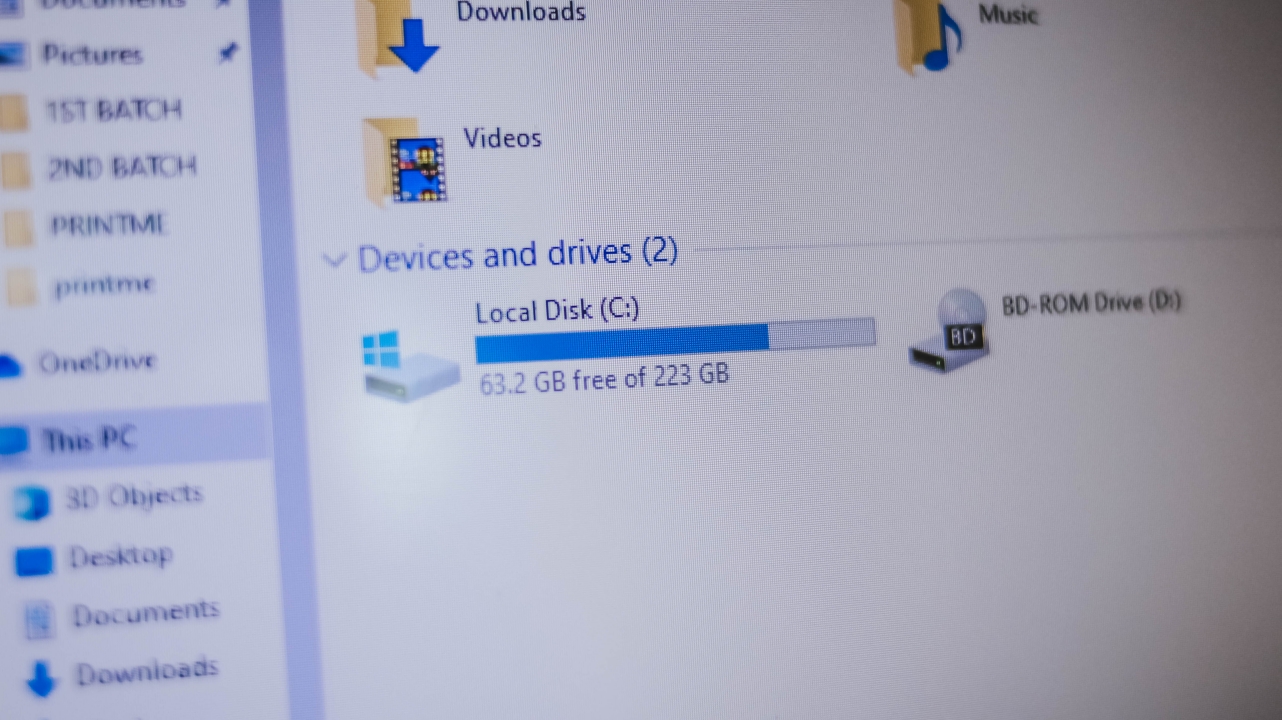
There are a lot of speed tests and benchmarks out there but most wouldn’t care about specific read and write speeds as they value real-life experiences more. With my usage, the time it takes me to turn it on from clicking the power button going to the Login screen was massively cut from a minute and a half to just around fifteen (15) seconds.
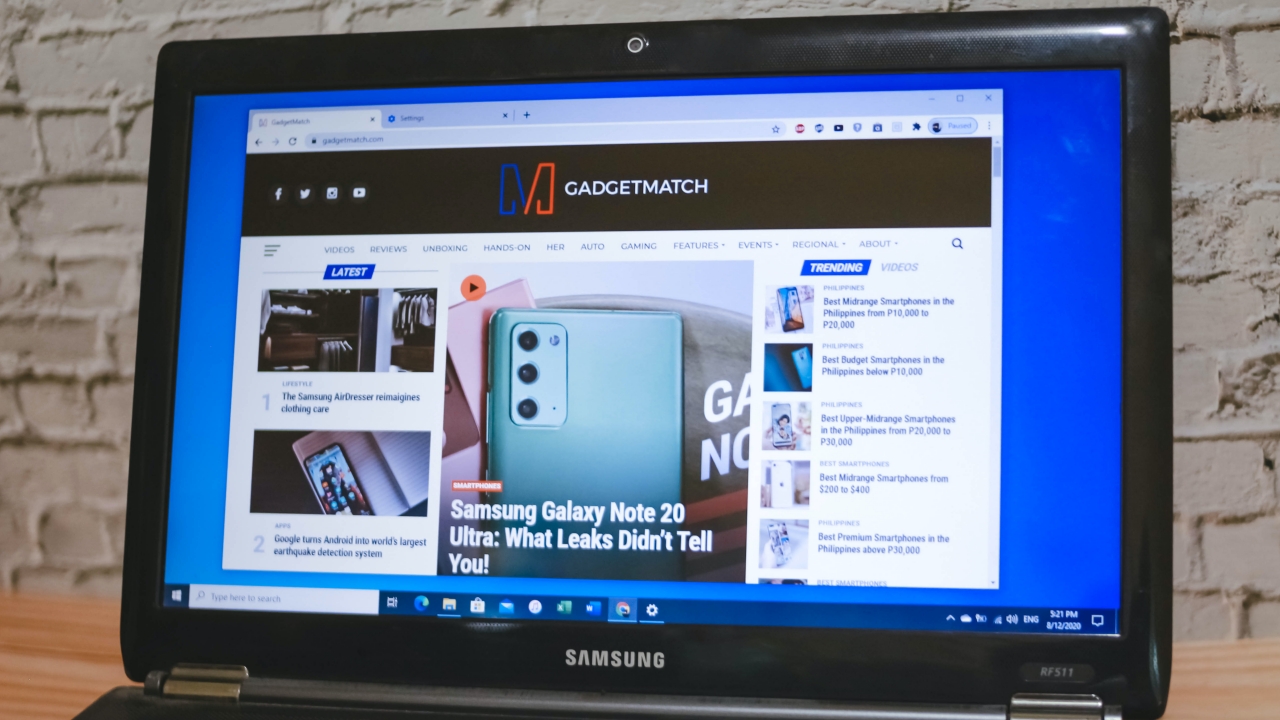
Other than that, there’s little to no lag and freezing when opening apps. In my case, I was able to open apps in a breeze. As this old Samsung laptop runs with an aging second-generation Intel Core i7 chipset, it’s surprising to see that Adobe Photoshop, Lightroom, Illustrator, and Premiere Pro are all running well.
Another testimony to how SSD improves a slow laptop’s performance is when one acquaintance told me how the SSD replacement totally helped him get over with his laggy online class and work setup due to a slower HDD paired with a low-tier Intel Pentium processor.
But where are the Office apps when I need them the most?

Online classes and work tasks require Microsoft Office services. If you can’t find an original copy (since piracy shouldn’t be tolerated), you can sign up for a one (1)-month trial of Office 365 instead. Other options are the freeware OpenOffice or real-time, online-based Google alternatives like Docs (Word), Slides (Powerpoint), and Sheets (Excel).
Older MacBooks can also be upgraded

Although newer MacBooks (Air, Pro, and Retina) cannot be upgraded anymore, older MacBook Pros (2012 or earlier) with non-Retina Display and CD drives can still be upgraded. You have options to replace your clunky HDD with a SATA SSD or even upgrade RAM sticks up to 16GB.
Just like any Windows laptop, be sure to check your Mac’s specific model/manufacturing year before purchasing essential parts. For more help, you can check out this old MacBook Pro list and their max upgradeable options.
Also, macOS / OS X installation is a little different than that of Windows. Here’s a workaround.


The ASUS Zenbook Duo 2024 came into my life at such a weird time. Over the past few months, I have been actively trying to build a workflow that’s not reliant on having to bring a laptop all the time. Yet, here comes ASUS’ latest and possibly best dual screen laptop yet, opening up possibilities I personally never even imagined.
Here’s my time so far with the ASUS Zenbook Duo 2024.
Multiple modes
The multiple modes available to you with this unique form factor have been well documented. But here’s a quick recap.
Naturally, there’s Laptop Mode. If you don’t care for extra attention when you’re out and about while working, this is likely the mode you’ll stick with most of the time. Due to its nature, this is also the mode where you’ll be able to squeeze out more usage from the device because the other screen is not in use. More on that later.
There’s Dual Screen Mode. Next to Laptop Mode, this is the orientation I use the most, especially when I’m able to plug the device. So, at home, this is mostly how I used the Zenbook DUO 2024. I’m starting to get so used to this mode that when I do work on the regular Laptop Mode, something feels lacking.
Lastly, there’s Desktop Mode. It’s essentially just like Dual Screen Mode but with the Dual Screen in portrait orientation. I’ve never used this to work and only really went to this orientation to showcase it.
A key thing that makes all of these possible is the underrated inclusion of a kickstand. It feels like a natural part of the whole contraption that it’s mostly just a passing mention in most discussions about the Zenbook DUO 2024. But I think it’s a big part of what makes all of it work seamlessly.
There isn’t a name for it but you can also lay the laptop flat on the table fully spread. It’s great when you’re trying to present something to someone across the table. Also feels like more apps can get some sort of use-case for it if the form factor ends up being popular.
Other knick knacks
ASUS also made sure to make this as usable as possible even if, for whatever reason, you misplace the bluetooth keyboard.
You can tap the bottom screen with six fingers to pull-up a Virtual Keyboard. It’ll never feel as good as a physical keyboard, but it’s there in case you happen to need it.
Swipe down with six fingers and you’ll get the Easy-access tools. Here you’ll have handy things like handwriting input, the control panel, as well as the number key and quick key.
Lastly, you can tap the screen with three fingers to get the Virtual touchpad. This layout is reminiscent of the earlier Zenbook Duo designs.
Does anyone ‘need’ this?
They say necessity is the mother of invention, so what was the thing that necessitated the creation of this dual screen laptop?
Personally, I think more screen real estate is always a boon. And over the years, more and more people have squeezed out plenty of usage out of multi-monitor desktop setups. What ASUS did here is they took that concept and made it more mobile.
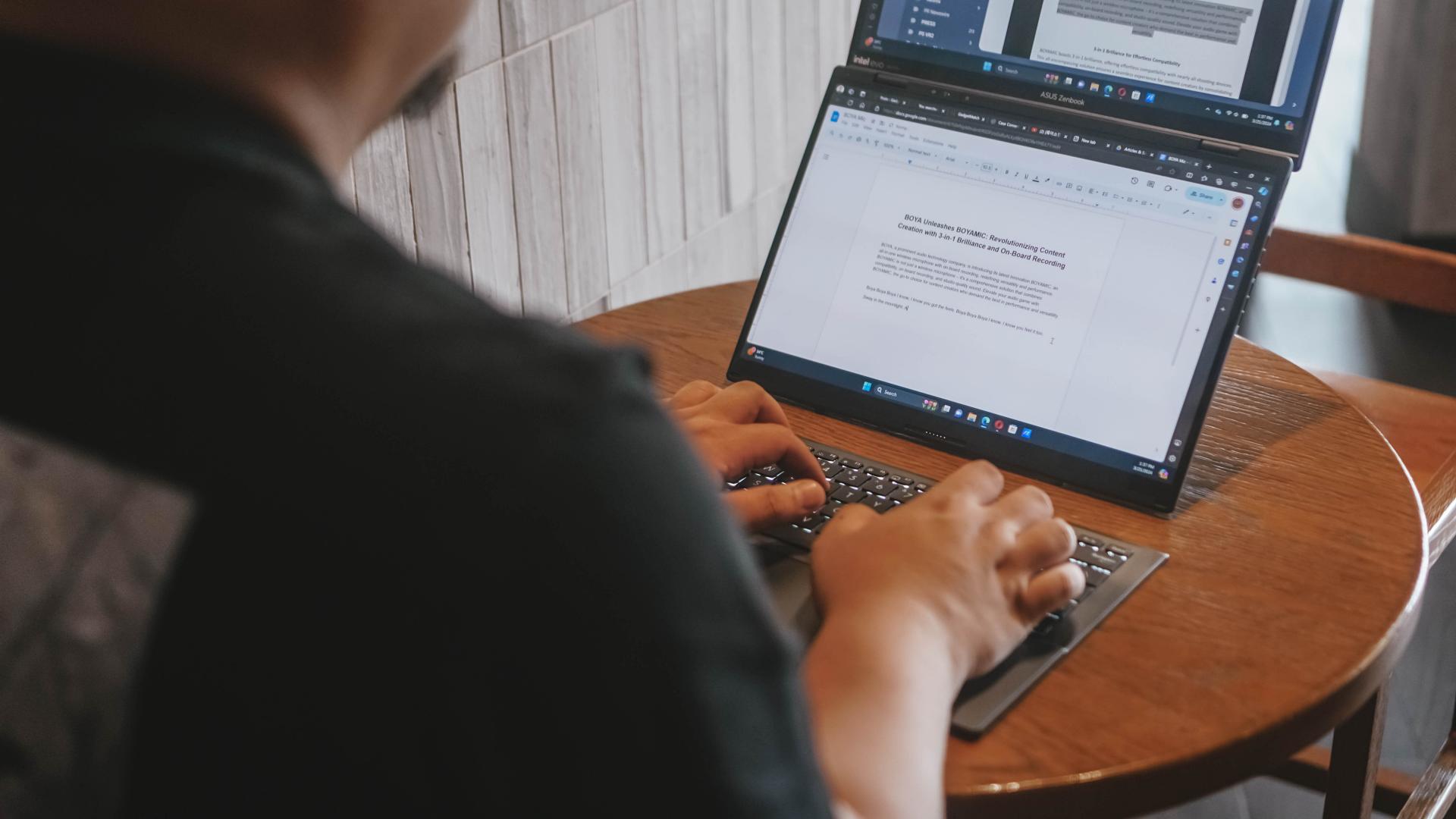
For me specifically, I’ve used it to run two browsers side-by-side. One for the material I need to reference, the other for the Google Doc that I stare blankly at as I try to cobble words together to make sense of things.
It’s also great for video editing. You can have one entire screen to be the preview area and reserve the other for your timeline and work area. It’s so much easier than having to preview your video on 25% or less of a regular screen.
In these particular instances, productivity is most definitely enhanced. It saves time because you no longer have to press alt+tab as much to switch apps. And it’s easier than ever to glance at multiple apps at once.
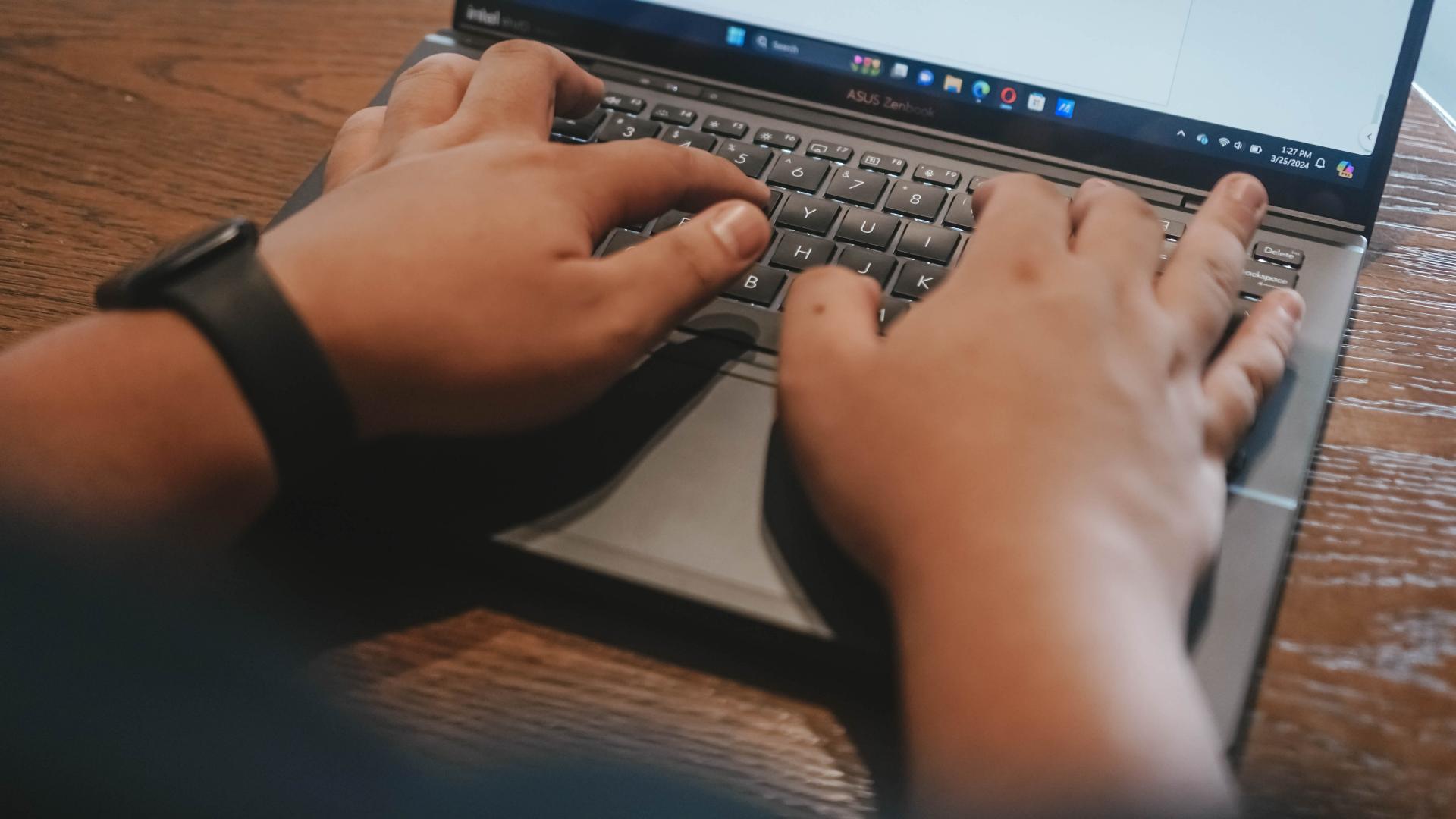
Part of my work is also communicating on multiple chat apps. There’s Slack, Messenger, Telegram, WhatsApp, and Viber. Different sets of folks prefer different apps. It can be cumbersome but it’s something I’ve gotten used to. Having Dual Screens as well as the ability to split view apps in these screens has been a godsend. It’s now easier and faster to see which apps have a pending message I need to attend to.
And you can just as easily switch what’s on each screen with a single tap of this button on the F8 key.
It didn’t exactly feel like it while I was using the Zenbook DUO 2024, but as I now sit and ponder on how I’ve used it over the past couple of weeks, I definitely see how it’s helped me get some things done faster even if it’s just by a small percentage.
It’s also great to just have a video running on either screen while you work on the other.
Lastly, there’s this little quality of life thing where my primary screen is now near eye-level even if I’m not using a separate monitor. It’s great for one’s posture. I just have to find a better work chair now.
A Dual Screen believer
Over the past year, I have fancied myself a foldable enthusiast. On the daily I switch between the OPPO Find N3 and the HONOR Magic V2. Something about having more screen real estate flips a productivity switch in my brain.
I can’t say the Zenbook DUO 2024 has had the exact same effect, but it’s definitely in the same neighborhood. The additional screen has unlocked possibilities that at this point, I would say are still just “nice-to-have.” I can certainly still go back to a regular laptop and not miss a beat. When it comes to smartphones, I think my personal preference now is totally the foldable kind. I’m not there yet when it comes to laptops.
That said, this form-factor definitely has merit. Even Lenovo has something similar with the Yoga 9i. That alone will show you that there might just be enough demand for this kind of laptop.
Dual drawbacks
There are two things, though, that don’t make this an absolute slam dunk for me. That’s Microsoft Windows and the battery life.
For context, I’ve been using a 2020 13-inch MacBook Pro M1 for the better part of the last four years. And prior to that, I’ve used a MacBook Pro for most of my time as a media professional. When it comes to software fluidity and battery life, I have been spoiled.
To me, Windows just isn’t as fluid and does not feel as seamless as MacOS. Don’t get me wrong, it has certainly come a long way. I get by now with the same gestures using only the trackpad. There was a time when Windows trackpads just weren’t usable for me.
Don’t get me wrong, I am fully aware of the advantages of Windows and how much more control you can have over it if you’re the type to really dig down in the settings. But that’s not me. I do not have the luxury of time to be doing so much tweaking.
And while the Windows vs MacOS thing is debatable and largely boils down to preference, the same isn’t true for battery life. With my 13” MacBook Pro M1, I feel confident going out and not having to plug it for an entire day. I know I’ll have enough juice left for an entire heavy work day and then some.
That just isn’t true for the ASUS Zenbook DUO 2024. Especially since I prefer using it in Dual Screen mode. That means I am limited to around 3.5 to 4 hours in this specific mode because the screens consume more power and the bluetooth keyboard can only last that long.
These aren’t absolute deal breakers, but they are things you definitely should consider if you’re thinking about getting this dual screen machine. You best know all the spots with an electricity outlet or at least have a heavy duty power bank on hand to keep things running all day.
Is the ASUS Zenbook DUO 2024 your GadgetMatch?
All things considered, the ASUS Zenbook DUO 2024 is a fantastic machine. After two weeks, I haven’t even tapped into its full potential yet, but the improvements in my work efficiency are noteworthy.
At PhP 129,995, it does command a hefty price tag. Whether or not the benefits are worth it will ultimately come down to how you plan to incorporate its dual screens to your workflow. If you see yourself needing to work on dual screens while you’re on the go, this is about as good as it gets.
Everything equipped in this machine is top-of-the-line: Intel Core Ultra 7 155-H, 32GB of LPDDR5x RAM, 1TB of PCIe 4.0 NVMe M.2 SSD storage, and more. You also get a healthy number of ports: 2x Thunderbolt, 1x USB 3.2 Type-A, 1x full-size HDMI 2.1, 1x audio combo jack.
There’s more than enough power here to fuel most workflows. And you get all of that with twice the number of screens. I wouldn’t jump in blindly, but if the ASUS Zenbook DUO 2024 is something you fancy, you’ll definitely feel special once you have it on hand.

Everyone’s favorite MacBook just got an update!
It’s more powerful, faster in many ways, and it’s even better at AI.
But should you go rushing out to buy one?
Here’s our Apple M3 MacBook Air review.
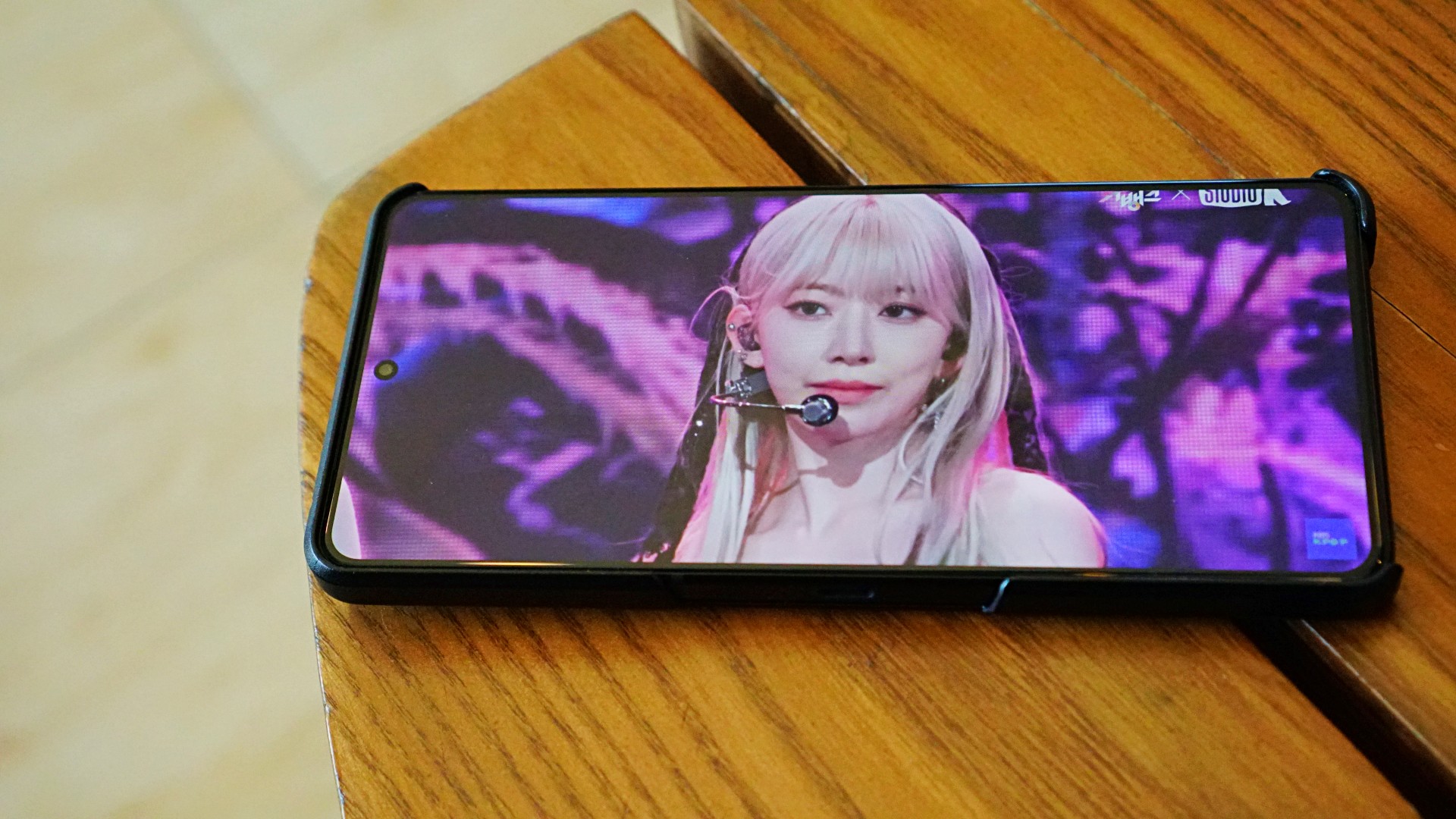
The Philippine local pricing and availability details for the 2024 ROG Zephyrus G series and new ROG Phone 8 series have been announced.
The new ROG Zephyrus G laptops are available at ASUS, ROG, and multi-brand stores, as well as the ROG Shopee and ASUS Lazada stores. On the other hand, the new ROG Phone 8 series are available only on physical stores nationwide.
ROG Zephyrus G series 2024
The new ROG Zephyrus G14 and G16 laptops were first announced at CES 2024, with redesigns for a sleeker form factor. The devices also use OLED displays, instead of Mini LED.
The fan favorites are available starting this March in the following variants:
- Zephyrus G14 (32GB+1TB, RTX 4060): PhP 129,995
- Zephyrus G14 (32GB+1TB, RTX 4070): PhP 159,995
- Zephyrus G16 (32GB+1TB, RTX 4070): PhP 179,995
- Zephyrus G16 (32GB+1TB, RTX 4080): PhP 249,995
The 2024 Zephyrus G14 and G16 both have a brand-new design, boasting of a lightweight and all-aluminum chassis. The models are sleeker and come with edge-to-edge keyboards with larger keycaps, and bigger and louder speakers.
More than the appearance, these new laptops feature power processors to support gaming and creative workloads. The latest Zephyrus G14 is equipped with AMD Ryzen 8000 processors and AMD Ryzen AI support. The Zephyrus G16, on the other hand, features up to an Intel Core Ultra 9 processor 185H.
The laptops support up to an NVIDIA GeForce RTX 4080 GPU with advanced features such as DLSS 3.5, Frame Generation, and Ray Reconstruction.
Moreover, the G14 models are compatible with Windows Studio Effects, offering users tools like automatic framing, eye-contact correction, and advanced background effects during video calls.
The G16 series also has dedicated AI support for tools like Omniverse and Stable diffusion. With access to AI-accelerated technologies, the laptops’ hardware effortlessly handles the most demanding creation software and games alike.
For the first time, the new Zephyrus G devices come with OLED panels with ROG Nebula Display. The G14 offers 3K 120Hz, while the G16 boasts 2.5K 240Hz displays. These screens also feature a 16:10 aspect ratio, VESA DisplayHDR True Black 500, and 100% DCI-P3 color space.
Gamers will benefit from up to 0.2ms GTG response time. moreover, the panels come with NVIDIA G-SYNC support.
ROG Phone 8 series
The ROG Phone 8 series is available starting this March in the following variants:
- ROG Phone 8 (12GB+256GB): PhP 50,995
- ROG Phone 8 Pro (16GB+512GB): PhP 60,995
- ROG Phone 8 Pro (24GB+1TB): PhP 75,995
The ROG Phone 8 series introduces four gaming-friendly AI features to take the experience to the next level. Background Mode allows gamers to switch a game to the background. X Capture, on the other hand, lets them capture important moments easily. AI Grabber, meanwhile, helps with text capture. Wrapping up the features is X Sense 2.0, which assists users during gameplay.
Under the hood, both gaming powerhouses run on the Snapdragon 8 Gen 3 mobile platform. This is complemented by a special Rapid-Cooling Conductor design that draws heat away from the processor. Moreover, the AeroActive Cooler X clip-on accessory has been made smaller and more efficient at reducing the phone’s temperature.
The ROG Phone 8 Pro in particular comes with a 6.8-inch flexible AMOLED screen. It uses LTPO technology for adaptive refresh rates from 1 to 120Hz, and has up to 165Hz for gaming. It also has an increased brightness of 2,500nits.
Furthermore, the gaming phones come with an advanced tri-camera system. The main cameras use the latest 50MP Sony image sensor. These cameras support anti-shake EIS and an upgraded OIS for smoother videos and shake-free photos.
For the first time, the series includes a 3X telephoto lens with built-in OIS. With ASUS HyperClarity technology, users can preserve detail at up to 30X zoom on photos and up to 10X zoom on videos. Completing the setup is a 13MP ultrawide camera that uses cutting-edge algorithms to reduce distortion. In front is a 32MP selfie camera with an upgraded field of view of 90 degrees.
For personalization, the Phone 8 has a customizable Aura RGB Lighting while the Phone 8 Pro has an Anime Vision Mini-LED display.
Availability, early bird offers
As part of the products’ early bird promotion, the ROG Phone 8 and ROG Phone 8 Pro (16GB+512GB) come with a free AeroActive Cooler X worth PhP 4,995.
The higher end ROG Phone 8 Pro variant (24GB+1TB) is bundled with an ROG Cetra True Wireless gaming earphones worth PhP 4,510.
On the other hand, the ROG Zephyrus G series 2024 include a complimentary three-month Xbox Game Pass subscription. Depending on the model they purchase, customers may also get the following freebies:
- ROG Impact Gaming Mouse
- ROG Backpack
- ROG 16-inch sleeve
- Type-C PD Adapter
-

 Accessories2 weeks ago
Accessories2 weeks agoApple Vision Pro Review: Two Months Later
-

 Features4 days ago
Features4 days agoFortify your home office or business setup with these devices
-
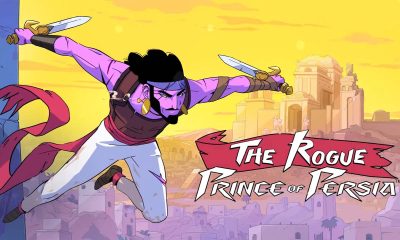
 Gaming1 week ago
Gaming1 week agoThe Rogue Prince of Persia looks like an ultra-colorful roguelite
-

 Philippines2 weeks ago
Philippines2 weeks agovivo Y100 to release in Philippines on April 27
-

 Deals2 weeks ago
Deals2 weeks agoSamsung Awesome April: Deals on Galaxy A series
-

 Gaming1 week ago
Gaming1 week agoStar Wars Outlaws release date revealed
-

 Events1 week ago
Events1 week agoStellar Blade: PlayStation taps cosplayers to play Eve for game’s launch
-

 Accessories1 week ago
Accessories1 week agoLogitech unveils G Pro X 60 gaming keyboard: Price, details